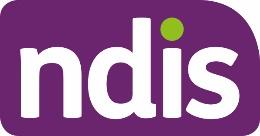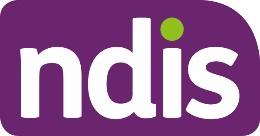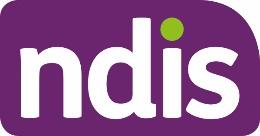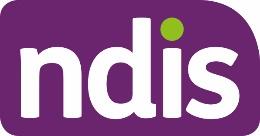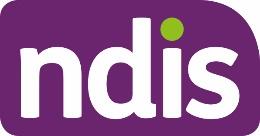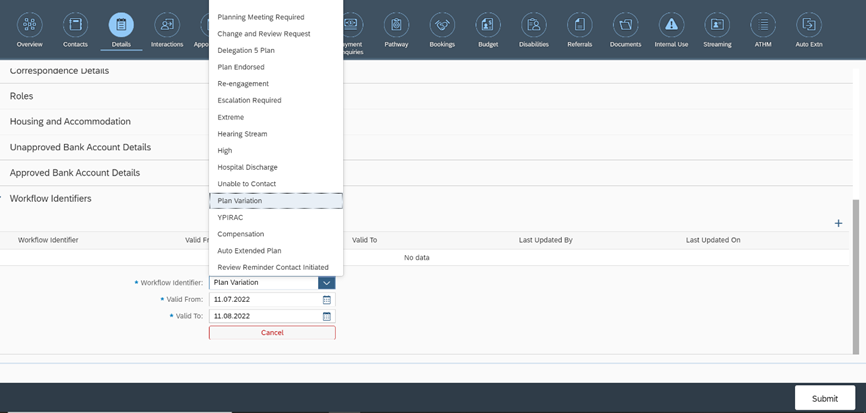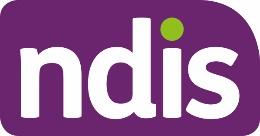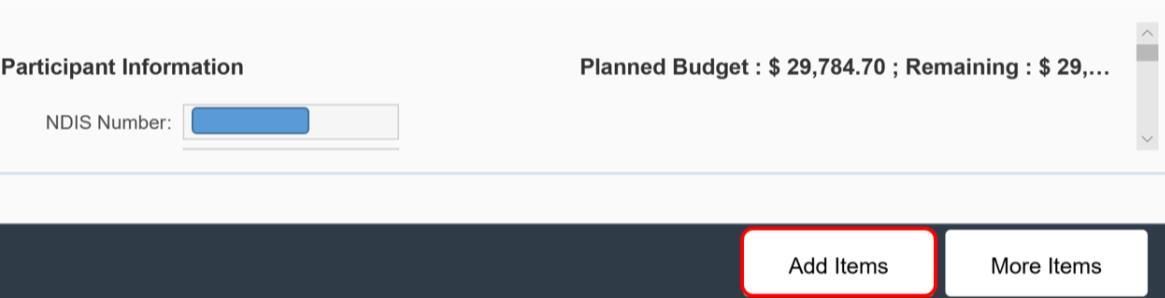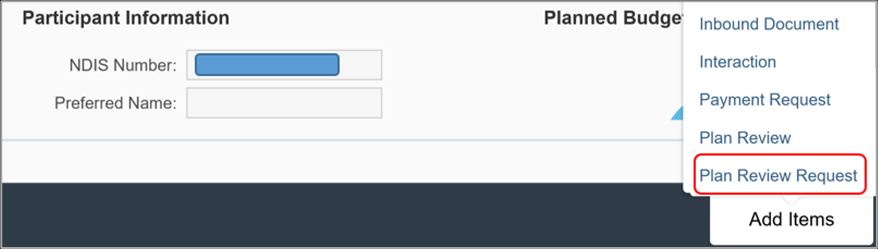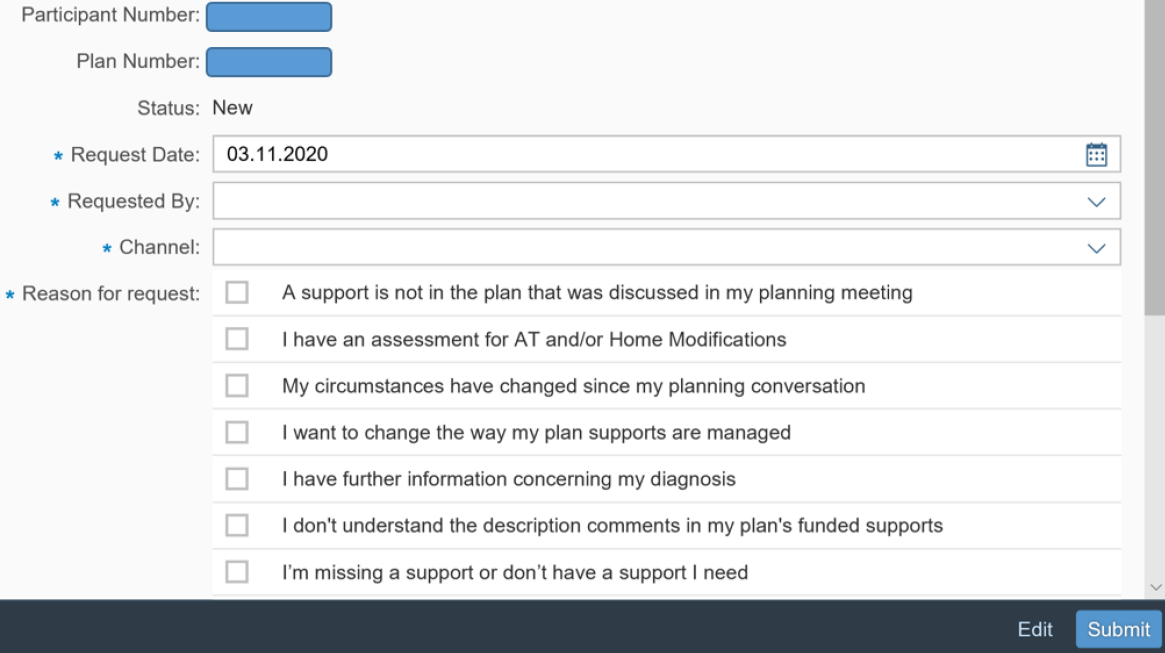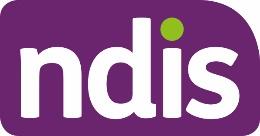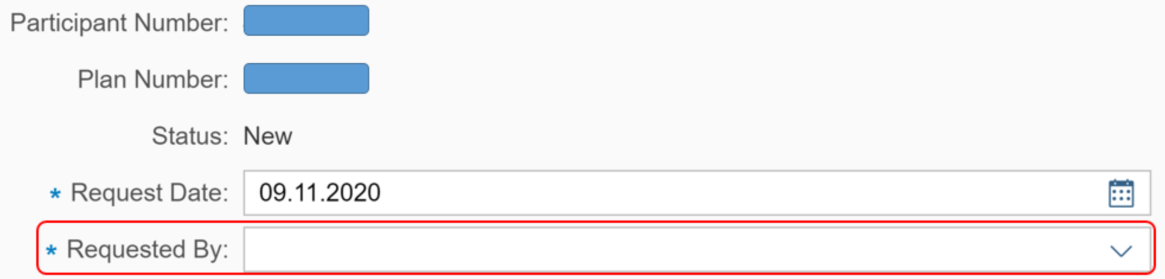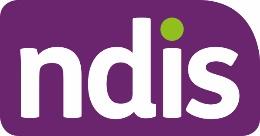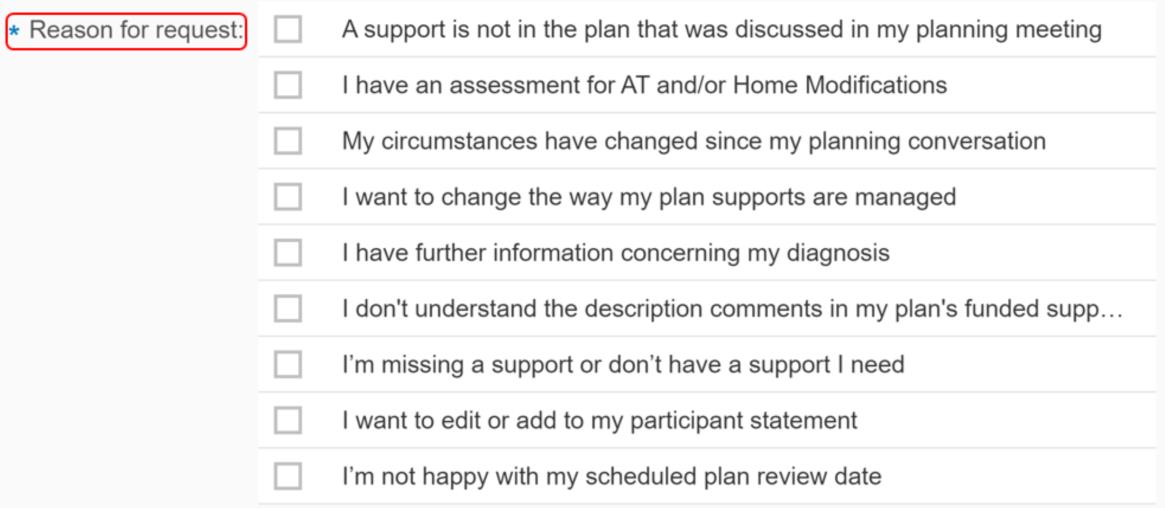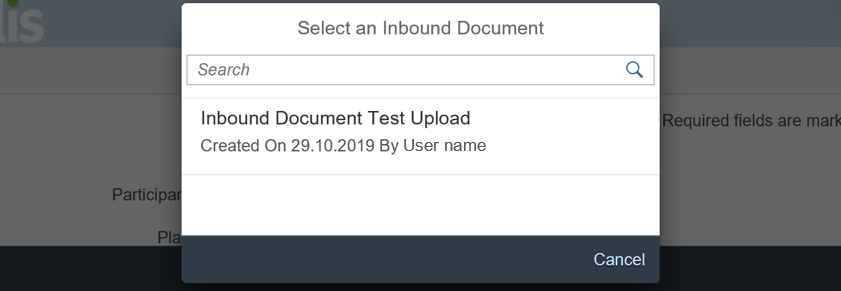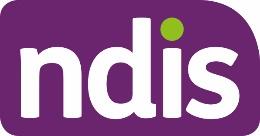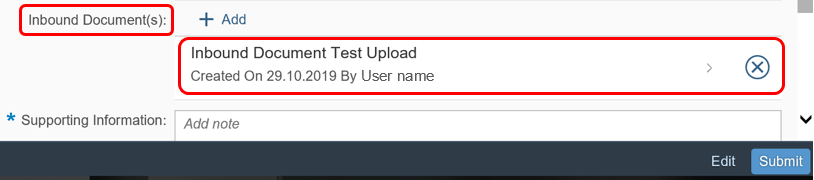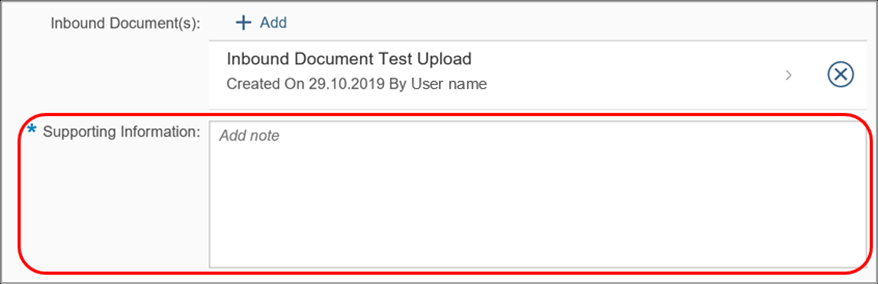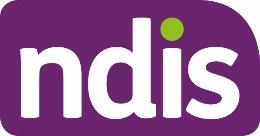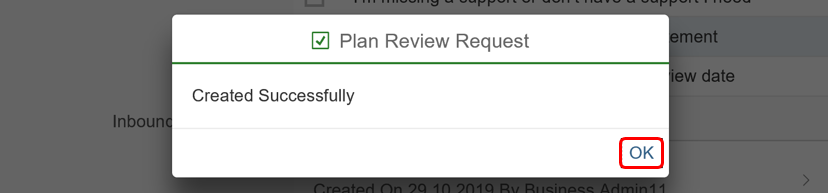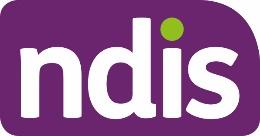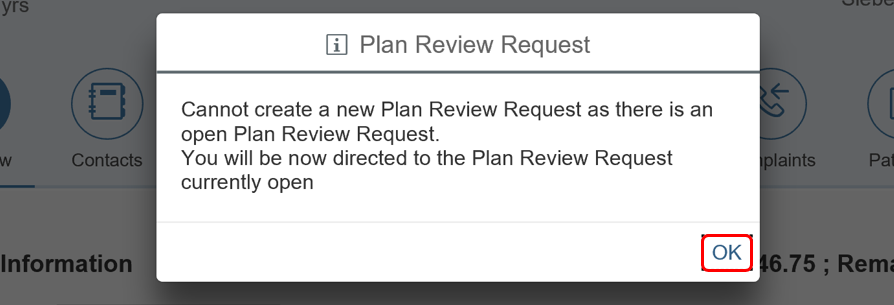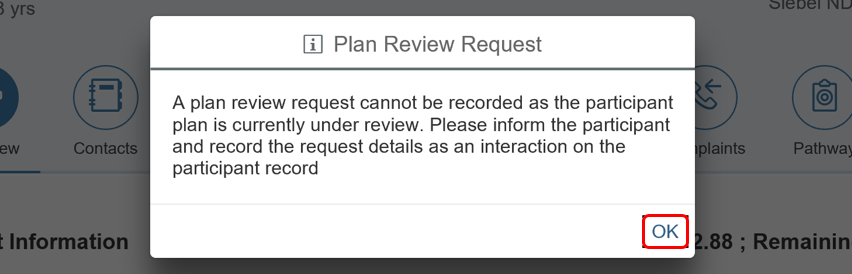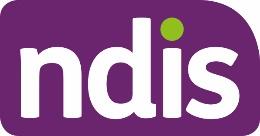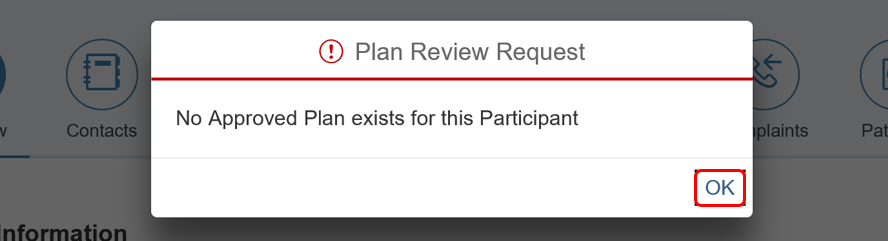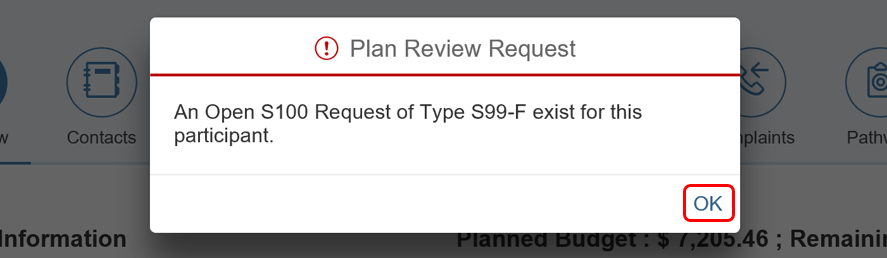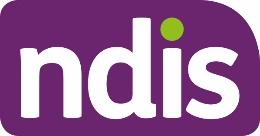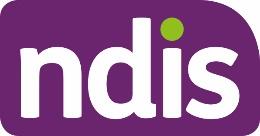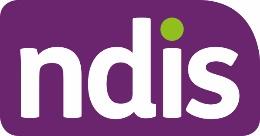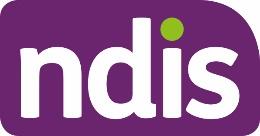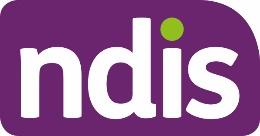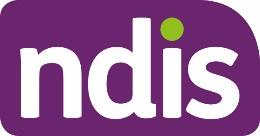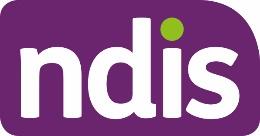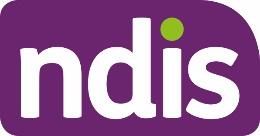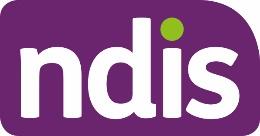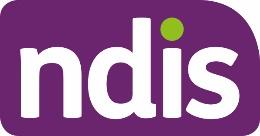 DOCUMENT 11
OFFICIAL
DOCUMENT 11
OFFICIAL
FOI
23/24-1198
Standard Operating Procedure
For Internal Use Only
The contents of this document are OFFICIAL.
Create a plan reassessment (or variation)
request (PRR)
This Standard Operating Procedure (SOP) will help you to create a plan change request
(section 47A and 48(1)) of the NDIS Act). PRR’s are created where the participant’s
circumstances have changed or their current plan no longer meets their needs. Before creating
a PRR, you should make sure it is the appropriate action, including referring to the
Choose the
right request tool (CRRT).
Note: This SOP refers to plan changes (plan reassessments and variations). The NDIS
Business System (System) refers to these as plan reviews (renewal, longer term renewal, light
touch or full) however this language is for internal use only.
1. Recent updates
Date
What’s changed
November
Document updated to correct minor errors and update broken links.
2022
July 2022
Replaced language from plan reviews to plan change, reassessment, or
variation to reflect legislation changes from 1st July 2022.
Added instructions for partners when actioning plan variation request
(NDIS Act s47A).
SOP name change from Create a plan review request (PRR) to Create a
plan reassessment (or variation) request (PRR).
V4.0 2022-11-17 Create a Plan Reassessment (or variation) Request (PRR)
Page 1 of 14
This document is uncontrolled when printed
OFFICIAL
Page 77 of 152
link to page 3 link to page 4 link to page 5
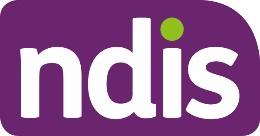 OFFICIAL
OFFICIAL
FOI
23/24-1198
Standard Operating Procedure
For Internal Use Only
2. Checklist
Topic
Checklist
Pre-requisites
❑ The participant has an approved plan.
You have:
❑ read and understood
Our Guideline – Changing your Plan
❑ made a decision using the CRRT that a PRR is the appropriate
action
❑ attached all evidence and information using the
Standard
Operating Procedure – Manage inbound documents
❑ confirmed the reason for the request is not for Assistive
Technology (AT) supports, which should be progressed using the
Standard Operating Procedure – Initiate an Agency-Initiated plan
review more than 100 days from the plan review date.
Actions
❑
3.1 Determine who is making the request
❑
3.2 Consider active internal review requests
❑
3.3 Create a Plan Change Request.
V4.0 2022-11-17 Create a Plan Reassessment (or variation) Request (PRR)
Page 2 of 14
This document is uncontrolled when printed
OFFICIAL
Page 78 of 152
link to page 3 link to page 4 link to page 4 link to page 4
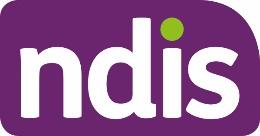 OFFICIAL
OFFICIAL
FOI
23/24-1198
Standard Operating Procedure
For Internal Use Only
3. Procedure
3.1 Determine who is making the request
The NDIA can accept a PRR either verbally or in writing. The National Access and
Reassessment Branch (NARB) will consider the reasons for the request and if the current plan
needs changing.
If the PRR has been requested by:
• the participant, their plan nominee or child representative, or a court or tribunal
appointed decision maker, proceed to
section 3.1.1
• a person who has express consent to act on behalf of the participant, their plan
nominee or child representative, or a court or tribunal appointed decision maker,
proceed to
section 3.1.2
• a person who is
not an authorised representative, refer to the
Standard Operating
Procedure – Plan change request from an unauthorised representative. A PRR can’t
be accepted from a person without consent.
3.1.1
Request received from the participant
1. Verify identity using the
Standard Operating Procedure – Record and verify identity for
an individual and the
Standard Operating Procedure – Verify identity for a third party
organisation.
2. If the person making the request is:
• the participant or child representative, proceed to
3.2 Consider active internal
review requests
• the plan nominee or a court or tribunal appointed decision maker, check the scope
of their role and their authority to request the change using guidance on the
General
resources Intranet page. For nominees, you can also check the
Nominee screen in
the System. For more information, refer to the
Standard Operating Procedure –
Appoint or decline a nominee.
3. Talk to your team leader if you are unsure if the nominee, court or tribunal appointed
decision maker has the authority to request a change.
V4.0 2022-11-17 Create a Plan Reassessment (or variation) Request (PRR)
Page 3 of 14
This document is uncontrolled when printed
OFFICIAL
Page 79 of 152
link to page 4 link to page 4 link to page 4
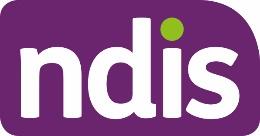 OFFICIAL
OFFICIAL
FOI
23/24-1198
Standard Operating Procedure
For Internal Use Only
4. Once you have confirmed the plan nominee or court or tribunal appointed decision
maker has authority to request a change, proceed to
3.2 Consider active internal review
requests.
3.1.2 Request received from a representative with express consent
1. Use the
Standard Operating Procedure – Check third party consent or authority to
confirm the person making the request has express consent to request a plan change
on the participant’s behalf. The person should also have express consent to exchange
information with the NDIA.
2. If express consent includes consent to request a change, check the date the consent
was given. If it is unclear if the consent is still current, contact the participant or their
authorised representative to confirm.
If a third party says they have consent but this is not recorded in the System, you will
not be able to proceed. To obtain consent, follow the steps outlined in the
Standard
Operating Procedure – Record third party consent.
Note: If you are unsure if there is appropriate consent or what the next steps are, speak to
your team leader. Your team leader may also seek advice from
xxxxxxx@xxxx.xxx.xx
Verify the identity of the person with consent using the
Standard Operating Procedure –
Record and verify identity for an individual and the
Standard Operating Procedure –
Verify identity for a third party organisation.
3. Once you have verified identity and confirmed the person making the request has the
appropriate consent, proceed to
3.2 Consider active internal review requests.
3.2 Consider active internal review requests
A participant can request a plan change when they have an internal review (s100) in progress.
Sometimes we may decide to do a plan change while the internal review (s100) is in progress.
From 1 July 2022 if we approve a new plan or vary the current plan before the internal review
decision, the internal review can include the decision that is being reviewed as well as the new
decision to approve a new or varied plan. This means that both decisions can be considered
as part of the one internal review.
There are current system limitations which will prevent you from initiating a PRR when an
internal review is in progress. So, it is important to check for an active internal review.
V4.0 2022-11-17 Create a Plan Reassessment (or variation) Request (PRR)
Page 4 of 14
This document is uncontrolled when printed
OFFICIAL
Page 80 of 152
link to page 5 link to page 5
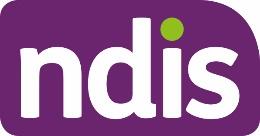
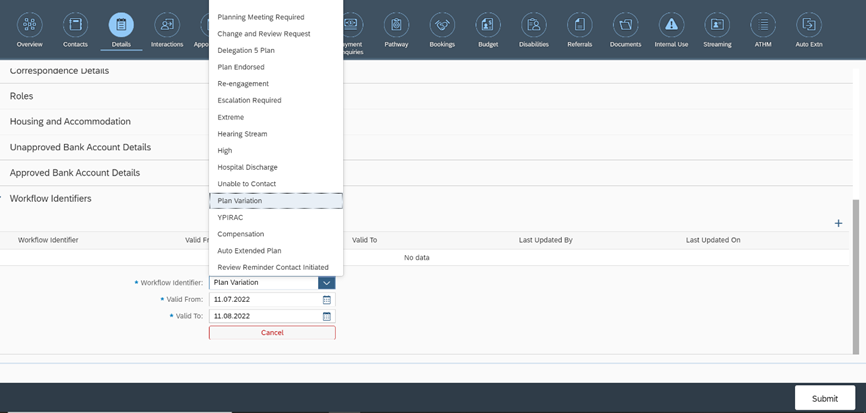 OFFICIAL
OFFICIAL
FOI
23/24-1198
Standard Operating Procedure
For Internal Use Only
3.2.1 Check for an active internal review request
Check the participant record for an active “S100 in progress”
Alert.
1. Check for an active internal review (s100) request using the
Standard Operating
Procedure – View or edit an open Request for Internal Review.
2. If there is no active internal review request, go to
3.3 Create a Plan Change Request.
3. If the participant has a pending internal review (pending s100
), go to section 3.2.2
3.2.2 There is an active internal review request.
1. Advise the participant that their internal review request remains active and that an
internal review officer will be in contact to discuss their plan change request and the
next steps.
2. Add an
Interaction. Refer to
Interaction Templates – Reassessments and Variations –
Participant Plan Review –Request Escalated. Complete all required fields.
3. Assign
Open interaction to Internal Review Team inbox:
CR PED NAT/VIC IRT
Planning Incoming. No further steps are required in this SOP.
3.3 Create a Plan Change Request
Note: If the PRR being initiated is to complete a plan variation go to
step 1. If the PRR is
being initiated for a plan reassessment go to
step 2
1. Add a
Workflow identifier -
Plan Variation to the record. This will ensure that plan
variation requests are workflowed to the NARB.
V4.0 2022-11-17 Create a Plan Reassessment (or variation) Request (PRR)
Page 5 of 14
This document is uncontrolled when printed
OFFICIAL
Page 81 of 152
link to page 11
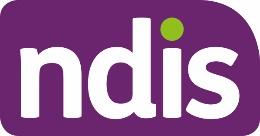
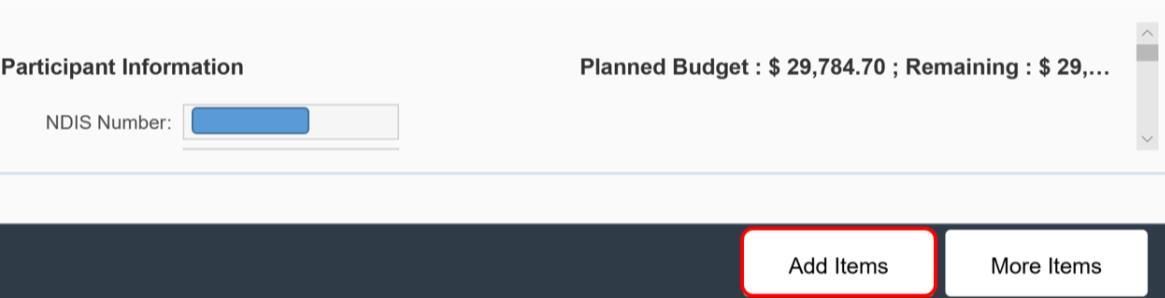
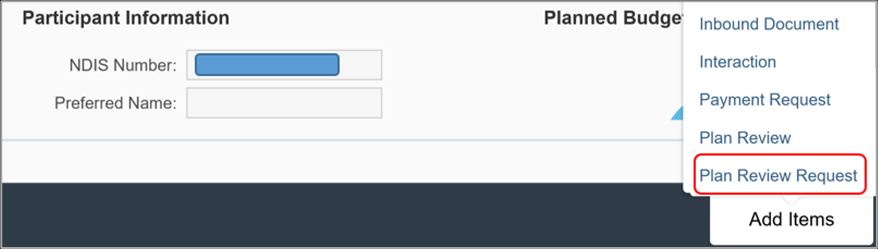
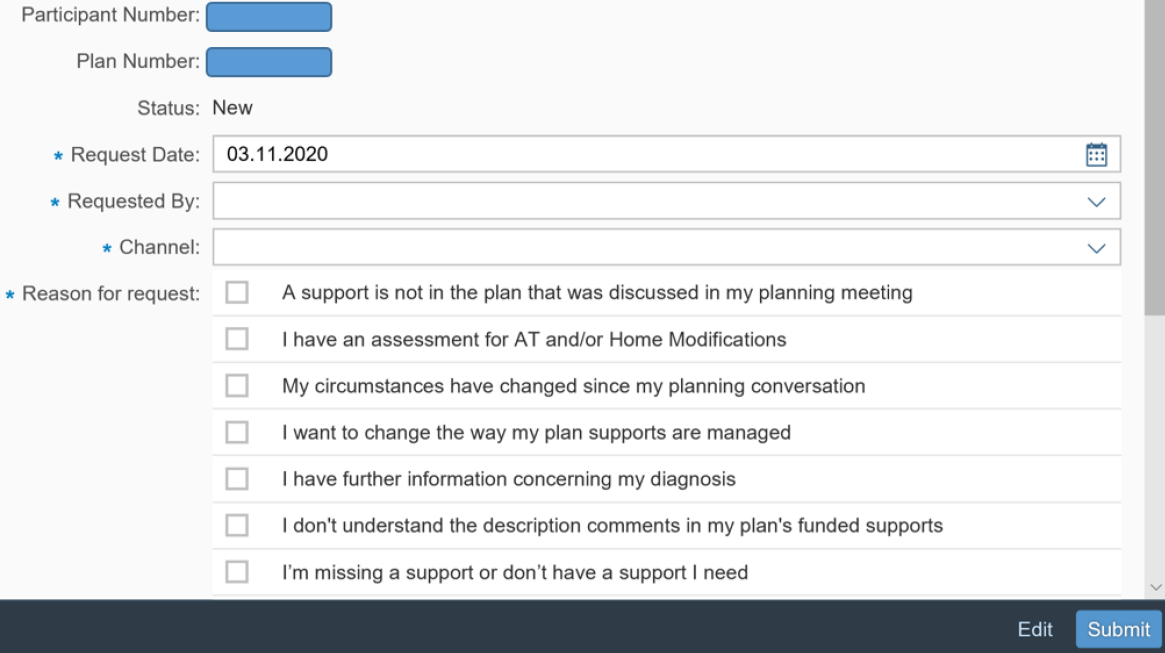 OFFICIAL
OFFICIAL
FOI
23/24-1198
Standard Operating Procedure
For Internal Use Only
2. From the
NDIS Account screen, select
Add items.
3. From the menu, select
Plan Revew Request.
Note: In some situations, the System will prevent you from creating a
Plan Review Request.
An information message will display to encourage you to discuss the reasons with the
participant. Refer to
section 5.1 for examples of error messages you may see and the reason.
4. Plan Change Request form displays.
V4.0 2022-11-17 Create a Plan Reassessment (or variation) Request (PRR)
Page 6 of 14
This document is uncontrolled when printed
OFFICIAL
Page 82 of 152
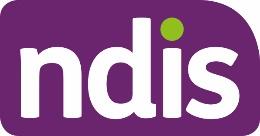
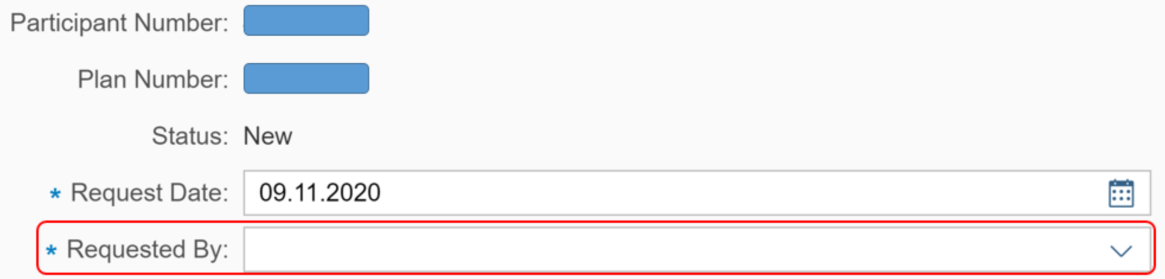
 OFFICIAL
OFFICIAL
FOI
23/24-1198
Standard Operating Procedure
For Internal Use Only
5. The
Request date is pre-filled to display the current date.
• If the NDIA received the request within the last seven days, change the
Request
date to the date the NDIA received the request.
• If the NDIA received the request more than seven days ago, change the
Request
date to the date seven days ago. Record the actual date received in the
supporting information field.
6. Select the drop down list in the
Requested By field. You can only select the participant,
their plan nominee or child representative from this drop down:
• If a court or tribunal appointed representative or authorised third party with
express consent made the request, select the participant details.
• In the
Supporting Information field note that a court or tribunal appointed
representative or authorised third party with express consent made the request.
7. Select the
Channel.
V4.0 2022-11-17 Create a Plan Reassessment (or variation) Request (PRR)
Page 7 of 14
This document is uncontrolled when printed
OFFICIAL
Page 83 of 152
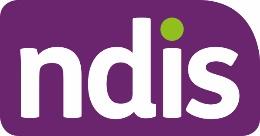
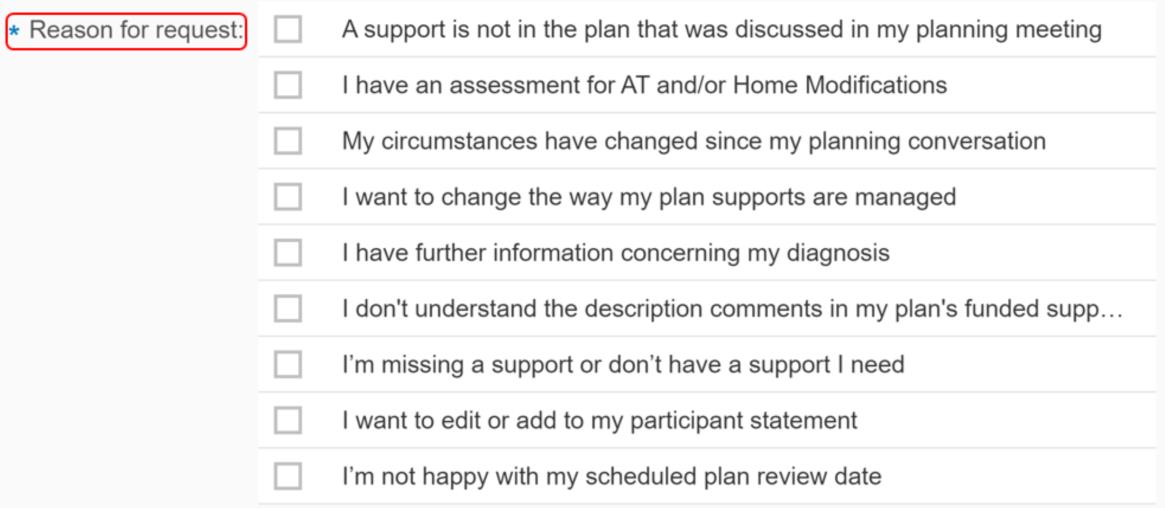

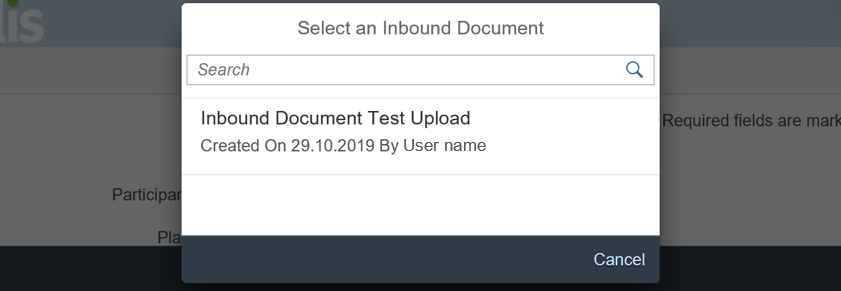 OFFICIAL
OFFICIAL
FOI
23/24-1198
Standard Operating Procedure
For Internal Use Only
8. You need to select a
Reason for request which best aligns with the conversation with
the participant or their authorised representative.
Note: If the participant has asked to only edit their participant statement don’t create a PRR
request. This can be completed through an administrative change. For more information, refer
to the
Standard Operating Procedure – Create an administrative change task.
9. Select
Add in the
Inbound document section to attach documents to the PRR.
10. All the documents which have been uploaded to the participant’s record will display.
Select any documents that support the PRR.
V4.0 2022-11-17 Create a Plan Reassessment (or variation) Request (PRR)
Page 8 of 14
This document is uncontrolled when printed
OFFICIAL
Page 84 of 152
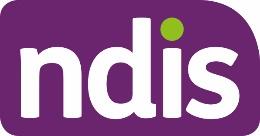
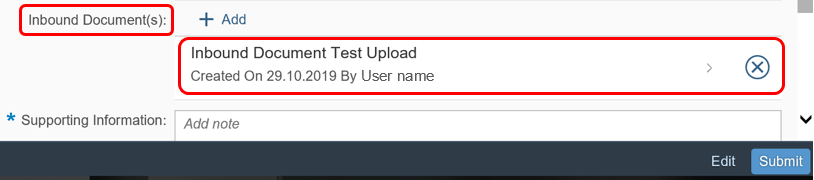
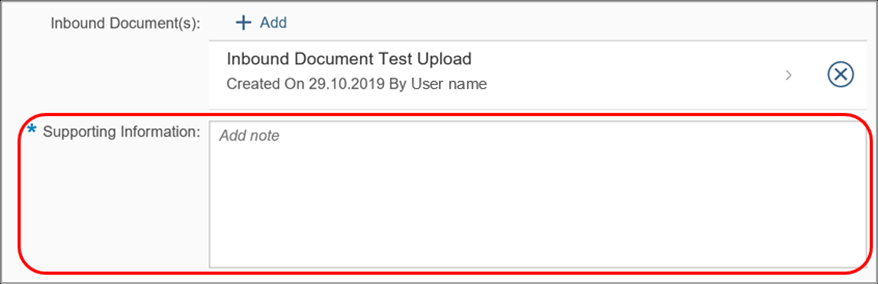 OFFICIAL
OFFICIAL
FOI
23/24-1198
Standard Operating Procedure
For Internal Use Only
11. Once selected you will be re-directed to the form where the
Inbound Document now
appears.
12. Supporting Information is a mandatory free text field to provide the NARB delegate
with more information on the change request. You should record:
•
the date the NDIA received the request as per step 3
•
the details of the authorised representative as per step 4
•
the proof of identity details where an authorised third party made the request
•
information on the reason(s) for the request, and any other relevant details
including:
-
details of the change of situation
-
information on the requested changes to the participant’s plan
-
reasons given for why the plan no longer meets the participant’s needs
-
Information stating if the request has been identified as a plan variation.
You should include as much information as possible for the National Reassessment Officer
(NRO) to consider. The NRO may contact the participant or their authorised representative to
explore, where appropriate, other possible options to reach the desired outcome. This
discussion may lead to a request to withdraw the PRR. When this occurs, the NRO will send
the
Letter-Plan change request withdrawn.
13. Once all details are complete, select
Submit.
V4.0 2022-11-17 Create a Plan Reassessment (or variation) Request (PRR)
Page 9 of 14
This document is uncontrolled when printed
OFFICIAL
Page 85 of 152
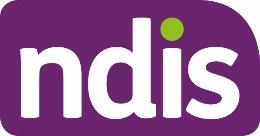
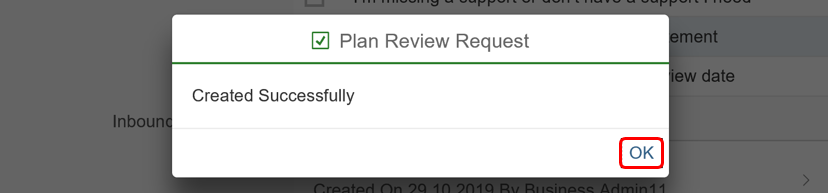 OFFICIAL
OFFICIAL
FOI
23/24-1198
Standard Operating Procedure
For Internal Use Only
14. A confirmation message will display to advise the PRR has been created successfully.
Select
OK.
Note: Do not re-assign the PRR to an NRO.
15. If you have created a PRR to initiate a plan variation request and
added a Workflow
identifior you need to add an interaction using the
Interaction Template - Plan
reassessment and variations - plan variation which explains the reasoning for the PRR.
4. Next Steps
Once you have submitted a PRR, you can view, edit or withdraw it using the
Standard
Operating Procedure – view, edit or withdraw a plan reassessment request.
Inform the participant or their authorised representative:
• the PRR has been submitted and will be considered by the relevant team
• they may be contacted to provide further information
• they will receive notification of the decision outcome.
A submitted PRR will automatically workflow to the NARB who will consider the reasons for the
request. The NARB delegate will:
• determine if the request is approved, declined or if further time is needed to consider
the request.
• If a variation is approved, a NRO with complete this with the participant.
• send the corresponding decision letter to the participant
• upload a copy of the sent letter to the System.
V4.0 2022-11-17 Create a Plan Reassessment (or variation) Request (PRR)
Page 10 of 14
This document is uncontrolled when printed
OFFICIAL
Page 86 of 152
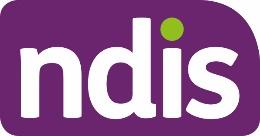
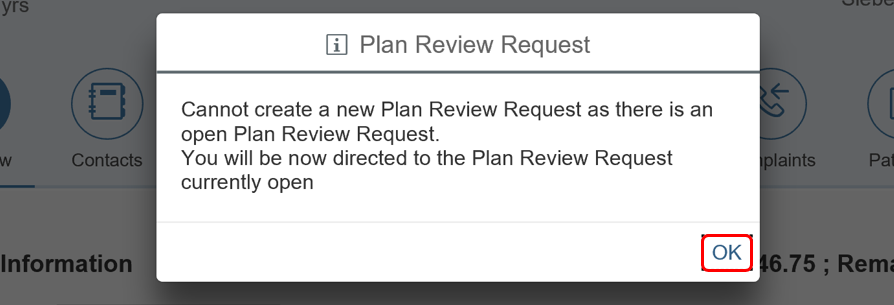
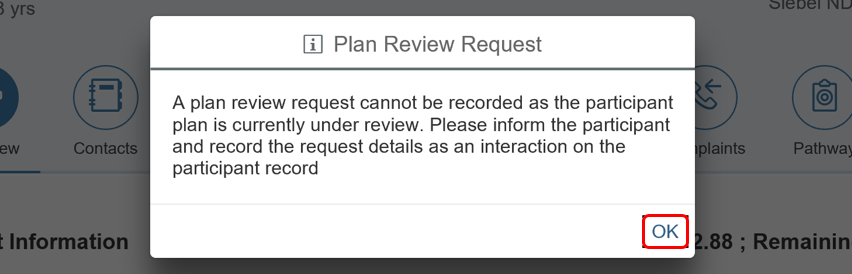 OFFICIAL
OFFICIAL
FOI
23/24-1198
Standard Operating Procedure
For Internal Use Only
5. Appendices
5.1 Information message glossary
5.1.1 A PRR has already been created
There is already an active PRR in the System. Once you select
OK, the System will redirect
you to the open request. You should note any updates in the active PRR.
5.1.2 A plan change request is in progress
There is already an open plan change. You should tell the participant or their authorised
representative that their plan is currently being reassessed or varied. Record an
Interaction on the participant’s record. Unless you need to take further action, close the interaction after
recording the conversation.
V4.0 2022-11-17 Create a Plan Reassessment (or variation) Request (PRR)
Page 11 of 14
This document is uncontrolled when printed
OFFICIAL
Page 87 of 152
link to page 4
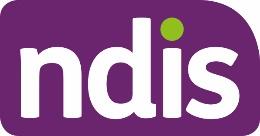
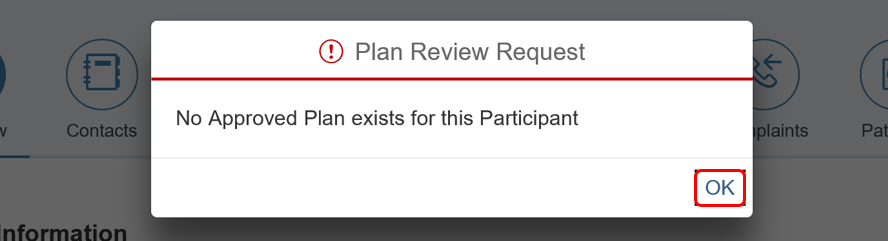
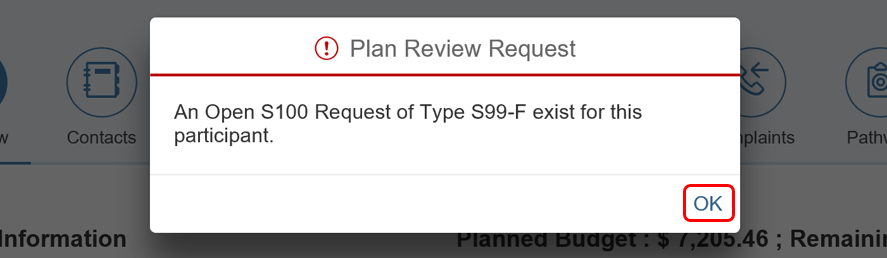 OFFICIAL
OFFICIAL
FOI
23/24-1198
Standard Operating Procedure
For Internal Use Only
5.1.3 When the participant does not have an approved plan
There is no approved plan in the System. A plan delegate will need to approve the plan before
you can take further action. You should talk with the participant or their authorised
representative about their concerns. Determine if you can address these concerns before plan
approval.
The PRR can’t be actioned if the NDIA has revoked the participant’s access or they are no
longer an active participant. You should escalate this to your team leader. Note that revocation
of access is a reviewable decision
(section 99, Item 3 of the NDIS Act).
5.1.4 When an internal review (s100) is in progress
A participant has an open request for an internal review of a reviewable decision. You should
follow the process outlined in
section 3.2.
V4.0 2022-11-17 Create a Plan Reassessment (or variation) Request (PRR)
Page 12 of 14
This document is uncontrolled when printed
OFFICIAL
Page 88 of 152
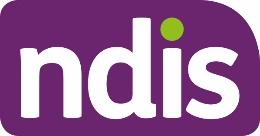 OFFICIAL
OFFICIAL
FOI
23/24-1198
Standard Operating Procedure
For Internal Use Only
6. Related procedures or resources
•
National Disability Insurance Scheme Act 2013
•
National Disability Insurance Scheme Rules
•
NDIS Our Guidelines
•
NDIA privacy policy
•
Standard Operating Procedure – Record and verify identity for an individual
•
Standard Operating Procedure – Verify identity for a third party organisation
•
Standard Operating Procedure – Check third party consent or authority
•
Standard Operating Procedure – Record third party consent
•
Standard Operating Procedure – Withdraw or change third party consent
•
Standard Operating Procedure – Plan reassessment request from an unauthorised
representative.
7. Feedback
If you have any feedback about this Standard Operating Procedure, please complete our
Feedback Form.
8. Version control
Version
Amended
Brief Description of Change
Status
Date
by
1.0
CW0032
Class 2 Approved
APPROVED
2021-04-12
New resource to replace existing content
from the SOP – Plan Review Requests.
Updates include:
• More guidance on completing the
supporting information field of a Plan
Review Request (PRR).
• A new reminder to not re-assign PRRs
to NARB delegates.
• More information on NARB process
where a decision is made on a PRR
• A new pre-requisite to upload all
relevant documentation to Inbound
Documents before proceeding.
V4.0 2022-11-17 Create a Plan Reassessment (or variation) Request (PRR)
Page 13 of 14
This document is uncontrolled when printed
OFFICIAL
Page 89 of 152
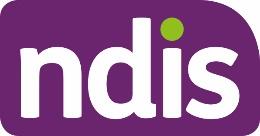 OFFICIAL
OFFICIAL
FOI
23/24-1198
Standard Operating Procedure
For Internal Use Only
Version
Amended
Brief Description of Change
Status
Date
by
• Revised formatting for improved
readability.
2.0
BIB217
Class 3 approved:
APPROVED
2021-08-20
Guidance updated for addressing active
s100 requests and to clarify the scope of an
internal review with a participant requested
review is submitted.
3.0
CW0032
Replaced language from plan reviews to
APPROVED
2022-07-19
plan change, reassessment, or variation to
CH0026
reflect legislation changes from 1st July
LS0042
2022
AGV957
Adding instructions for partners when
actioning plan variation request (NDIS Act
s47A).
SOP name change from Create a Plan
Review Request (PRR) to Create a Plan
Reassessment (or variation) Request (PRR)
4.0
JS0082
Class 1 Approval
APPROVED
2022-11-17
Correct minor error in this SOP that was
published in July to support the 1 July
Legislation Amendments
V4.0 2022-11-17 Create a Plan Reassessment (or variation) Request (PRR)
Page 14 of 14
This document is uncontrolled when printed
OFFICIAL
Page 90 of 152
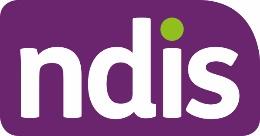 OFFICIAL
OFFICIAL
FOI 23/24-1198
DOCUMENT 12
SGP Knowledge Article Template
For Internal Use Only
The contents of this document are OFFICIAL.
Create a plan reassessment (s48) request
This article provides guidance for a local area coordinator, early childhood partner, planner
delegate, payments officer, review officer, complaints officer, participant support officer,
access delegate, National Contact Centre, liaison officers (HLO/JLO), planner (non-partnered
area) or technical advisor to:
• create a plan change case
• create a plan reassessment (s48) request
• add a subject to the plan change case.
Note: This article is for plan reassessment (s48) requests only. Don’t use this article for a plan
variation requests (s47A) or a participant requested plan change where the legislative type
hasn’t been specifically requested.
You’ll need to go to arti
cle Create a plan variation (s47A) request o
r Create a participant plan
change request where the legislative type isn’t specified.
Recent updates
22 April 2024
• New article created from content split out of article Create a plan change request.
• New section added with instructions to include a subject on the plan change case.
Before you start
You have:
• received a plan reassessment (s48) request from a participant or their authorised
representative or are creating a CEO initiated s48
• completed steps in arti
cle Prepare to submit a plan change request
• read and understood
Our Guideline – Changing your plan (external).
Create a plan change case
You can receive a plan change request verbally, in an email or in a change of circumstances
form. The change of circumstances from doesn't have to be completed to submit a plan
V1.0 2024-04-18
390928000
Page 1 of 7
This document is uncontrolled when printed
OFFICIAL
Page 91 of 152
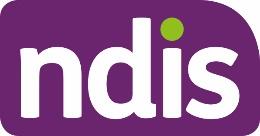 OFFICIAL
OFFICIAL
FOI 23/24-1198
SGP Knowledge Article Template
For Internal Use Only
change request. To request changes to a participant’s plan, you’ll need to create a plan
change case. A plan change case can also be initiated from other cases such as a check-in.
To create a plan change case:
1. From the
Person Account, select the
Cases tab.
2. Select
New.
3. Select
Plan Change from the list of case types.
4. Select
Next.
5. Select
Case Origin from the drop-down list.
6. Confirm the
Status is set to
Draft. The plan change case should remain in
Draft status
as the default status when creating the case.
7. Add
Internal Comments about the case, if required.
8. Select
Save. You have now created the plan change case.
Create a plan reassessment (s48) request
A participant’s plan can be reassessed at any time if there’s a change in their situation. This is
also referred to as a change in circumstances. To make sure you’re creating the right request,
go to arti
cle Understand internal review and plan change request categories.
Use these steps for a participant requested or CEO‘s own initiative reassessment request:
1. From the
Plan Change case, select the
Request tab.
2. Select the
Requested Date of the plan change. This will default to today’s date.
Note: Plan change requests can be backdated.
3. Under
How is the request being initiated?, select either:
•
Participant requested - S48: Only use this option when the participant specifically
requests a plan reassessment. If we decide to complete the plan reassessment this
will mean the participant receives a new plan, following a change of circumstances,
or when multiple minor changes to the plan are needed.
•
CEO‘s own initiative - S48: These requests should
only be created by delegates
who have authority to make a CEO initiated decision. Use this option when you’ve
decided this is plan change type required. This is to create a new plan, include a
significant increase to funded supports, or make multiple minor changes.
V1.0 2024-04-18
390928000
Page 2 of 7
This document is uncontrolled when printed
OFFICIAL
Page 92 of 152
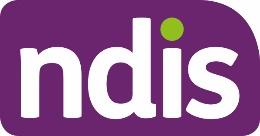 OFFICIAL
OFFICIAL
FOI 23/24-1198
SGP Knowledge Article Template
For Internal Use Only
4. Select
Who is requesting the plan change?. If selecting
Related Party, you’ll need to
select the authorised representative making the request from the list that appears.
Note: NDIA will be the only option if creating a CEO‘s own initiative request.
5. Select
Next.
Change in Situation
1. Select the
Change in Situation from the drop-down list.
2. Select Date (calendar) for
When did this change happen?.
3. Provide details of the situation in the free text field.
4. If the new plan requires a change in fund management, select the checkbox next to
Change to fund management required.
5. If required,
Provide Reason for fund management change in the free text field.
6. If you need to provide an additional change in situation request, select
Add on the right
hand side of the
Request screen and complete the above steps until all change in
situation requests are recorded. Otherwise, select
Next.
7. If applicable, use the
Documents tab to add any documents relating to the change in
situation. Refer to arti
cles Add documents to a case and
Add and link evidence to a
case.
8. Select
Next.
Risk Matrix
Check for any risks associated with the plan change request which could impact on the
participant, nominee or NDIS.
If you don’t identify any risks:
1. Select
No.
2. Select
Next to progress the case.
If you identify a risk:
1. Go to arti
cle Identify and escalate risks in plan change request to complete this section.
Request Confirmation
1. If required, select a section to review from the
Steps workflow.
V1.0 2024-04-18
390928000
Page 3 of 7
This document is uncontrolled when printed
OFFICIAL
Page 93 of 152
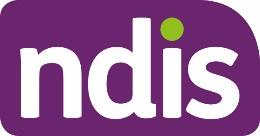 OFFICIAL
OFFICIAL
FOI 23/24-1198
SGP Knowledge Article Template
For Internal Use Only
2. You’ll need to add a subject to the plan change case. This is to make sure cases can be
routed efficiently. Go to section
Add subject to the plan change case in this article
before going to the next steps.
3. Select the checkbox next to
I confirmed the information recorded is accurate
(mandatory in order to proceed for submit).
4. Select
Submit.
Note: Don't manually move the case status from
Draft. Refresh your browser after the
plan change request has been submitted. The case status will automatically change to
New.
Add subject to the plan change case
To assist delegates with managing work, you’ll need to add a subject to the plan change case
before submitting the plan change case.
From the
Plan Change case:
1. Select the
Details tab.
2. Under the
System Information heading, select
Edit Subject (pencil).
3. Add the correct subject to the
Subject field using the list below. Make sure you record
the subject exactly as it’s shown in the list below.
Note: If there’s multiple subjects, you should select the most urgent. If Exhausted Funds
or Breakdown of Informal Supports are a factor, that this is the subject used.
Subject
Description
Assistive technology
Requests for the supply of Assistive Technology or equipment
Vehicle modifications
Requests/quotes for vehicle modifications
Home modifications
Requests/quotes for home modifications
Plan management
Any request to change the way participants plan funding is managed
Plan error
Identification of any error associated with funding in a participants plan
Exhausted
Requests where funds have been depleted prior to the plan end date
funds/breakdown of
or where a participant advises they have had a breakdown of informal
informal supports
supports
Home and living
A participant is requesting inclusion of or changes to SIL, SDA or ILO
supports in their plan
Change of
Any other change of circumstances the participant may have
circumstances
experienced resulting in a request for a change to their plan
V1.0 2024-04-18
390928000
Page 4 of 7
This document is uncontrolled when printed
OFFICIAL
Page 94 of 152
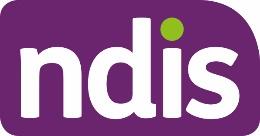 OFFICIAL
OFFICIAL
FOI 23/24-1198
SGP Knowledge Article Template
For Internal Use Only
Other
Should only be used where no other relevant theme is identified
4. Select
Save.
Next Steps
Once submitted, a plan change case will automatically be allocated to the
Plan Change
Routing Queue. The request information will no longer be visible under the
Request tab in
the
Plan Change case.
1. If you’re not the decision maker on the plan change request, there are no further steps.
2. If you’re the delegate making the decision on the plan change:
• Assign and review the plan change case. Go to arti
cle Assign and review a
plan change case.
Article topics and case names – internal use only
Topics
This article relates to the following topics:
•
add: t_planchanges
•
add: t_reviewingdecisions
User roles
•
add: dc_users_accessdelegate
•
add: dc_users_complaintsofficer
•
add: dc_users_earlychildhoodpartner
•
add: dc_users_liaisonofficershlo/jlo
•
add: dc_users_localareacoordinator
•
add: dc_users_nationalcontactcentre
•
add: dc_users_participantsupportofficer
•
add: dc_users_paymentsofficer
•
add: dc_users_plannerdelegate
•
add: dc_users_reviewofficer
•
add: dc_users_plannernonpartneredarea
V1.0 2024-04-18
390928000
Page 5 of 7
This document is uncontrolled when printed
OFFICIAL
Page 95 of 152
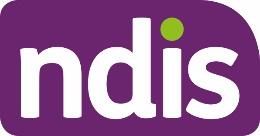 OFFICIAL
OFFICIAL
FOI 23/24-1198
SGP Knowledge Article Template
For Internal Use Only
•
add: dc_users_technicaladvisors
Case names
You can use this guidance for the:
•
add: dc_case_participantbudgetupdate
•
add: dc_case_planchange
Version control
Version Amended
Brief Description of Change
Status
Date
by
0.1
DCM308 Content separated out of ‘Create a plan
DRAFT
2024-02-28
change request’ article per feedback from
SG and Service Delivery stakeholders
0.2
BCK161 Peer review
DRAFT
2024-02-29
0.3
DCM308 Action peer review feedback
DRAFT
2024-02-29
Sent for VT
Sent for AD review
0.4
EJW711 EL1 review
DRAFT
2024-02-29
0.5
SGH107 Transfer BIL and SME feedback from KA
DRAFT
2024-03-07
Create a plan change request. Inclusion
of new notes.
0.6
BCK161 Peer review
DRAFT
2024-03-12
0.7
SGH107 Action peer review feedback
DRAFT
2024-03-12
V1.0 2024-04-18
390928000
Page 6 of 7
This document is uncontrolled when printed
OFFICIAL
Page 96 of 152
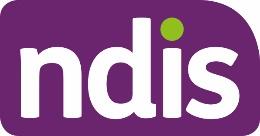 OFFICIAL
OFFICIAL
FOI 23/24-1198
SGP Knowledge Article Template
For Internal Use Only
Version Amended
Brief Description of Change
Status
Date
by
0.8
SGH107 Action VT Review
DRAFT
2024-03-13
Number of long sentences:11 (7.28%)
Number of Passive Sentences:13
(8.61%)
Readability:55/100
Grade Level:7.2
0.9
EJW711 EL1 review
DRAFT
2024-03-19
0.10
SGH107 Action EL1 review feedback
DRAFT
2024-03-21
0.11
JS0082 EL 2 review
DRAFT
2024-03-25
0.12
SGH107 Action EL2 review feedback
DRAFT
2024-03-25
0.13
CW0032 BM review
DRAFT
2024-04-02
0.14
SGH107 Action BM review feedback
DRAFT
2024-04-02
0.15
SGH107 Transfer BIL feedback
DRAFT
2024-04-12
0.16
SGH107 Action BIL feedback
DRAFT
2024-04-16
0.17
EMN960 EL2 feedback
DRAFT
2024-04-17
1.0
JC0088 Class 3 Approval
DRAFT
2024-04-18
V1.0 2024-04-18
390928000
Page 7 of 7
This document is uncontrolled when printed
OFFICIAL
Page 97 of 152