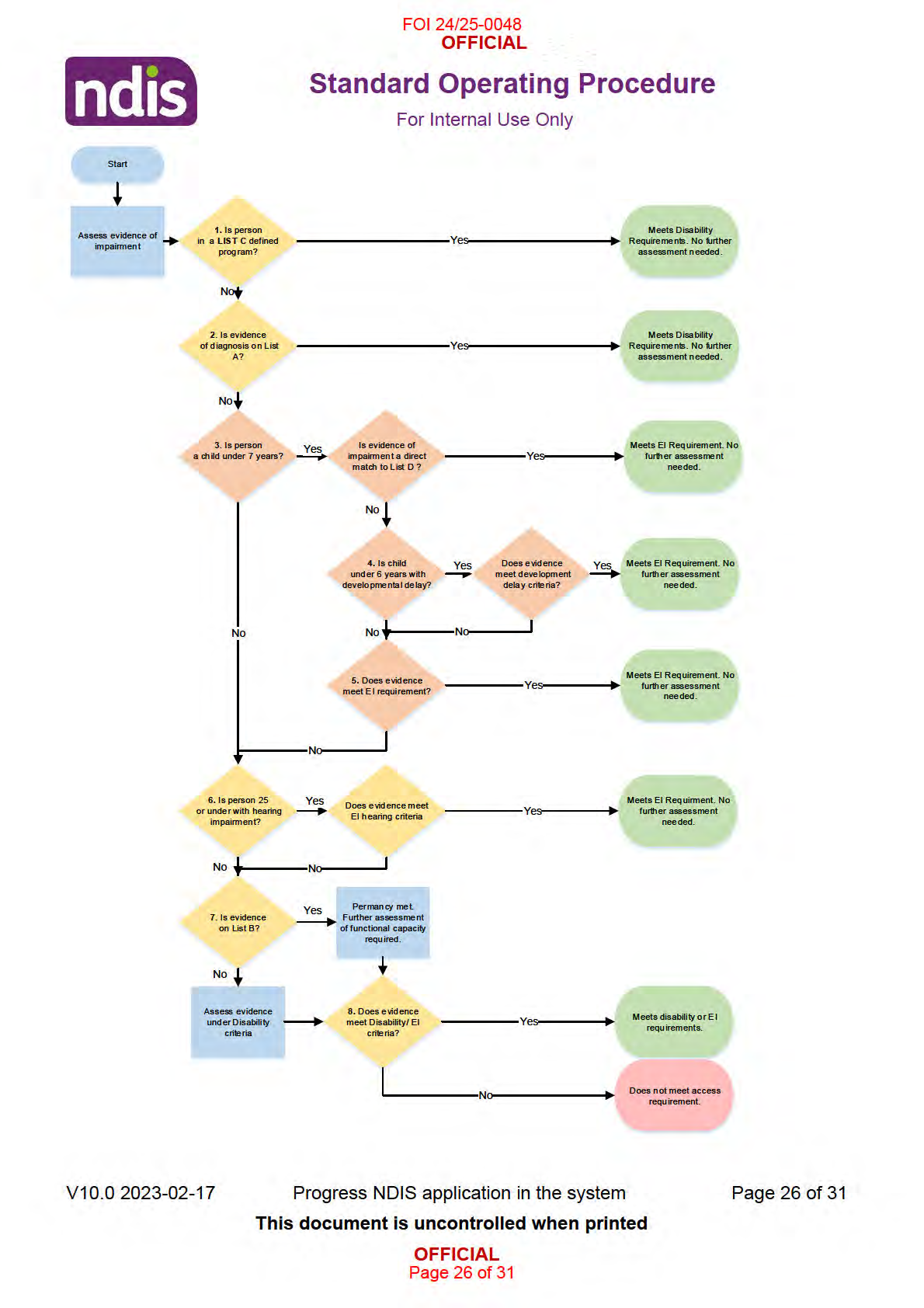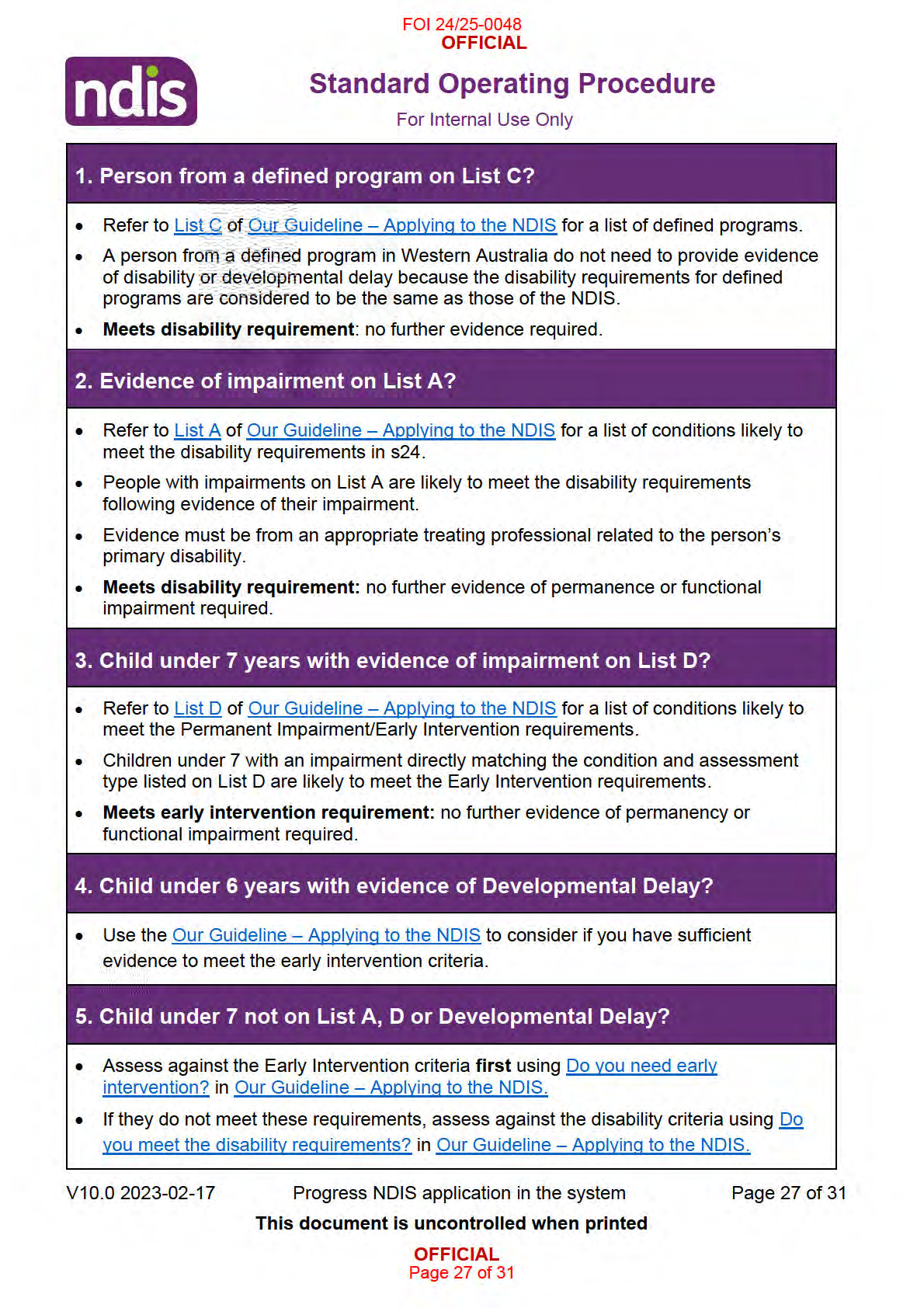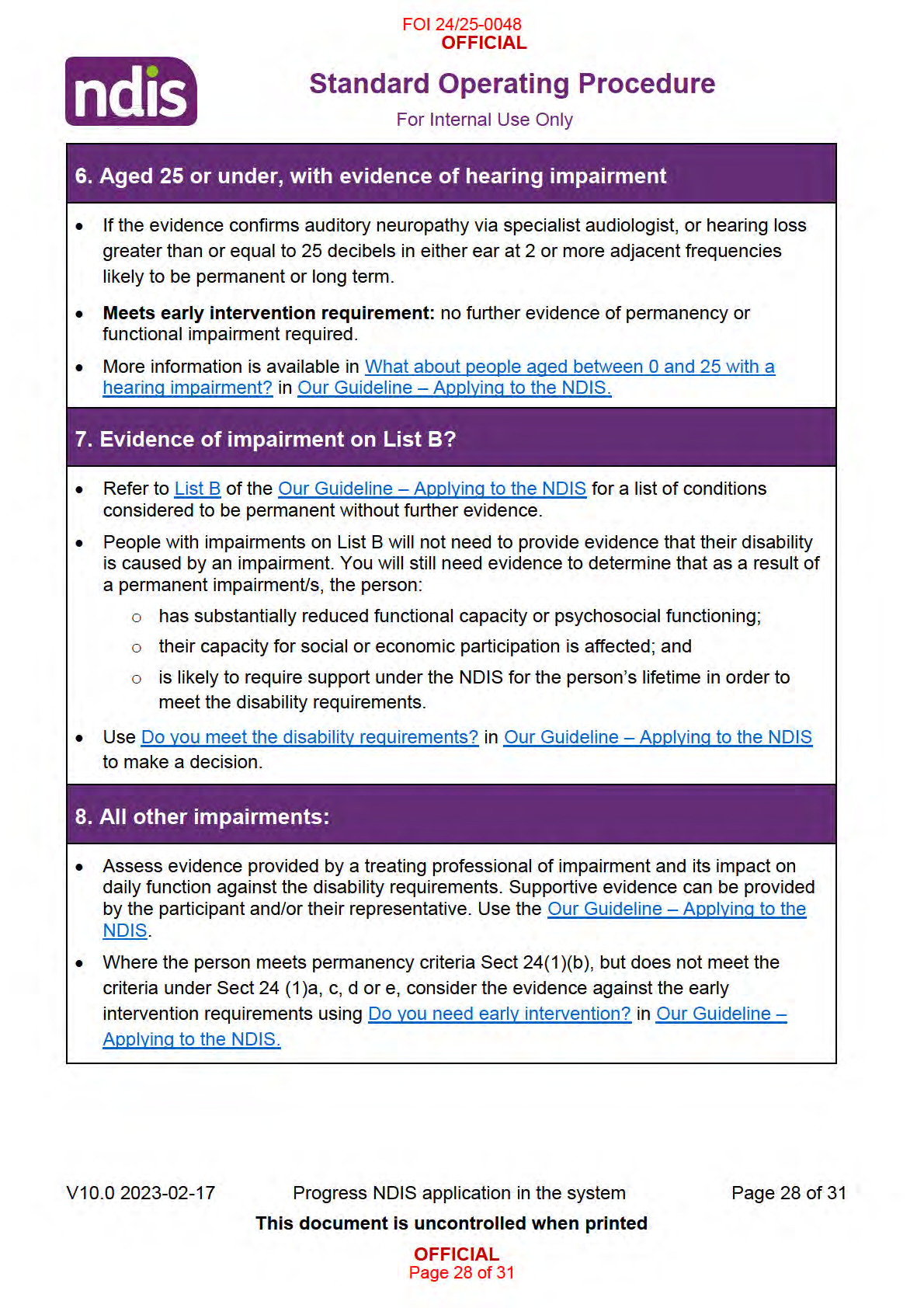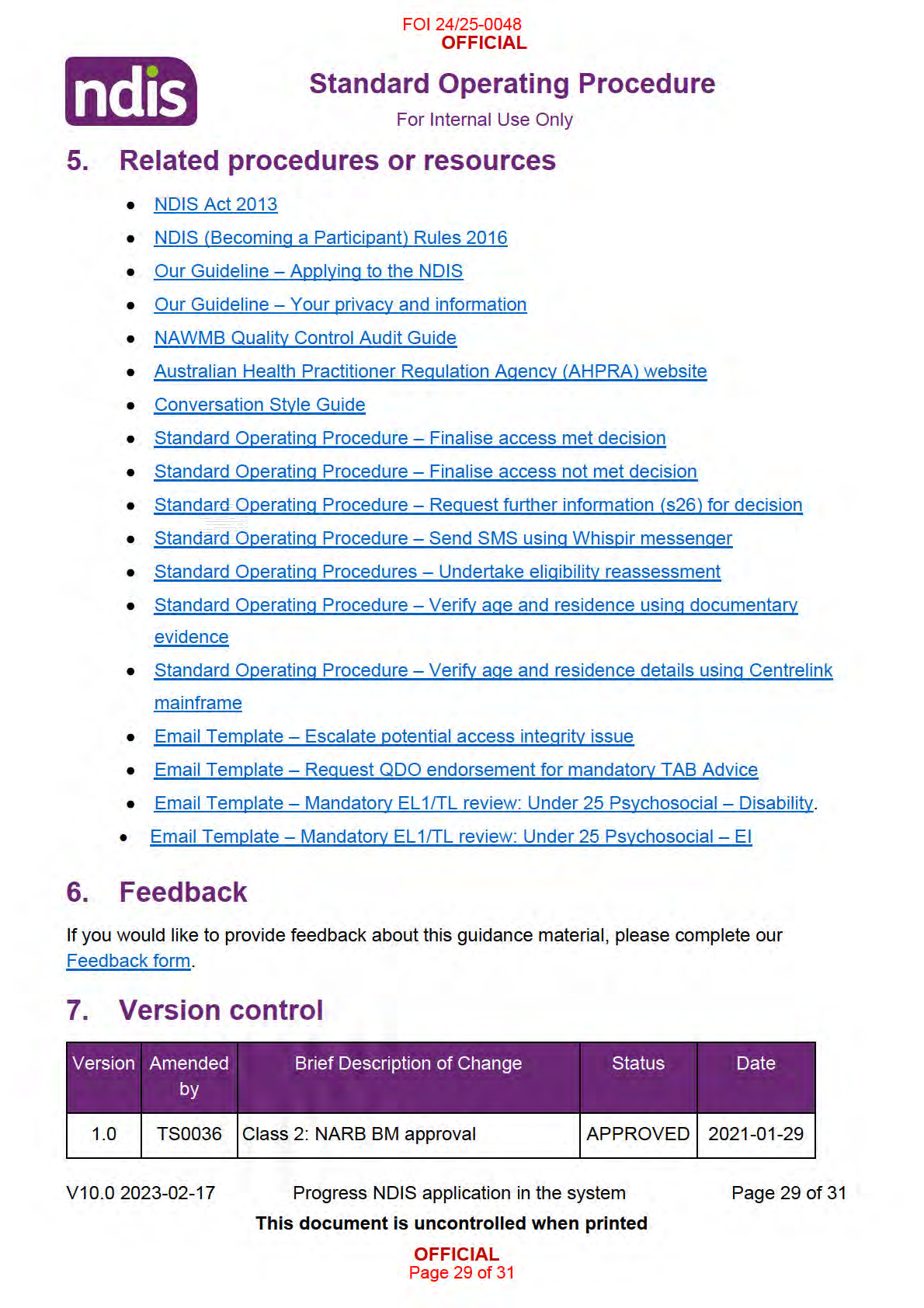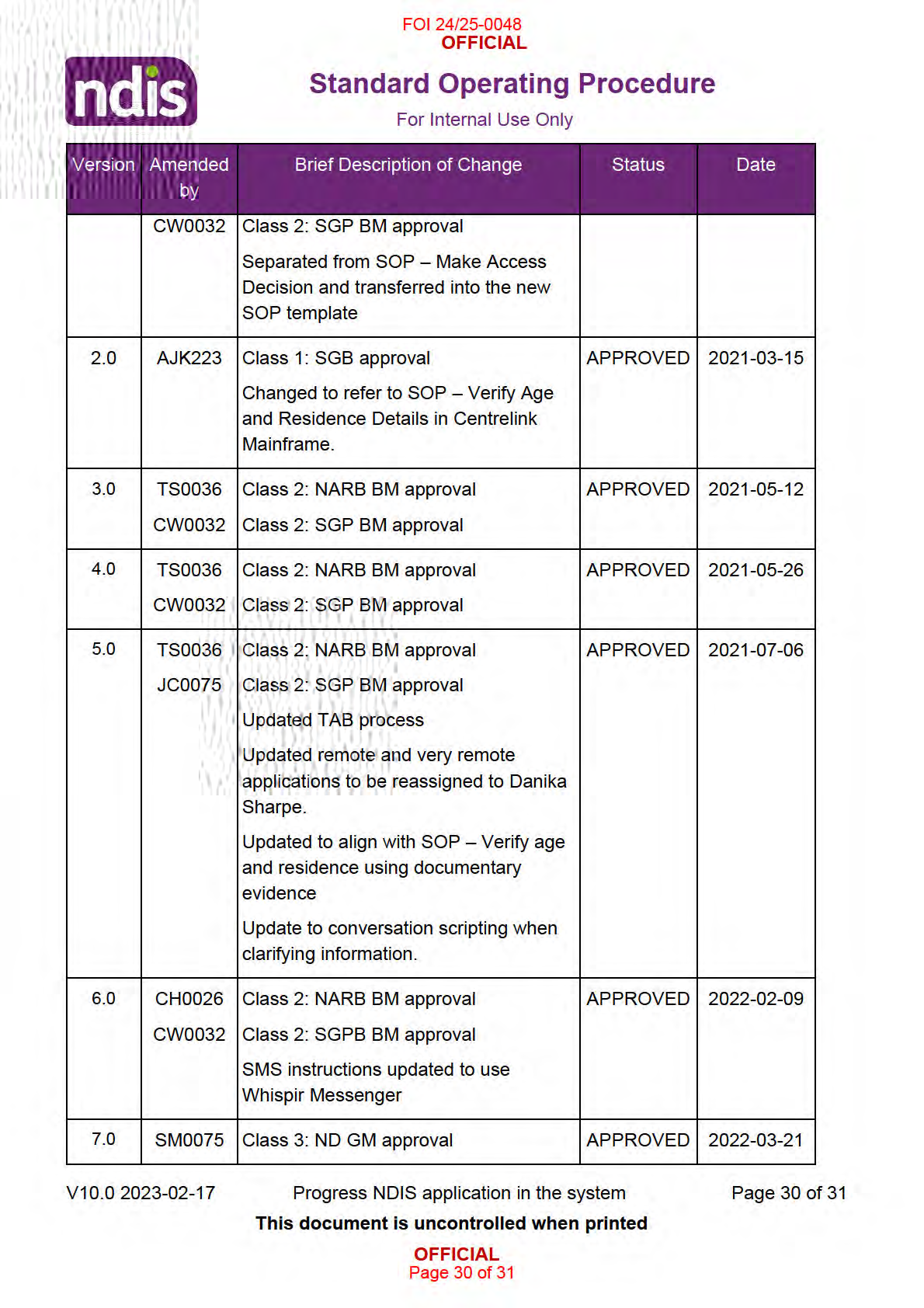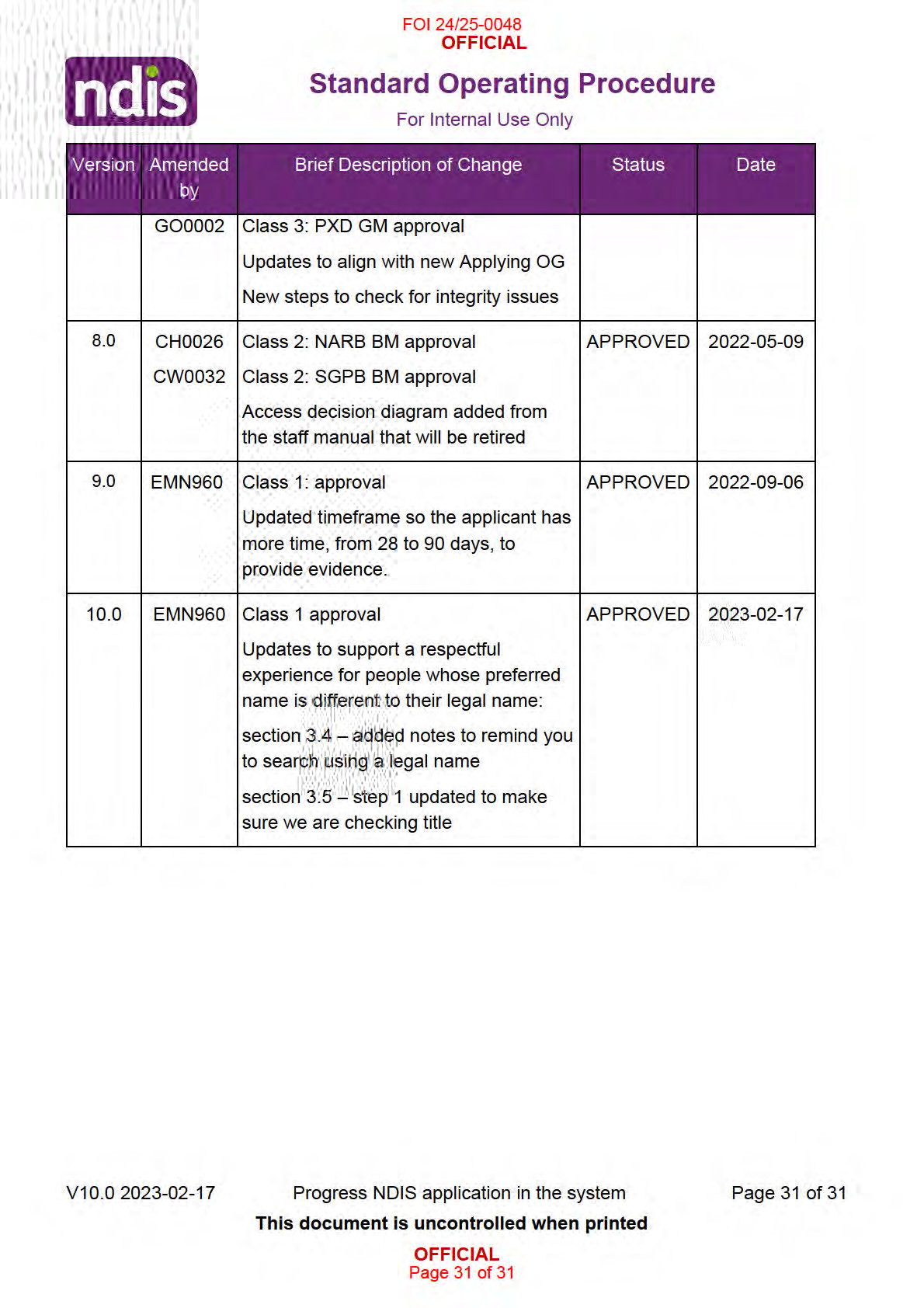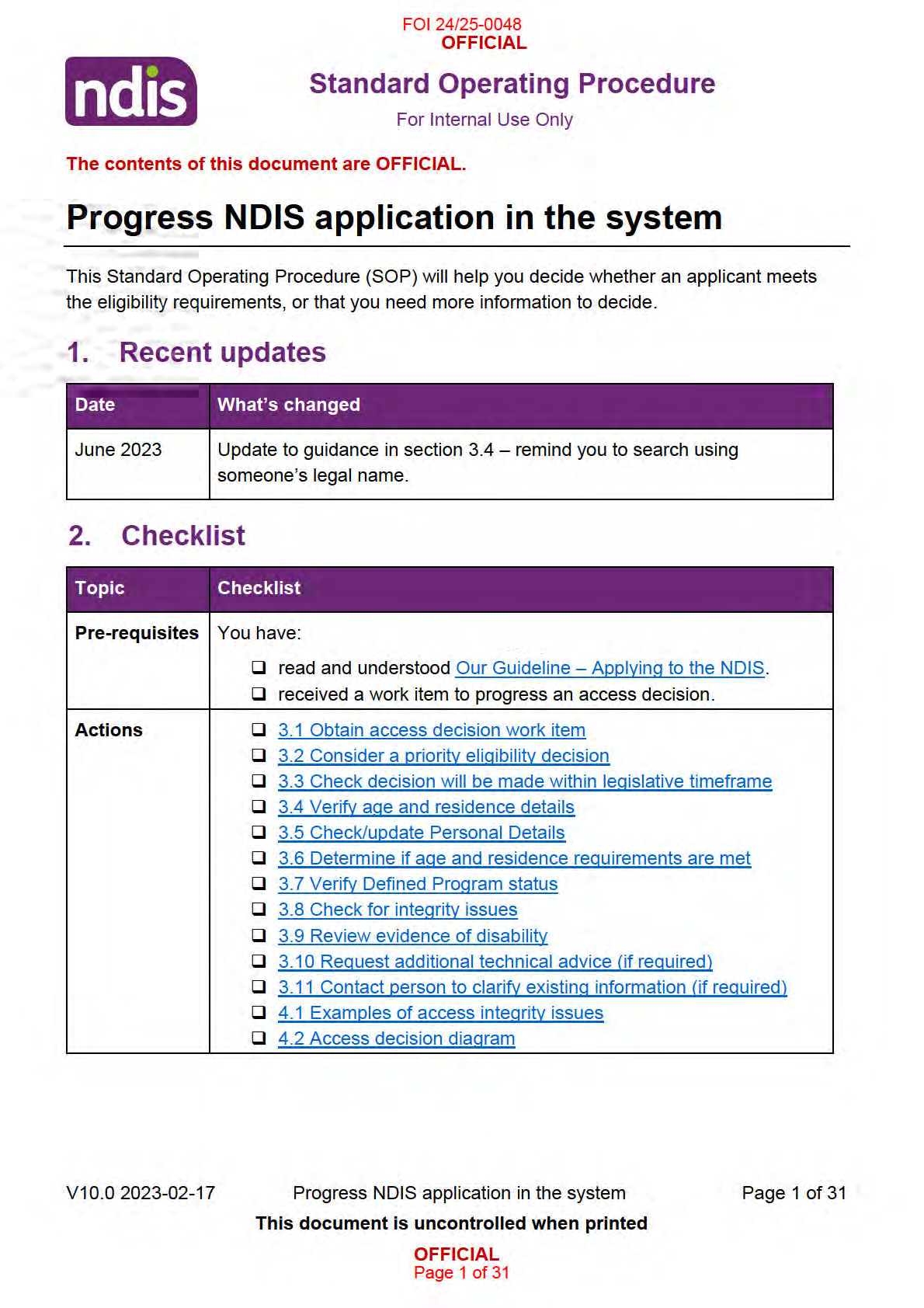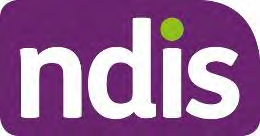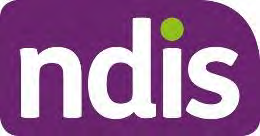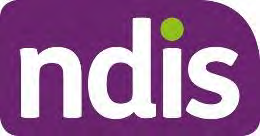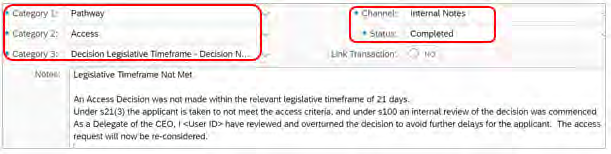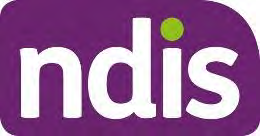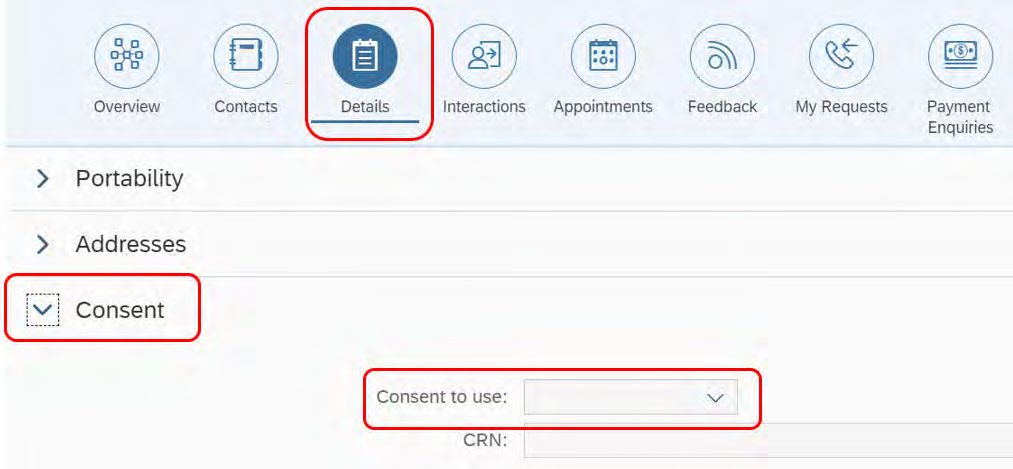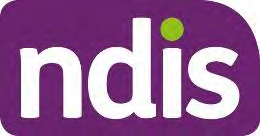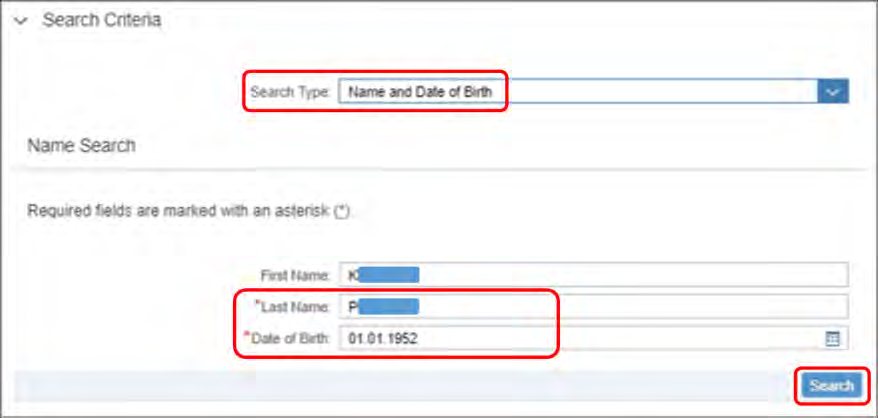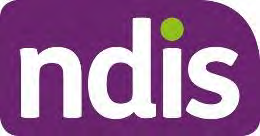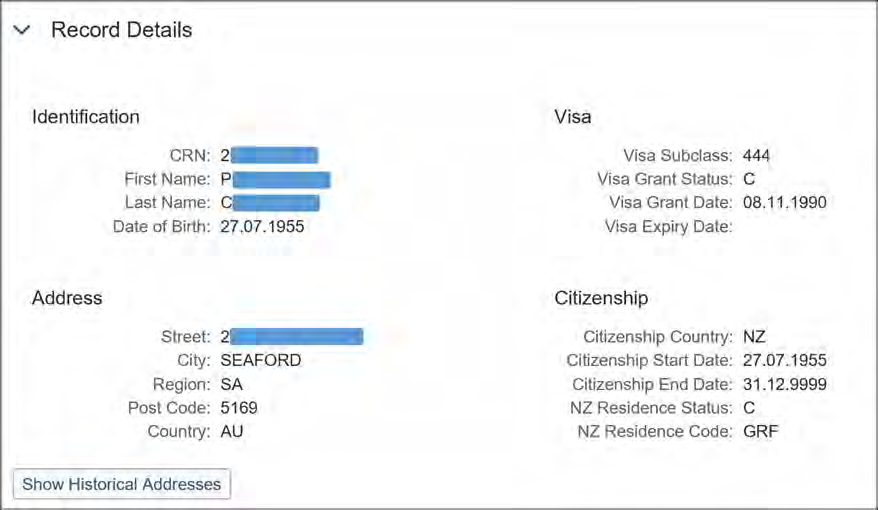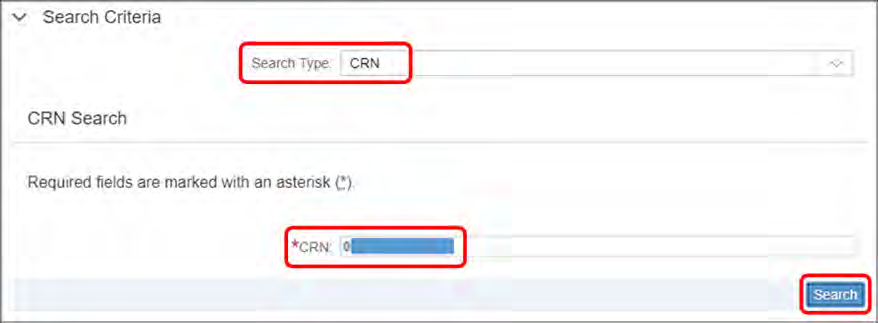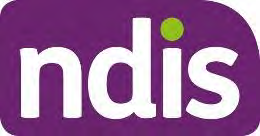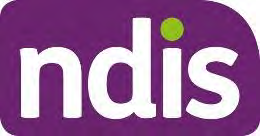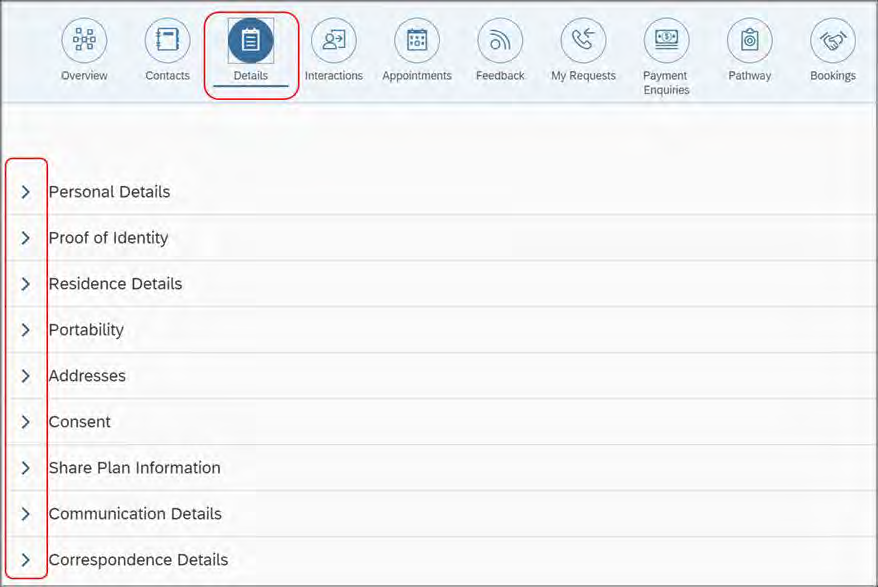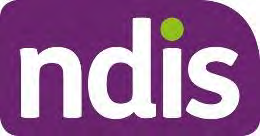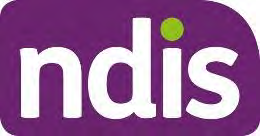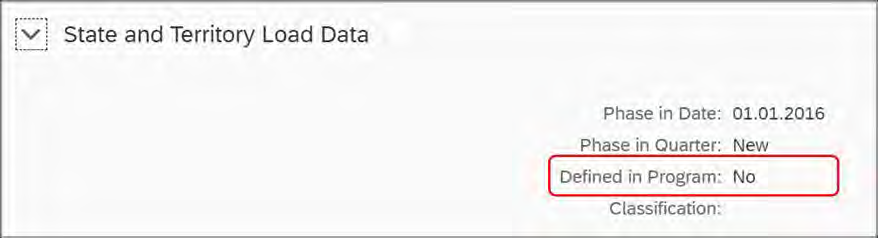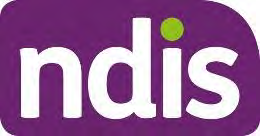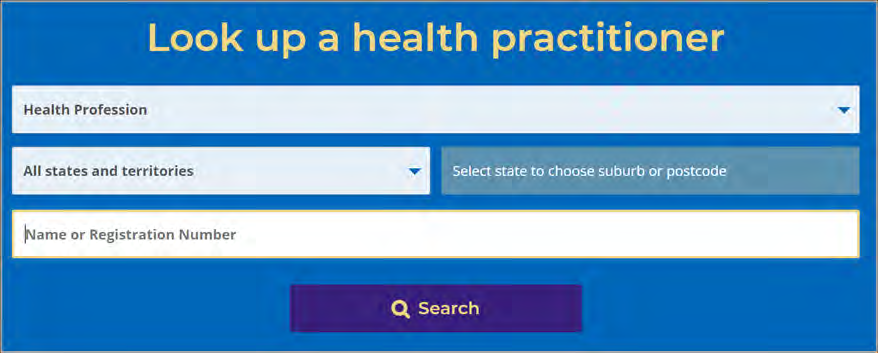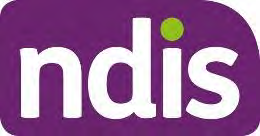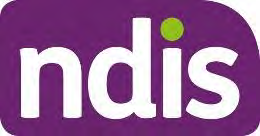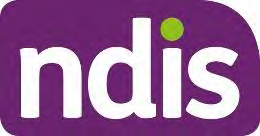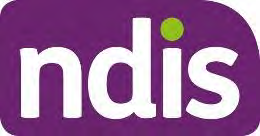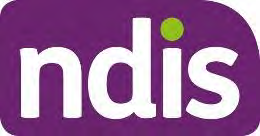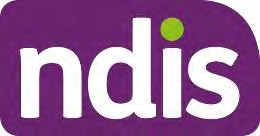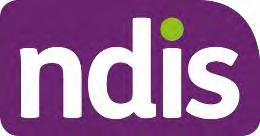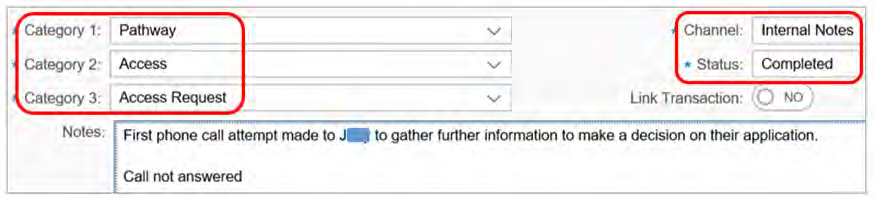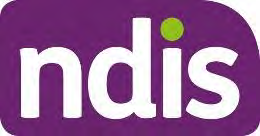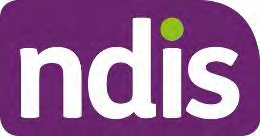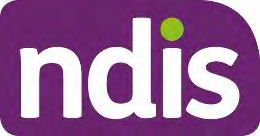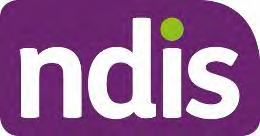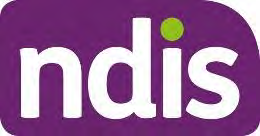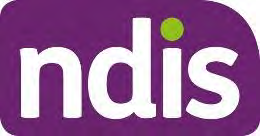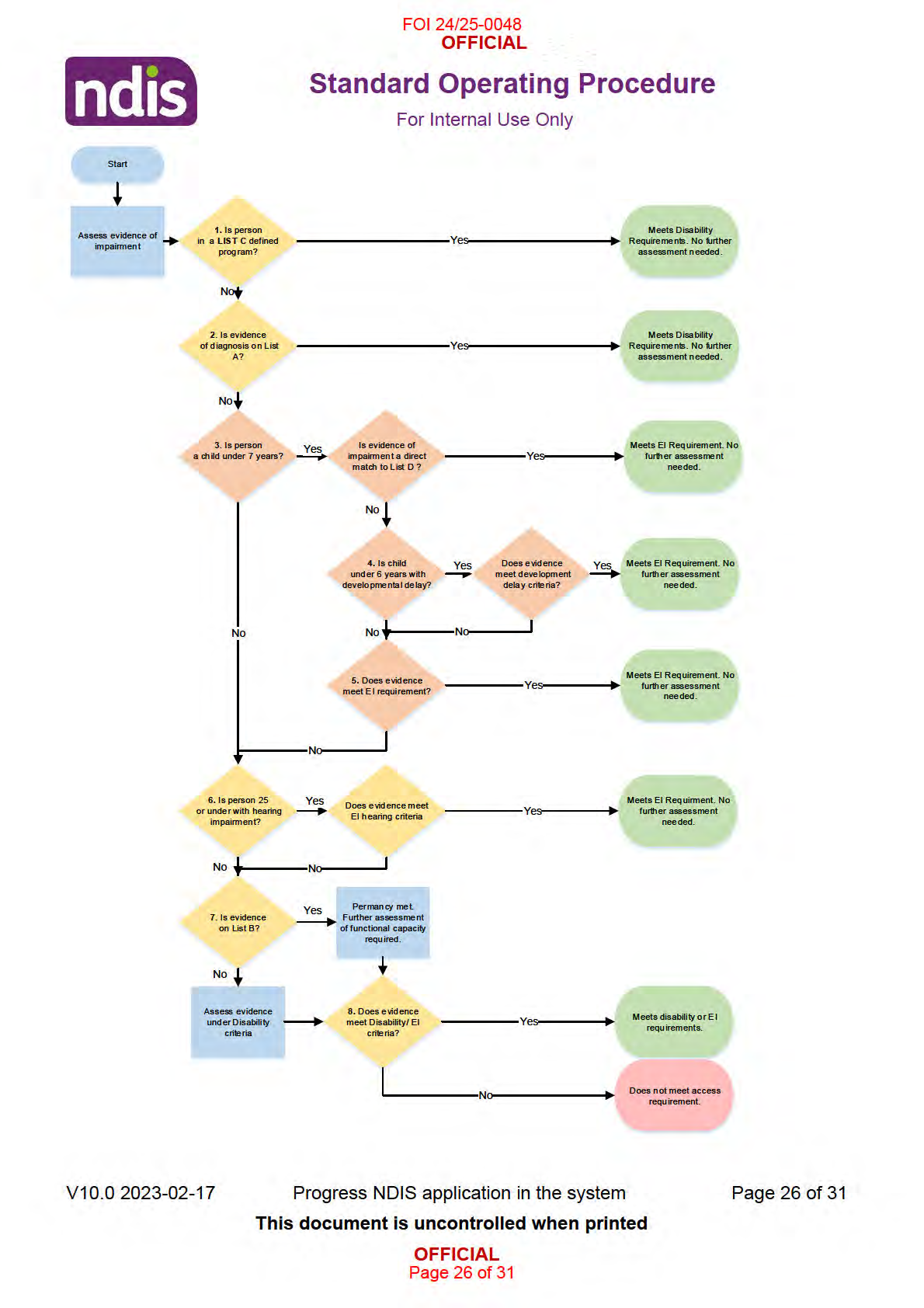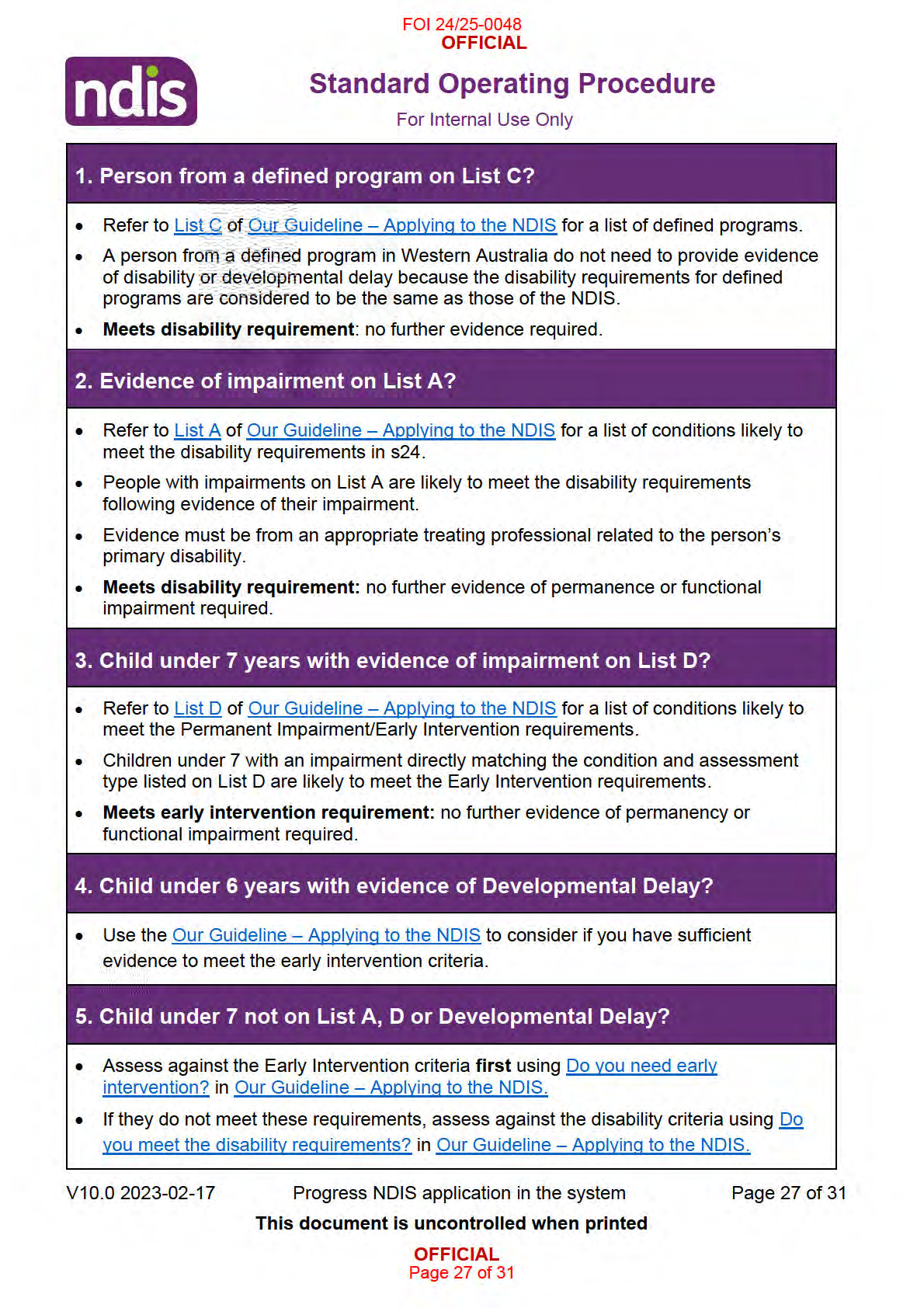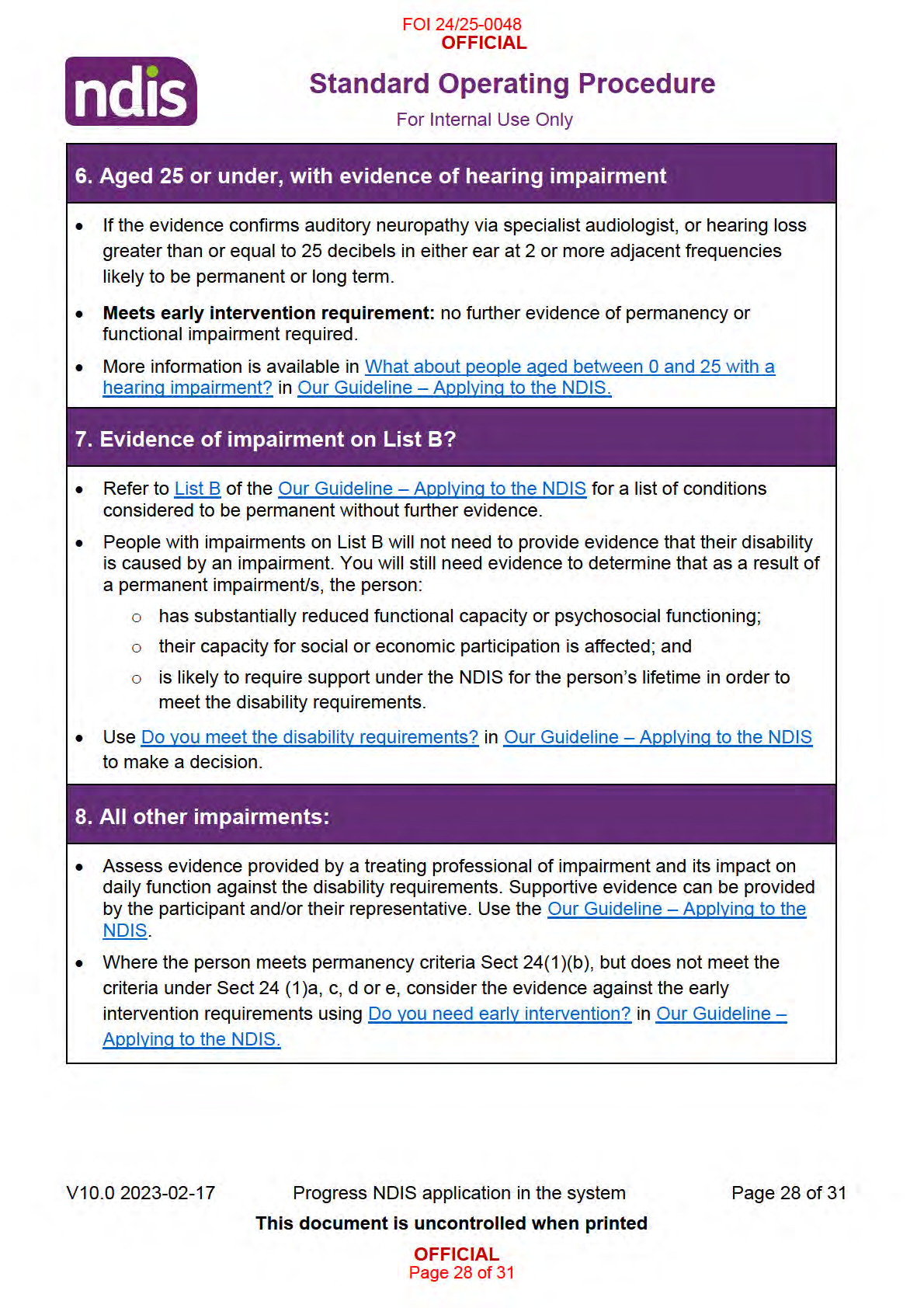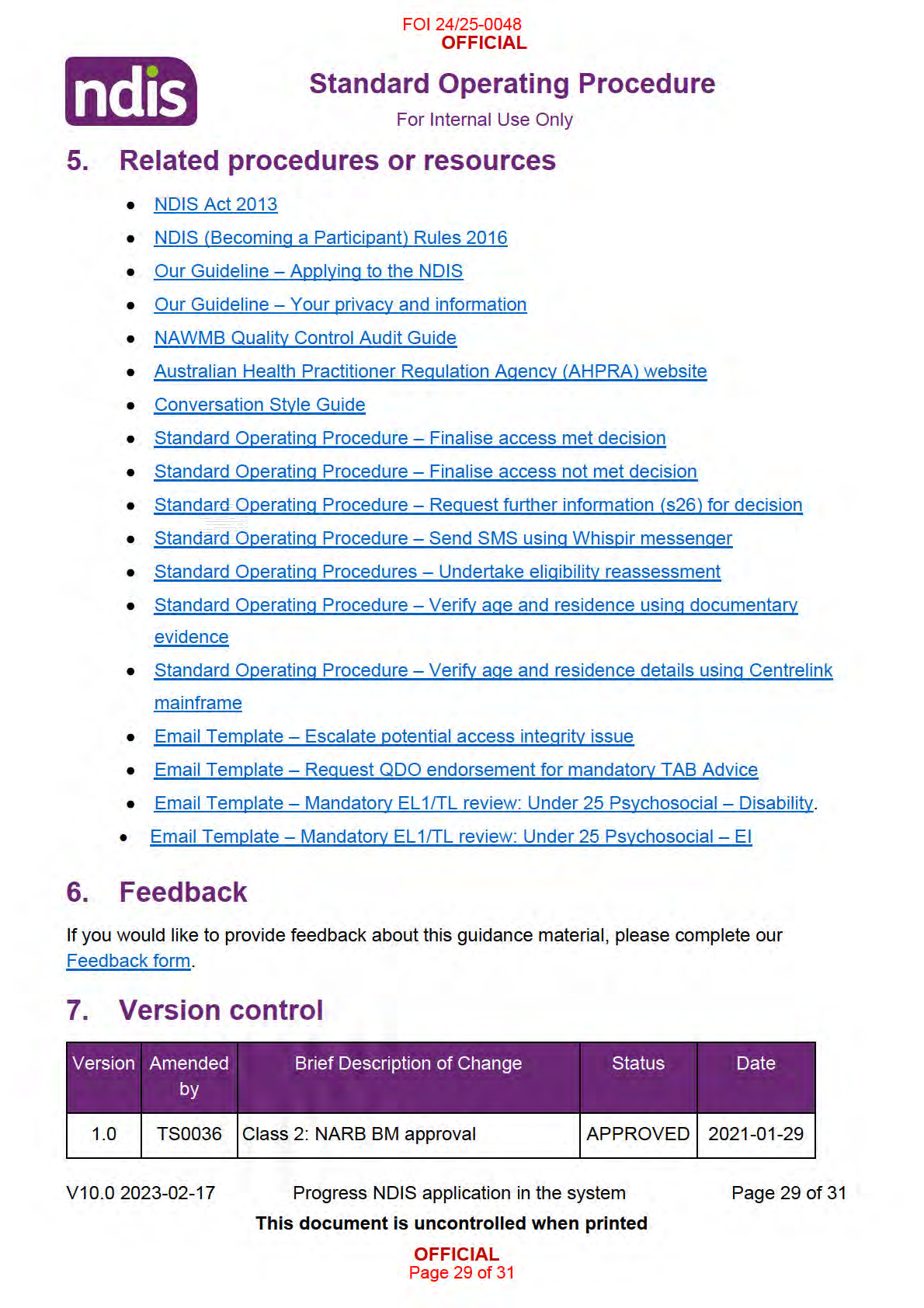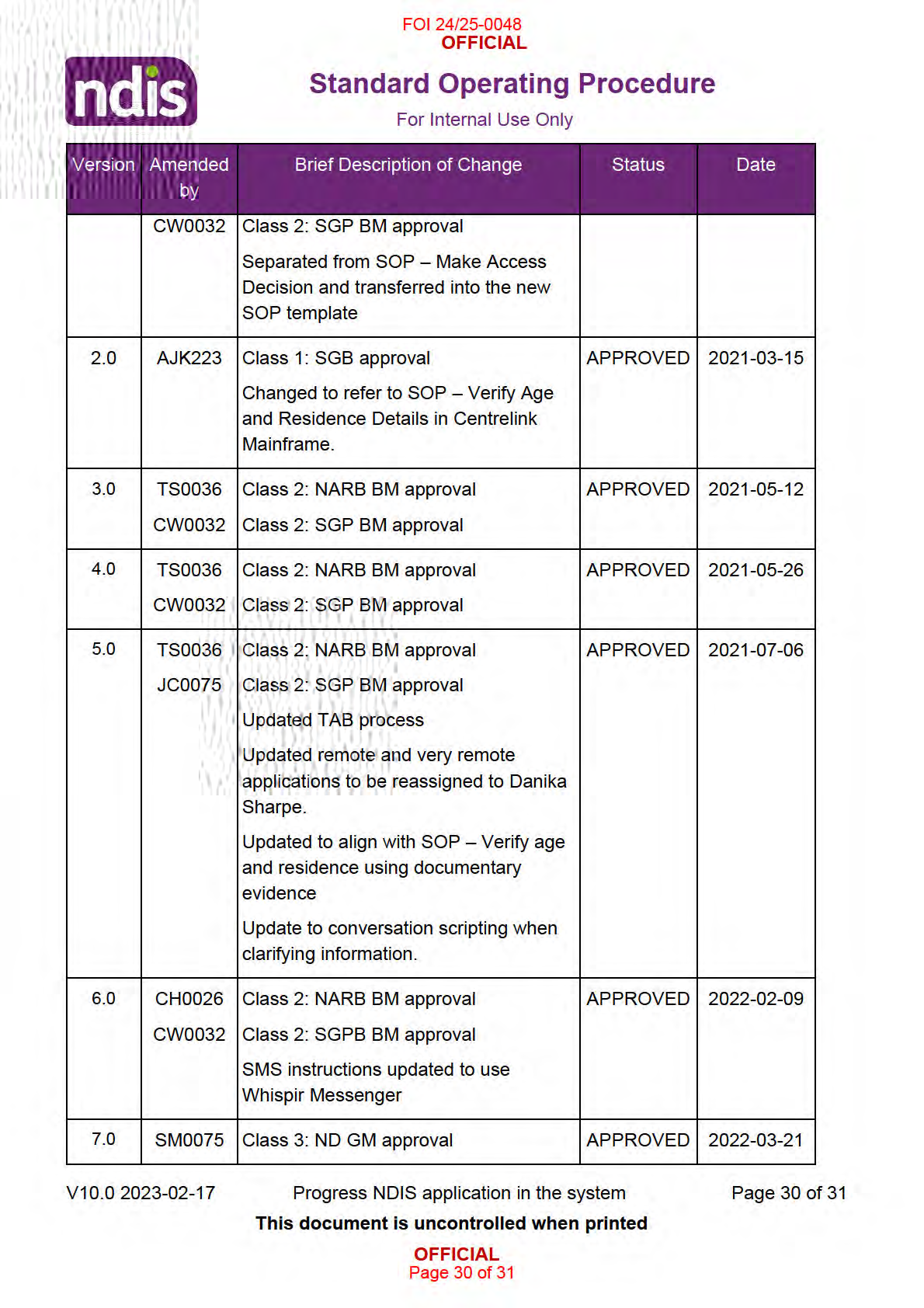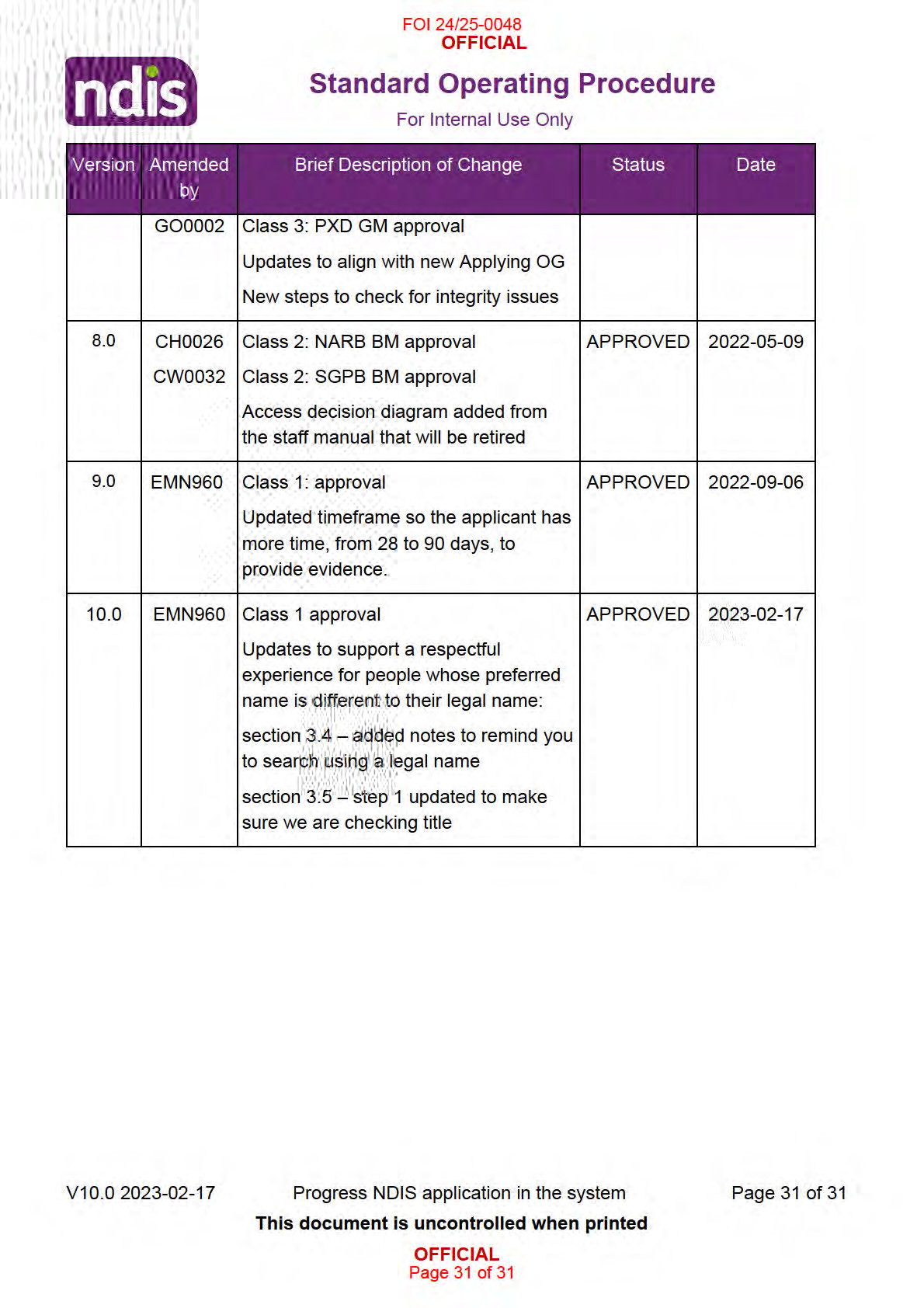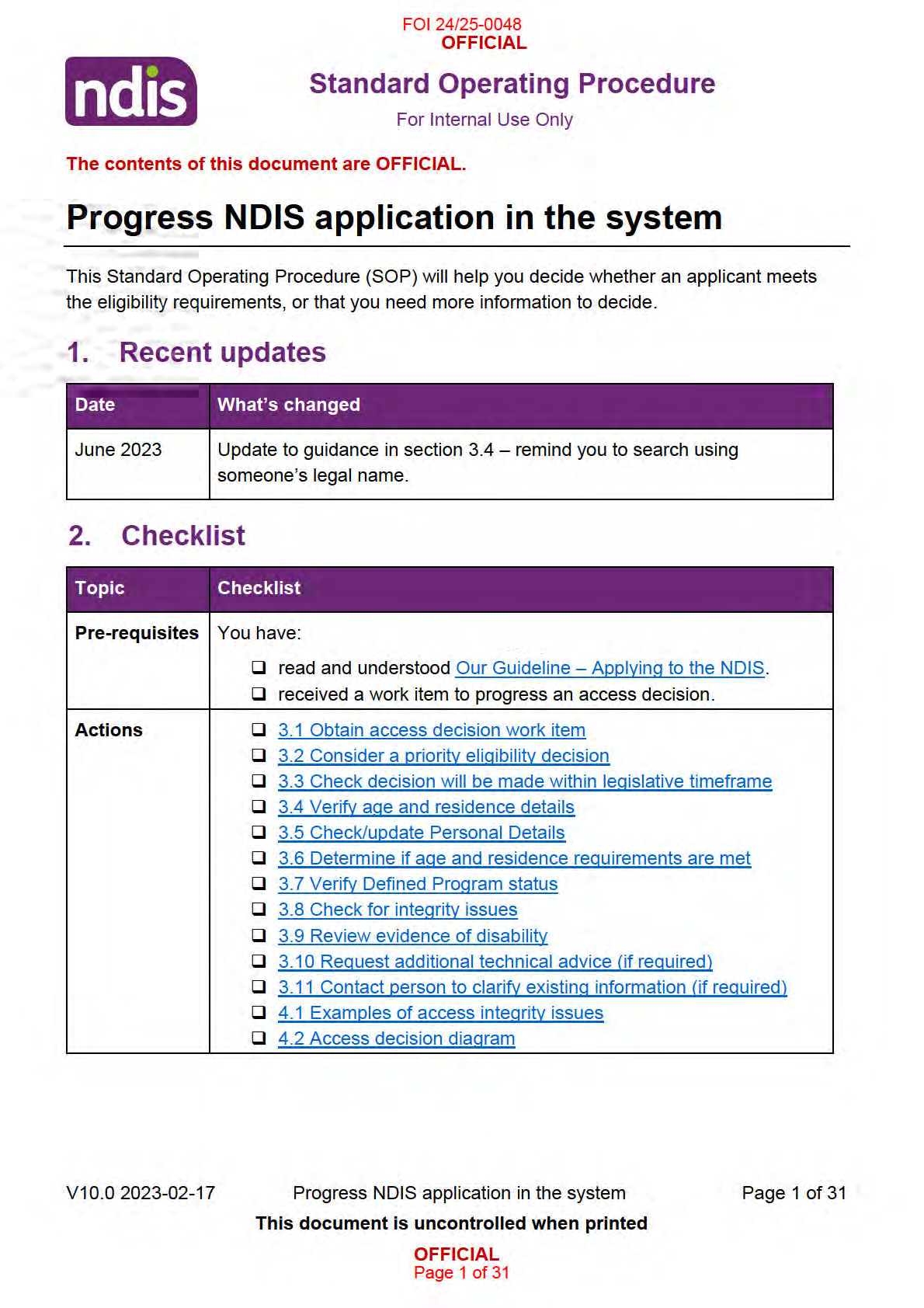
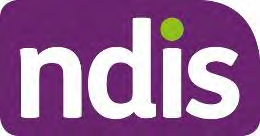
FOI 24/25-0048
OFFICIAL
Standard Operating Procedure
For Internal Use Only
3. Procedure
Note: The Work Load Management (WLM) system allocates access applications according to
Agency priorities.
• Only request one work item at a time.
• Do not unassign a work item (unless there is a conflict which you should declare to
your Team Leader).
• If you are awaiting technical support, Technical Advisory Branch (TAB) advice,
under 25 Psychosocial Review, or a pending reconsideration, leave the record
In
Progress in your inbox and continue to progress other work until you receive the
advice. If you do not receive the advice by the end of the business day, allocate the
work item to your Team Leader.
3.1 Obtain access decision work item
1. In
My Inbox: Select
Ready for Work.
Note: This will allocate a work item to your inbox.
2. Select the work item:
• If an Eligibility Reassessment work item is assigned to your inbox:
o Refer to Standard Operating Procedures – Undertake eligibility reassessment.
• If the applicant resides in an area that is classified as Remote or Very Remote
(MMM6 or MMM7 under the Modified Monash Model):
o
Re-assign the application to
Danika Sharpe (DJS497).
• If you identify that the applicant may be a Younger People in Residential Aged Care
(YPIRAC), assign the work item to
Blake Sullivan (BS0021).
3.2 Consider a priority eligibility decision
Note: When you receive a priority request, you must decide if the applicant is in an urgent
situation that needs a priority eligibility decision. You will need to make a quicker decision in
these urgent situations. But the process of considering evidence to make the decision is still
the same.
1. Consider evidence about the applicant’s situation with those listed in When do we
make priority eligibility decisions? in Our Guideline – Applying to the NDIS.
2. Does the applicant’s situation match a situation for a priority eligibility decision?
V10.0 2023-02-17
Progress NDIS application in the system
Page 2 of 31
This document is uncontrolled when printed
OFFICIAL
Page 2 of 31
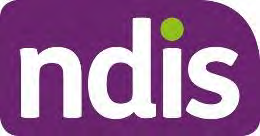
FOI 24/25-0048
OFFICIAL
Standard Operating Procedure
For Internal Use Only
• If
Yes – Make a decision or request further information within 2–5 business days.
• If
No – Make a decision or request further information within the 21-day legislative
timeframe.
3. Go to Step 3.3: Check decision will be made within legislative timeframe.
3.3 Check decision wil be made within legislative timeframe
1. Refer to Our Guideline – Applying to the NDIS to consider if the decision will be outside
legislative timeframes.
3.3.1 Within legislative timeframe
1. Go to Step 3.4: Verify age and residence details.
3.3.2 Outside legislative timeframe
3.3.2.1 Add
Interaction: Outside Legislative Timeframe
1. In the
NDIS Account screen: Select
Pathway.
2. Select the relevant application.
3. In the
Participant Lifecycle Management Screen: Select
Interactions.
4. Select the
Arrow and then select
Add Interaction.
5. In
Category 1: Select
Pathway.
6. In
Category 2: Select
Access.
7. In
Category 3: Select
Decision Legislative Timeframe – Decision Not Met.
8. In
Channel: Select
Internal Notes.
9. In
Status: Select
Completed.
10. In
Notes:
Legislative Timeframe Not Met
An Access Decision was not made in the legislative timeframe of
<choose applicable
– 14 / 21> days.
Under s21(3) the applicant is taken to not meet the access requirements, and under
s100 an internal review of the decision was commenced.
As a Delegate of the CEO, I
<User ID> have reviewed and overturned the decision to
avoid further delays for the applicant. The access request will now be re-considered.
V10.0 2023-02-17
Progress NDIS application in the system
Page 3 of 31
This document is uncontrolled when printed
OFFICIAL
Page 3 of 31
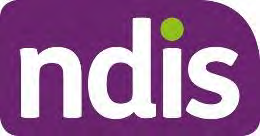
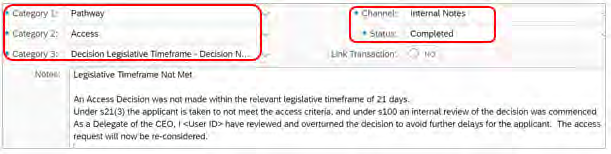
FOI 24/25-0048
OFFICIAL
Standard Operating Procedure
For Internal Use Only
11. Select
Submit.
12. Go to
Step 3.4: Verify age and residence details.
3.4 Verify age and residence details
Note: Do not update the POI verified button. This information is not sufficient to verify Proof of
Identity (POI). POI will be verified during planning if the person is eligible for the NDIS. Refer to
Our Guideline – Your privacy and information.
3.4.1 Confirm if Centrelink consent was provided:
1. In
NDIS Account screen: Select
Details. 2. Select
> next to
Consent.
3. In
Consent to Use:
• If
Centrelink is selected: Go to Step 3.4.2: Check Centrelink record in the Business
System.
• If
Consent to Use is
blank:
o Check
Interactions for consent to access the applicant’s Centrelink record;
and/or
o Check the
Enter the Access Request Form task in the pathway.
V10.0 2023-02-17
Progress NDIS application in the system
Page 4 of 31
This document is uncontrolled when printed
OFFICIAL
Page 4 of 31
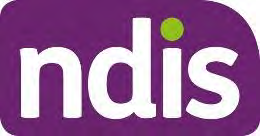
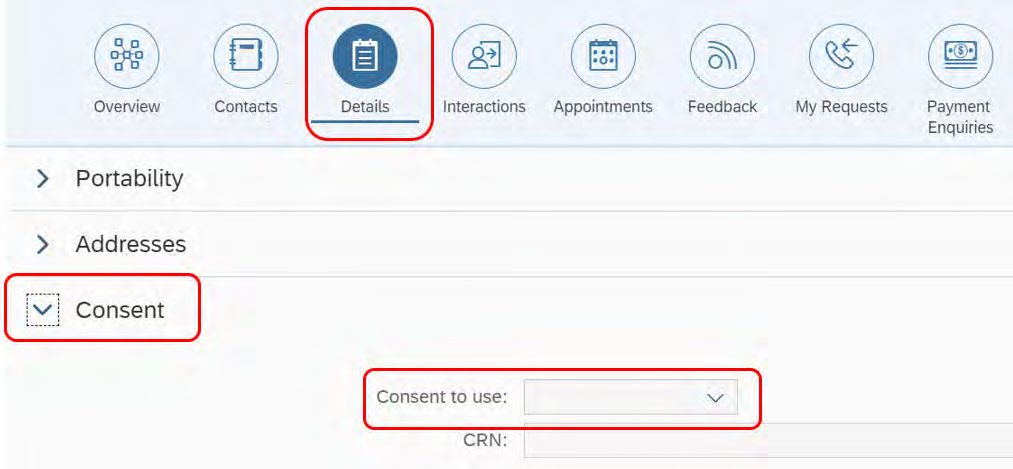
FOI 24/25-0048
OFFICIAL
Standard Operating Procedure
For Internal Use Only
4. If Centrelink consent has
not been provided, go to Step 3.4.4: Check documentary
evidence provided.
3.4.2 Check Centrelink record in the Business System
Note: You can only use the Business System to search for adult applicants. If the applicant is
a child, go to Step 3.4.3: Check Centrelink record in Mainframe.
3.4.2.1 Check Centrelink by name and date of birth.
1. In
the NDIS Account screen: Select
Centrelink Search.
2. In
Search Type: Select
Name and Date of Birth.
3. Enter
the
mandatory
fields. If you are unsure how to spell a person’s name, complete
a ‘wildcard’ search using their date of birth and at least two letters of their last name.
Note: Make sure you use the person’s legal name for this search function. The System can
only search for a legal name, and not someone’s preferred name. To support a respectful
experience, explain why we need their legal name for this search. Make sure you otherwise
use their preferred name in conversation. You should also check their pronouns to make sure
you refer to them correctly.
Note: To narrow your search add additional information such as Date of Birth, Phone number
or State.
V10.0 2023-02-17
Progress NDIS application in the system
Page 5 of 31
This document is uncontrolled when printed
OFFICIAL
Page 5 of 31
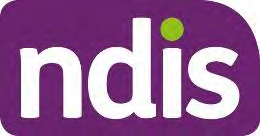
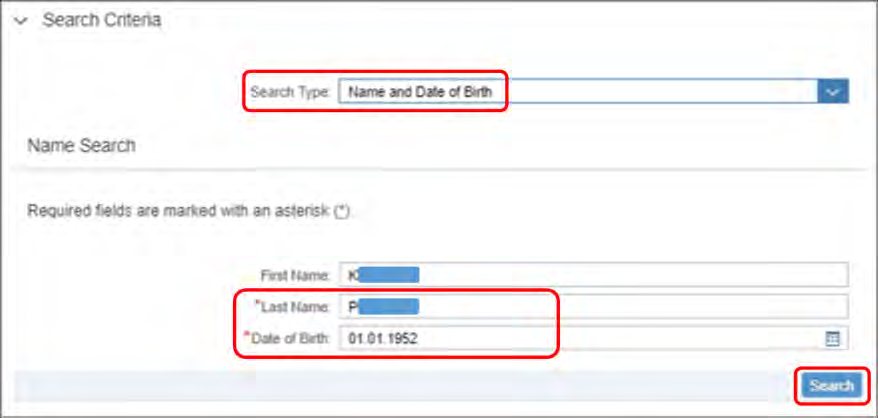
FOI 24/25-0048
OFFICIAL
Standard Operating Procedure
For Internal Use Only
4. Select person from search results.
5. A message indicating ‘100% match’ confirms that the search details are a match for the
person’s Centrelink record. It does not indicate that the person meets the age and
residence requirements.
6. View
Record Details to verify:
•
CRN
•
Name
•
Date of Birth
•
Current Address
•
Citizenship / Visa status
V10.0 2023-02-17
Progress NDIS application in the system
Page 6 of 31
This document is uncontrolled when printed
OFFICIAL
Page 6 of 31
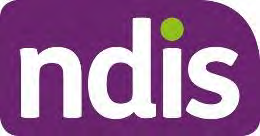
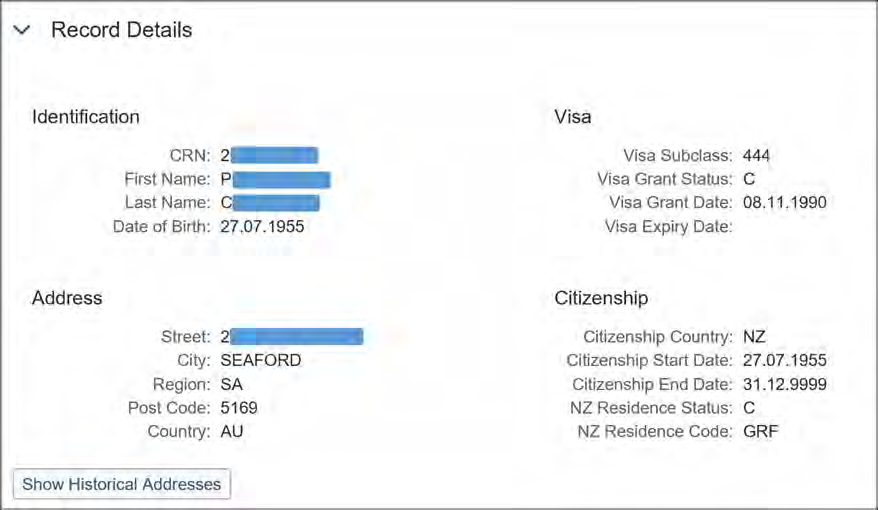
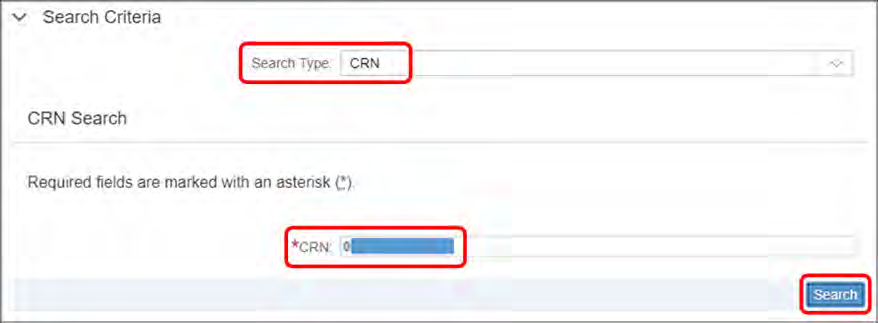
FOI 24/25-0048
OFFICIAL
Standard Operating Procedure
For Internal Use Only
7. Go to Step 3.5: Check/update Personal Details.
3.4.2.2 Check Centrelink with CRN
Note: If unable to locate the Centrelink record by searching the person’s name and date of
birth, search for the record using their CRN.
1. In the
NDIS Account screen: Select
Centrelink Search. 2. In
Search Type: Select
CRN. 3. Select
Search.
4. Select person from the search results.
5. View
Record Details to verify:
•
Name
•
Date of Birth
•
Current Address
V10.0 2023-02-17
Progress NDIS application in the system
Page 7 of 31
This document is uncontrolled when printed
OFFICIAL
Page 7 of 31
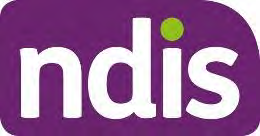
FOI 24/25-0048
OFFICIAL
Standard Operating Procedure
For Internal Use Only
•
Citizenship / Visa Status
3.4.3 Check Centrelink record in Mainframe
Note: Follow this step if the Centrelink Search function in the Business System does not work,
or if the applicant is a child.
1. View
Record Details to verify
:
•
Name
•
Date of Birth
•
Current Address
•
Citizenship / Visa status
3.4.3.1 Check Centrelink – Adult
1. In the
PED screen: Enter the following codes into
Nxt.
2. For
Home Address: Enter
ADH.
3. For
Country of Residence: Enter
CRES.
4. For
Citizenship Status: Enter
RSLEG.
Note: Refer to Standard Operating Procedure – Verify age and residence details using
Centrelink mainframe for detailed instructions, navigation tips and a complete list of
approved screen codes.
5. Go to Step 3.5: Check/update Personal Details.
3.4.3.2 Check Centrelink – Child
Note: If the
applicant is a child, you may need to verify their age and residence information
using a parent's record. You must ask the child’s parent if you can access their record verify
their child’s age and residence.
1. In the
PED screen: Enter the following details into
Nxt. 2. Enter
CHS: Press
Hard Enter. 3. Locate the child’s name: Type
S next to it and press
Enter. 4. For child’s
Home Address: Enter
ADH. 5. For child’s
Country of Residence: Enter
CHCRES. 6. For child’s
Citizenship and residence Status: Enter
CHRSLEG.
Note: Refer to Standard Operating Procedure – Verify age and residence details using
Centrelink mainframe for detailed instructions, navigation tips and list of approved
screen codes.
V10.0 2023-02-17
Progress NDIS application in the system
Page 8 of 31
This document is uncontrolled when printed
OFFICIAL
Page 8 of 31
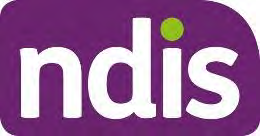
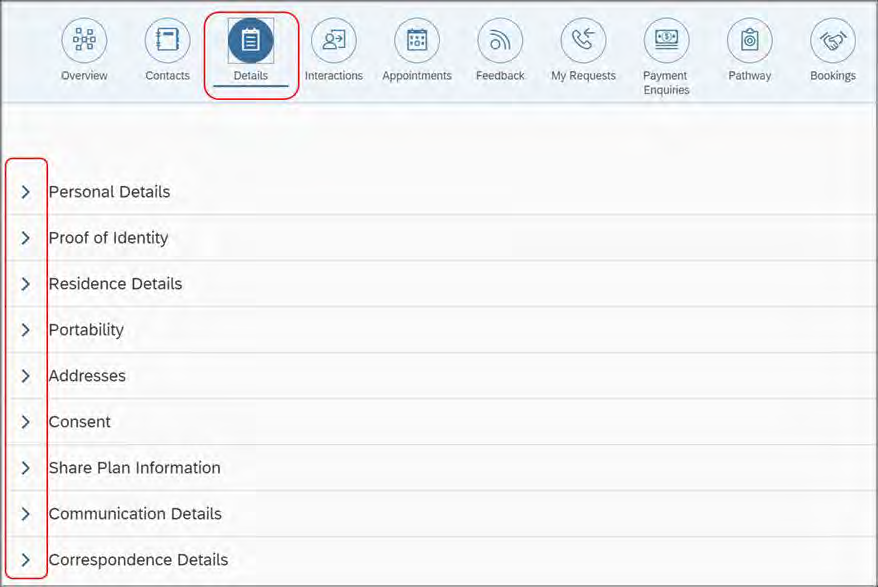
FOI 24/25-0048
OFFICIAL
Standard Operating Procedure
For Internal Use Only
7. Go to Step 3.5: Check/update Personal Details
3.4.4 Check documentary evidence provided
1. Refer to Standard Operating Procedure – Verify age and residence using documentary
evidence to verify an applicant’s age and residence details in documentary evidence.
2. View age and residence documentation to verify:
•
Name
•
Date of Birth
•
Current Address
•
Citizenship / Visa status
3. Go to Step 3.5: Check/update Personal Details.
3.5 Check/update Personal Details
Note: Enter any information that needs to be entered or updated prior to making an access
decision or requesting further information (s26). This information may be located in the Access
Request Form, Inbound Documents or Interactions.
1. In the
NDIS Account screen: Select
Details.
2. Select > next to
Personal Details:
V10.0 2023-02-17
Progress NDIS application in the system
Page 9 of 31
This document is uncontrolled when printed
OFFICIAL
Page 9 of 31
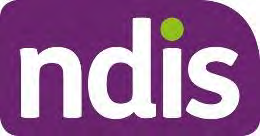
FOI 24/25-0048
OFFICIAL
Standard Operating Procedure
For Internal Use Only
• View Title, First Name, Preferred Name, Last Name, Gender, Date of Birth,
Indigenous Origin.
3. Select > next to
Residence Details:
• View Country of birth, Living in Australia permanently, Australian Citizen, and Visa
Subclass (if relevant).
4. Select > next to
Addresses:
• View Home Address, and Postal Address (if relevant).
Note: If the applicant is a child, also check the address in the parent’s record in the
Business System.
5. Select > next to
Consent:
• View Centrelink consent, authorised representatives and other consent provided (if
relevant).
6. Select > next to
Communication Details:
• View phone numbers, email address, preferred contact method, and interpreter
information (If relevant).
7. Select > next to
Correspondence Details:
• View preferred correspondence method, preferred format, and formatting options (If
relevant).
8. Select
Edit.
9. Update or enter any of the above information (if required).
10. Select
Submit.
11. Go to Step 3.6: Determine if age and residence requirements are met.
3.6 Determine if age and residence requirements are met
Note: The age requirements are assessed based on the date the access request is received
as valid (that is, complete). The residence requirements are to be assessed on the date the
delegate considers the access request, not the date the valid access request is received.
1. Assess the evidence against the age (s22) and residence (s23) requirements.
2. Refer to available resources as required, such as:
• Our Guideline – Applying to the NDIS
V10.0 2023-02-17
Progress NDIS application in the system
Page 10 of 31
This document is uncontrolled when printed
OFFICIAL
Page 10 of 31
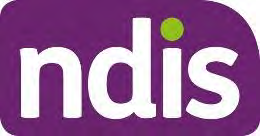
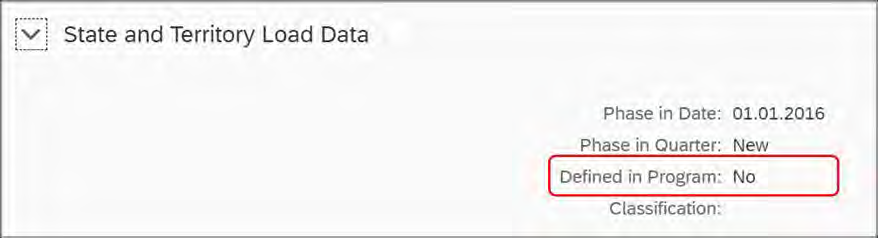
FOI 24/25-0048
OFFICIAL
Standard Operating Procedure
For Internal Use Only
• Standard Operating Procedure – Verify age and residence using Centrelink
mainframe
• Standard Operating Procedure – Verify age and residence using documentary
evidence
• Visa list (homeaffairs.gov.au) to consider if a visa is permanent
3.6.1 Age and residence met
1. Go to Step 3.7 Verify Defined Program status.
3.6.2 Age and residence not met
1. Go to Standard Operating Procedure – Finalise access not met decision.
3.7 Verify Defined Program status
3.7.1 Check Defined status in the Business System
1. In the
NDIS Account Screen: Select
Internal Use. 2. Select
> next to
State and Territory Load Data.
• If
Yes next to
Defined in Program: The person is from a defined program.
Note: Defined programs in WA are still transitioning to the NDIS (until 30 June 2023). All
other applicants are ‘new’ as the state and Commonwealth funding has ceased. If an
applicant from a defined program has previously had their access status revoked or
ceased, they will still show as defined, but they are considered ‘new'.
• If
No next to
Defined in Program: The person is from a non-defined program or
new.
3.7.2 If Non-defined or New
1. Go to Step 3.8: Check for integrity issues.
3.7.3 If Defined
1. Refer to Standard Operating Procedure – Finalise access met decision.
V10.0 2023-02-17
Progress NDIS application in the system
Page 11 of 31
This document is uncontrolled when printed
OFFICIAL
Page 11 of 31
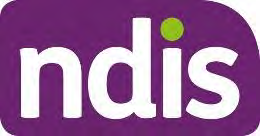
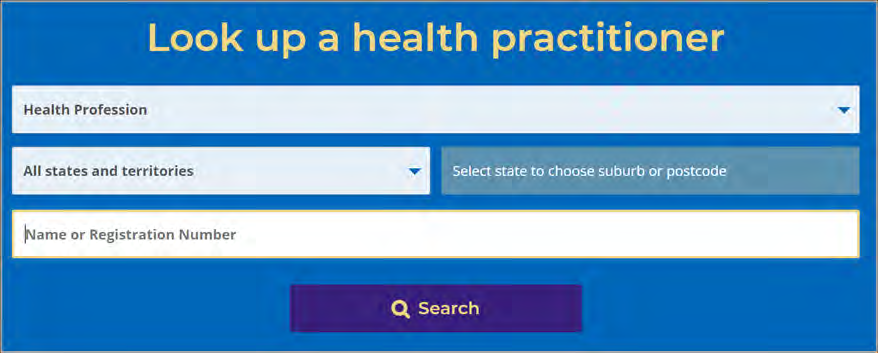
FOI 24/25-0048
OFFICIAL
Standard Operating Procedure
For Internal Use Only
3.8 Check for integrity issues
3.8.1 Use AHPRA to confirm treating health professional qualifications and registration
1. For all evidence of disability documents, obtain the treating health professional details.
2. Refer to the Australian Health Practitioner Regulation Agency (AHPRA) website.
3. Review the list of professions that can be confirmed in AHPRA.
4. Search for each treating professional via
Name or
Registration Number.
Note: All evidence from a treating professional with a profession listed in AHPRA, must
be verified in AHPRA.
5. Use the
filters if you need to refine the search results.
6. Select the relevant treating professional.
7. Review to check they have current qualifications and registration.
3.8.2 Check for other integrity issues
1. Review the NDIS application and
al supporting information to consider if there are any
integrity issues.
2. Review Appendix 4.1: Examples of NDIS application integrity issues for examples.
Note: This list is not exhaustive. You may identify a different integrity issue not on this
list that needs to be escalated.
3. Are there any integrity issues?
• No – Go to Step 3.9: Review evidence of disability.
• Yes – Go to Step 3.8.3 Escalate integrity issue to Team Leader to determine next
steps.
V10.0 2023-02-17
Progress NDIS application in the system
Page 12 of 31
This document is uncontrolled when printed
OFFICIAL
Page 12 of 31
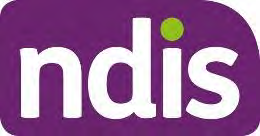
FOI 24/25-0048
OFFICIAL
Standard Operating Procedure
For Internal Use Only
3.8.3 Escalate integrity issue to Team Leader
1. Open Email Template – Escalate potential access integrity issue.
2. Complete fields in the in the body of the email.
3. Select
Send.
4. If you do not receive advice by the end of the day, allocate the work item to your Team
Leader.
Note: Your Team Leader will let you know the next steps. The next steps may include:
• contacting the applicant or authorised representative for further information
• contacting the treating health professional (if consent is provided) for further
information
• Team Leader requesting advice from the Access Integrity Management Team.
5. After receiving the advice, you are still responsible for making, documenting and
implementing the decision. Seek support from your Team Leader if you require further
clarification of the advice.
3.9 Review evidence of disability
1. Review all available information and evidence attached to the person’s record
(
Interactions and
Inbound Documents), including information and evidence that may
have been provided with previous applications.
2. Assess the evidence against disability (s24) and early intervention (s25) requirements.
3. Refer to available resources as required, such as:
• Our Guideline – Applying to the NDIS
• Appendix 4.2: Access decision diagram
4. Consider if there is
sufficient evidence that the person meets, or does not meet, the
disability or early intervention requirements, or whether further information is required.
3.9.1 If Access met decision
1. If there is
sufficient evidence that the person
meets the disability or early intervention
requirements:
• Are they
under 25 and their primary disability is
psychosocial?
o If
Yes: Mandatory EL1 or Team Leader endorsement is required, go to Step 3.10:
Request additional technical advice (if required).
• Is their primary disability a
chronic health condition?
V10.0 2023-02-17
Progress NDIS application in the system
Page 13 of 31
This document is uncontrolled when printed
OFFICIAL
Page 13 of 31
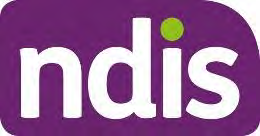
FOI 24/25-0048
OFFICIAL
Standard Operating Procedure
For Internal Use Only
o If
Yes: Mandatory TAB advice required, go to Step 3.10: Request additional
technical advice (if required).
2. If TAB advice or TL/EL1 endorsement is not required, refer to Standard Operating
Procedure – Finalise access met decision.
3.9.2 If Access not met decision
1. If there is
sufficient evidence that the person
does not meet the disability and early
intervention requirements; or
2. If there is
insufficient evidence that the person meets the disability or early
intervention requirements, and there are no red flags to indicate these requirements
may be met with additional information.
3. Refer to Standard Operating Procedure – Finalise access not met decision.
3.9.3 For further clarification about existing information
Note: The purpose is not to gather new information, rather to expand on the existing
information provided.
• if there are red flags, and
• there is
insufficient evidence to make an access decision; and
• more clarity is needed about existing information about permanence, functional
capacity and/or need for early intervention before a decision can be made
1. Go to Step 3.11: Contact person to clarify existing information (if required).
3.9.4 If further information required
• If there are red flags, and
• there is
insufficient evidence to make an access decision; and
• it is not appropriate to ask for more information, or
• you were unable to obtain clarity of existing information by contacting the person
1. Refer to Standard Operating Procedure – Request further information (s26) for
decision.
3.9.5 If technical support or advice required
• If you require technical support to determine the next step
1. Go to Step 3.10: Request additional technical advice (if required).
V10.0 2023-02-17
Progress NDIS application in the system
Page 14 of 31
This document is uncontrolled when printed
OFFICIAL
Page 14 of 31
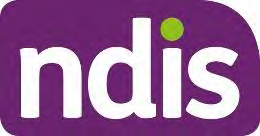
FOI 24/25-0048
OFFICIAL
Standard Operating Procedure
For Internal Use Only
3.10 Request additional technical advice (if required)
Note: At times, you may need technical advice to progress a more complex decision. This may
include technical support from a Quality Development Officer (QDO), mandatory advice from
the TAB, or a review of a proposed access met decision for an applicant under 25 years old
with a primary psychosocial disability.
After receiving the advice, you are still responsible for making, documenting and implementing
the decision. Seek support from your Team Leader if you require further clarification of the
advice.
1. Review available resources.
2. Before completing any of these requests, consider if the information you require is
available in existing resources such as:
• Our Guideline – Applying to the NDIS
• TAB Digest – Published Advice
3.10.1 If unable to find the information in the available resources
1. Go to Step 3.10.2: Request technical advice from a QDO.
3.10.2 Request technical advice from a QDO
1. Open Email Template – Request technical advice from a QDO.
2. Complete fields in the in the body of the email.
3. Select
Send.
Note: A QDO will contact you via your preferred method to provide advice.
4. If you do not receive technical advice by the end of the day, allocate the work item to
your Team Leader.
5. Review advice to determine the next step:
• If you are able to make an
access met decision:
o Refer to Standard Operating Procedure – Finalise access met decision.
• If you are able to make an
access not met decision:
o Refer to Standard Operating Procedure – Finalise access not met decision.
• If you need further clarification about
existing information by phone:
o Go to Step 3.11: Contact person to clarify existing information (if required).
• If you need to request
further information in writing:
o Refer to Standard Operating Procedure – Request further information (s26) for
decision.
V10.0 2023-02-17
Progress NDIS application in the system
Page 15 of 31
This document is uncontrolled when printed
OFFICIAL
Page 15 of 31
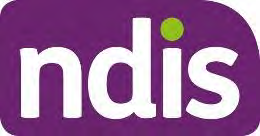
FOI 24/25-0048
OFFICIAL
Standard Operating Procedure
For Internal Use Only
• If you require a
review of a proposed access met decision for an applicant under the
age of 25 with a primary disability of psychosocial:
o Go to Step 3.10.3: Mandatory EL1 or Team Leader review – proposed access
met decision – under 25 Psychosocial.
• If you require
mandatory technical advice from the Technical Advisory Branch:
o Go to Step 3.10.4: Request mandatory advice from Technical Advisory Branch
(TAB).
3.10.3 Mandatory review from EL1 or Team Leader – proposed access met decision –
under 25 Psychosocial
Note: Access met decisions for applicants under the age of 25 with a primary disability of
psychosocial require Team Leader or EL1 endorsement.
1. Open the relevant email template:
• Disability
o Email Template – Mandatory EL1/TL review: Under 25 Psychosocial – Disability.
• Early Intervention
o Email Template – Mandatory EL1/TL review: Under 25 Psychosocial – EI
2. Complete the fields in the body of the email.
3. Select
Send.
4. A QDO will review your request:
•
If endorsed,
the QDO will forward the request to the Team Leader or EL1 on your
behalf.
o Team Leader endorsement for applicant 18–24 years with a psychosocial
disability and the primary disability is not a high prevalent mental health condition.
o EL1 endorsement for applicant under 18 years with a psychosocial disability, or
18–24 years with primary disability of high prevalent mental health condition (that
is, anxiety, depression, OCD or PTSD).
•
If not endorsed,
the QDO will discuss with you what action is required
5. If you do not receive a response by the end of the day, allocate the work item to your
Team Leader.
6. Review advice to determine the next step:
• If you are able to make an access met decision:
V10.0 2023-02-17
Progress NDIS application in the system
Page 16 of 31
This document is uncontrolled when printed
OFFICIAL
Page 16 of 31
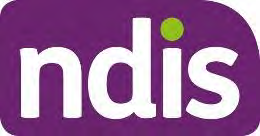
FOI 24/25-0048
OFFICIAL
Standard Operating Procedure
For Internal Use Only
o Refer to Standard Operating Procedure – Finalise access met decision.
• If you are able to make an access not met decision:
o Refer to Standard Operating Procedure – Finalise access not met decision.
• If you need further clarification about existing information by phone:
o Go to Step 3.11: Contact person to clarify existing information (if required).
• If you need to request further information in writing:
o Refer to Standard Operating Procedure – Request further information (s26) for
decision.
• If you require technical advice from the Technical Advisory Branch:
o Go to Step 3.10.4: Request mandatory advice from Technical Advisory Branch
(TAB).
3.10.4 Request mandatory advice from Technical Advisory Branch (TAB)
The TAB provides specialist support for more complex cases.
You must request
mandatory advice from TAB before making an Access Met decision for
applicants with a chronic health condition. Refer to Step 3.10.2: Request technical advice from
a QDO for all other technical advice requests.
For more information about TAB, refer to Technical Advisory Team – Requesting Advice.
Note: You must obtain QDO endorsement before requesting mandatory TAB advice.
1. Open Email Template – Request QDO endorsement for mandatory TAB Advice.
2. Follow the instructions listed at the top of the email.
3. Complete the fields in the body of the email.
4. Press
Send.
5. A QDO will review your request:
•
If endorsed, the QDO will reply to your email and provide endorsement for you to
contact TAPS, go to Step 6.
•
If not endorsed, the QDO or Team Leader will discuss with you what action is
required
6. Phone the TAPS line on 1800 956 342 to discuss your case.
7. Consider the information discussed in your call:
• If you are
satisfied with the information received from the TAPS representative and
can proceed to the next step.
V10.0 2023-02-17
Progress NDIS application in the system
Page 17 of 31
This document is uncontrolled when printed
OFFICIAL
Page 17 of 31
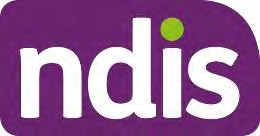
FOI 24/25-0048
OFFICIAL
Standard Operating Procedure
For Internal Use Only
o For an
access met decision, refer to Standard Operating Procedure – Finalise
access met decision.
o For an
access not met decision, refer to Standard Operating Procedure –
Finalise access not met decision.
o To clarify
existing information, go to Step 3.11: Contact person to clarify existing
information (if required).
o If you need to request
further information (s26), refer to Standard Operating
Procedure – Request further information (s26) for decision.
• If you require further clarification of the information provided by the TAPS
representative, discuss with your QDO or TL.
• If you were unable to receive TAPS advice by the end of the day, allocate the work
item to your TL and follow up the next business day.
3.11 Contact person to clarify existing information (if required)
Note: Only make a phone call when you need to clarify or expand on existing information. If
new information is obtained, you cannot rely solely on this. If the new information indicates the
person may meet the eligibility requirements, you may need to send a letter requesting further
evidence (s26).
3.11.1 Contact person: clarify existing information
1. Refer to Standard Operating Procedure – Send SMS using Whispir messenger to send
‘Contact attempt SMS template’ to advise you will be calling.
Note: Only complete this step before your
first attempt to call the person. Do not
contact the person by SMS if the person has told the agency they do not consent to this
form of communication.
2. Prepare for your phone call by considering the following:
• What specific information do you need?
• What specific questions will give you this information?
• Who is the best person to provide this information?
3. If required, refer to the Conversation Style Guide to help support your conversation.
4. Make 3 telephone contact attempts (a maximum of 2 calls per day, at different times of
day) to the person, their representative or treating health professional (with consent). If
you reach voicemail and the person identifies themselves, leave a brief message
requesting they contact the NDIA on 1800 800 110.
V10.0 2023-02-17
Progress NDIS application in the system
Page 18 of 31
This document is uncontrolled when printed
OFFICIAL
Page 18 of 31
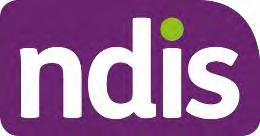
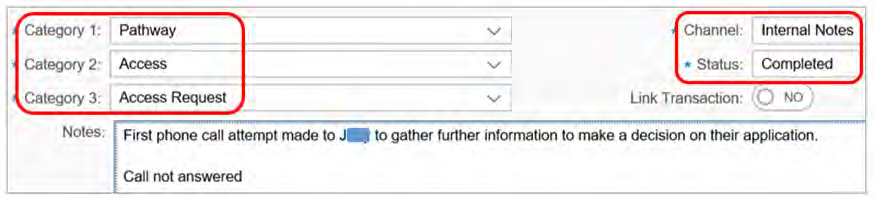
FOI 24/25-0048
OFFICIAL
Standard Operating Procedure
For Internal Use Only
Note: If you are unable to contact the person on the first day, assign the application to
your Team Leader at the end of the day. If delaying the request by one day will result in
the legislative timeframe for decision not met, refer to Standard Operating Procedure –
Request further information (s26) for decision to request further information on the same
day.
3.11.1.1 Record an Interaction following each unsuccessful call attempt
1. In the
Participant Lifecycle Management screen: Select
Interactions.
2. Click
Arrow and then select
Add Interaction.
3. In
Category 1: Select
Pathway.
4. In
Category 2: Select
Access.
5. In
Category 3: Select
Access Request.
6. In
Channel: Select
Internal Notes.
7. In
Status: Select
Completed.
8. In
Notes:
<First/Second/Third> phone call attempt made to
<Person> to gather further
information to make a decision on their application.
Call not answered.
9. Select
Submit.
3.11.2 If all three contact attempts are unsuccessful
1. Refer to Standard Operating Procedure – Send SMS using Whispir messenger to send
‘Unsuccessful contact attempt’ SMS to advise you tried to call.
Note: Only send this SMS after you make all required call attempts. Do not contact the
person by SMS if the person has told the agency they do not consent to this form of
communication.
2. Refer to Standard Operating Procedure – Request for further information (s26) for
decision.
V10.0 2023-02-17
Progress NDIS application in the system
Page 19 of 31
This document is uncontrolled when printed
OFFICIAL
Page 19 of 31
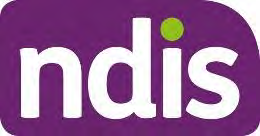
FOI 24/25-0048
OFFICIAL
Standard Operating Procedure
For Internal Use Only
3.11.3 If the call is answered
• Explain that you are calling to gather further information to assist in making a
decision on
<their / Applicant’s> NDIS application.
• Check if they are happy for you to ask questions in relation to
<their / Applicant’s>
disability to clarify the information provided.
• Use open-ended questions. Avoid closed questions where possible.
• In relation to their disability, ask questions like:
Example questions to determine permanence (treating health professional only)
o Are there any treatments that are likely to improve impacts of
<Applicant’s>
disability?
o Are there any treatment that have not been explored that may improve the impacts
<Applicant’s> disability?
o If yes, what are the expected results of the treatments?
•
Example questions to determine functional capacity
o Are there any specific tasks
<you / Applicant> are/is having difficulty completing
without support?
o What specific supports are currently in place?
o How often are these supports required?
o What does a typical day or week look like?
•
Example questions to determine need for early intervention (treating health
professional or Early Childhood Partner only)
o Are there any recommended interventions that are likely to reduce
<your /
Applicant’s> need for disability supports in the future?
o If yes, what is the duration and frequency of the recommended interventions?
o If yes, what are the expected results of the recommended interventions?
•
If you obtain sufficient information to make an access decision: Advise the
person that you will be making a decision shortly and will be in contact to inform
them of the outcome.
•
If further information is still required to make an access decision: Advise the
person that you will send them a letter requesting further information (s26) in writing.
V10.0 2023-02-17
Progress NDIS application in the system
Page 20 of 31
This document is uncontrolled when printed
OFFICIAL
Page 20 of 31
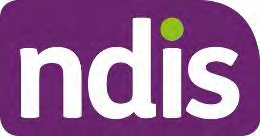
FOI 24/25-0048
OFFICIAL
Standard Operating Procedure
For Internal Use Only
• Explain what information is required. They will have 90 days to respond to the
request. If they do not provide the requested information, the person is taken to have
withdrawn their access request.
•
If new information has been provided which will be used to form the decision
(rather than expanding on current information): Advise the person that
information over the phone is only to expand on existing information. Any new
information received (including from a treating professional), must be provided in
writing from the appropriate treating professional.
•
If you need to review the new information before deciding on the next step:
Advise the person that you will review the information they have provided and will be
in contact to advise of the next step.
3.11.4 Add Interaction: clarify existing information
1. In the
Participant Lifecycle Management screen: Select
Interactions.
2. Select
Arrow and then select
Add Interaction.
3. In
Category 1: Select
Pathway.
4. In
Category 2: Select
Access.
5. In
Category 3: Select
Access Request.
6. In
Channel: Select
Phone.
7. In
Status: Select
Completed.
8. In
Notes:
Phone call made to
<Name of Applicant/Authorised Representative/Treating
Professional> to clarify information about the impact of the person’s disability.
The information provided confirms
<Applicant> has disability/s –
<list all disabilities>.
<If relevant: Information to determine permanence
<Treating Professional> advised
<specific information gathered relating to
permanence>.
<If relevant: Information to determine functional capacity
Mobility:
<Impacts related to mobility. Write “No Assistance Required” if no
impacts>. Communication:
<Impacts related to communication. Write “No Assistance
Required” if no impacts>.
V10.0 2023-02-17
Progress NDIS application in the system
Page 21 of 31
This document is uncontrolled when printed
OFFICIAL
Page 21 of 31
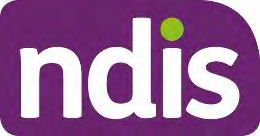
FOI 24/25-0048
OFFICIAL
Standard Operating Procedure
For Internal Use Only
Social Interaction:
<Impacts related to Social Interaction. Write “No Assistance
Required” if no impacts>.
Learning:
<Impacts related to Self-Care. Write “No Assistance Required” if no
impacts>.
Self-Care:
<Impacts related to Self-Care. Write “No Assistance Required” if no
impacts>.
Self-Management:
<Impacts related to Self-Care. Write “No Assistance Required” if
no impacts>.
<If relevant> New information
<list new information> provided during phone call.
Advised
<person> this is required in writing. A s26 will be sent requesting this
information.
<If relevant: Information to determine need for early intervention>
<Treating Professional> advised
<specific information gathered relating to need
for Early Intervention>.
9. Consider the information provided in the phone call to determine the next step.
• If you are able to make an
access met decision, refer to Standard Operating
Procedure – Finalise access met decision.
• If you are able to make an
access not met decision, refer to Standard Operating
Procedure – Finalise access not met decision.
• If you need to request
further information (s26), refer to Standard Operating
Procedure – Request further information (s26) for decision.
• If technical advice is required go to Step 3.10: Request additional technical advice (if
required).
End of process – no further steps in this SOP to be completed.
V10.0 2023-02-17
Progress NDIS application in the system
Page 22 of 31
This document is uncontrolled when printed
OFFICIAL
Page 22 of 31
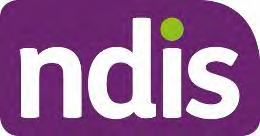
FOI 24/25-0048
OFFICIAL
Standard Operating Procedure
For Internal Use Only
4. Appendix
4.1 Examples of access integrity issues
NDIS Application consent
• Applicant does not have capacity to provide consent and they do not have a legally
authorised representative.
• Applicant signed the ARF, however evidence indicates they do not have capacity to
provide consent.
Treating professional information
• Unable to confirm all treating professional’s qualifications and registration in AHPRA.
• Error in the treating professional’s title.
• Contact information for the treating professional is the same as the applicant.
o For example, phone number, email address.
• Contact information for the treating professional is personal, rather than business.
o A treating professional should not be using personal email addresses (for
example: Gmail, Hotmail, Outlook etc) due to privacy and security concerns.
• Address for treating professional is not a legitimate address.
o For example, address appears as another business when you search online
through open-source information.
• Treating professional is not listed in AHPRA (evidence of disability indicates they
have a profession that should be listed in AHPRA).
• Diagnosis provided by the treating professional does not align with their qualification.
• Impairment is self-reported.
o For example, applicant has approached a
new GP and reported an impairment,
however the GP has
not confirmed the impairment with another treating
professional, or completed their own assessment.
• Use of outdated terminology and/or assessment tools.
o For example, a recent report references the DSM-4.
V10.0 2023-02-17
Progress NDIS application in the system
Page 23 of 31
This document is uncontrolled when printed
OFFICIAL
Page 23 of 31
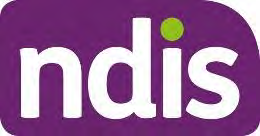
FOI 24/25-0048
OFFICIAL
Standard Operating Procedure
For Internal Use Only
Signs evidence of disability may not be genuine
• No difference in handwriting in the ARF in Section 2 (Parts A-F) between:
o applicant section
o treating professional section.
• The treating professional completed Part E of the ARF to provide evidence of
disability and Part G was not signed or dated.
• Evidence of disability is all self-reported.
• Documents are unprofessional.
o For example, spelling errors, inappropriate use of grammar, language, lack of
appropriate detail or change in language style within the document.
• Name of another applicant appears in the document and/or misspelled names.
Signs of altered documents
• Signs of text being removed, added, or changed within document.
o For example, white out used to remove important information.
• Inconsistent fonts, sizes, misalignment of text or paragraphs in documents.
• Poor character quality due to repeated scanning and photocopying.
o For example, document is hard to read.
• Partial documents from a treating professional.
• Documents can be edited.
Signs of conflict of interest
• Provider that gave evidence of disability may benefit from the applicant becoming a
participant.
• Interactions indicate excessive and repeated contact from provider, and provider
may benefit from the applicant becoming a participant.
• Treating professional may be related to the applicant.
o For example, the treating professional has a similar name.
• Applicant has made more than 2 applications to access the NDIS and changed the
primary disability each time.
V10.0 2023-02-17
Progress NDIS application in the system
Page 24 of 31
This document is uncontrolled when printed
OFFICIAL
Page 24 of 31
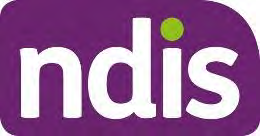
FOI 24/25-0048
OFFICIAL
Standard Operating Procedure
For Internal Use Only
4.2 Access decision diagram
Step through the process below to determine what information you need to consider in order to
make a correct access decision. The access tool on the next page provides details for each
step. Numbered boxes are hyperlinked to the appropriate text, press
CTRL + Click to follow
link.
V10.0 2023-02-17
Progress NDIS application in the system
Page 25 of 31
This document is uncontrolled when printed
OFFICIAL
Page 25 of 31