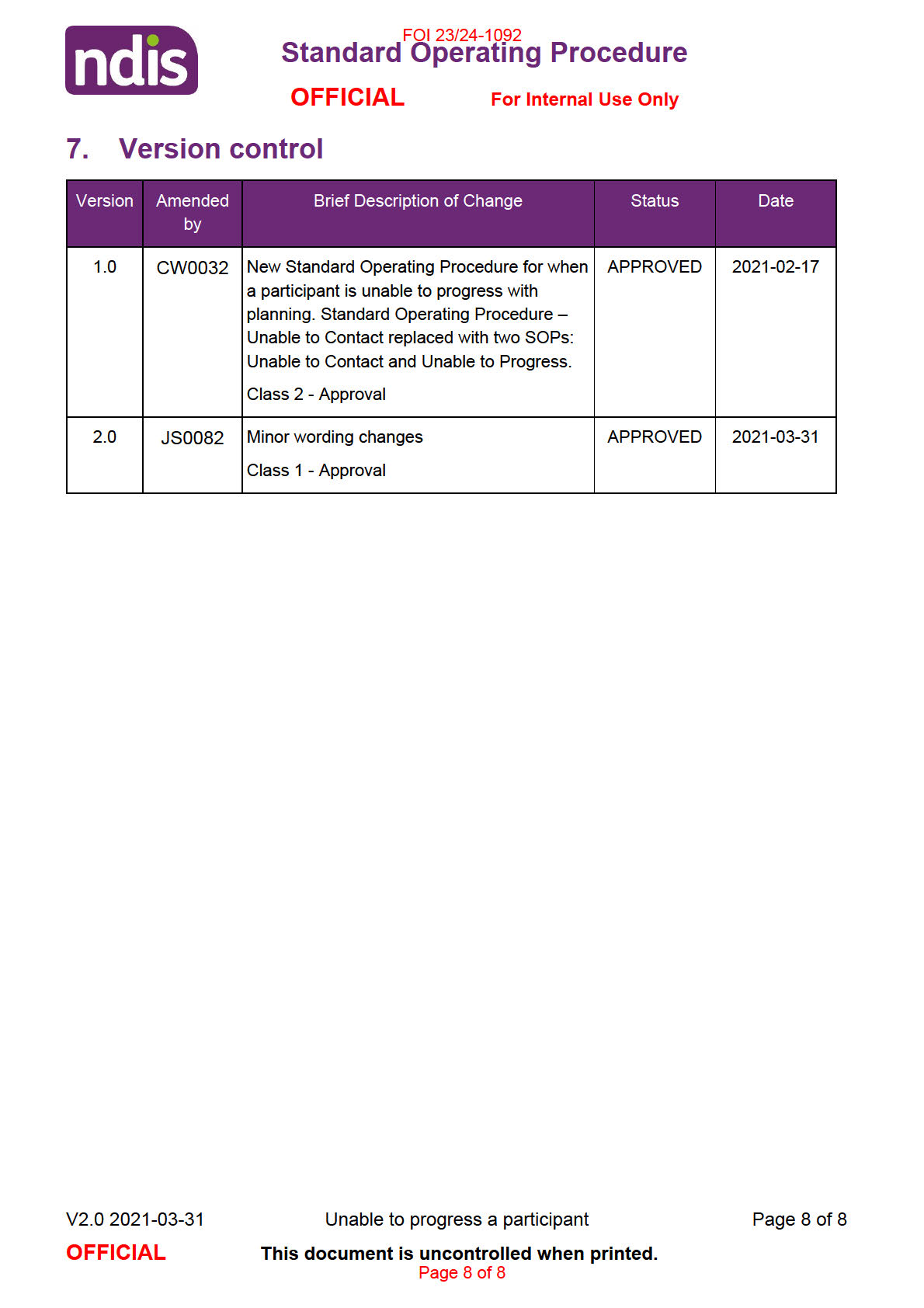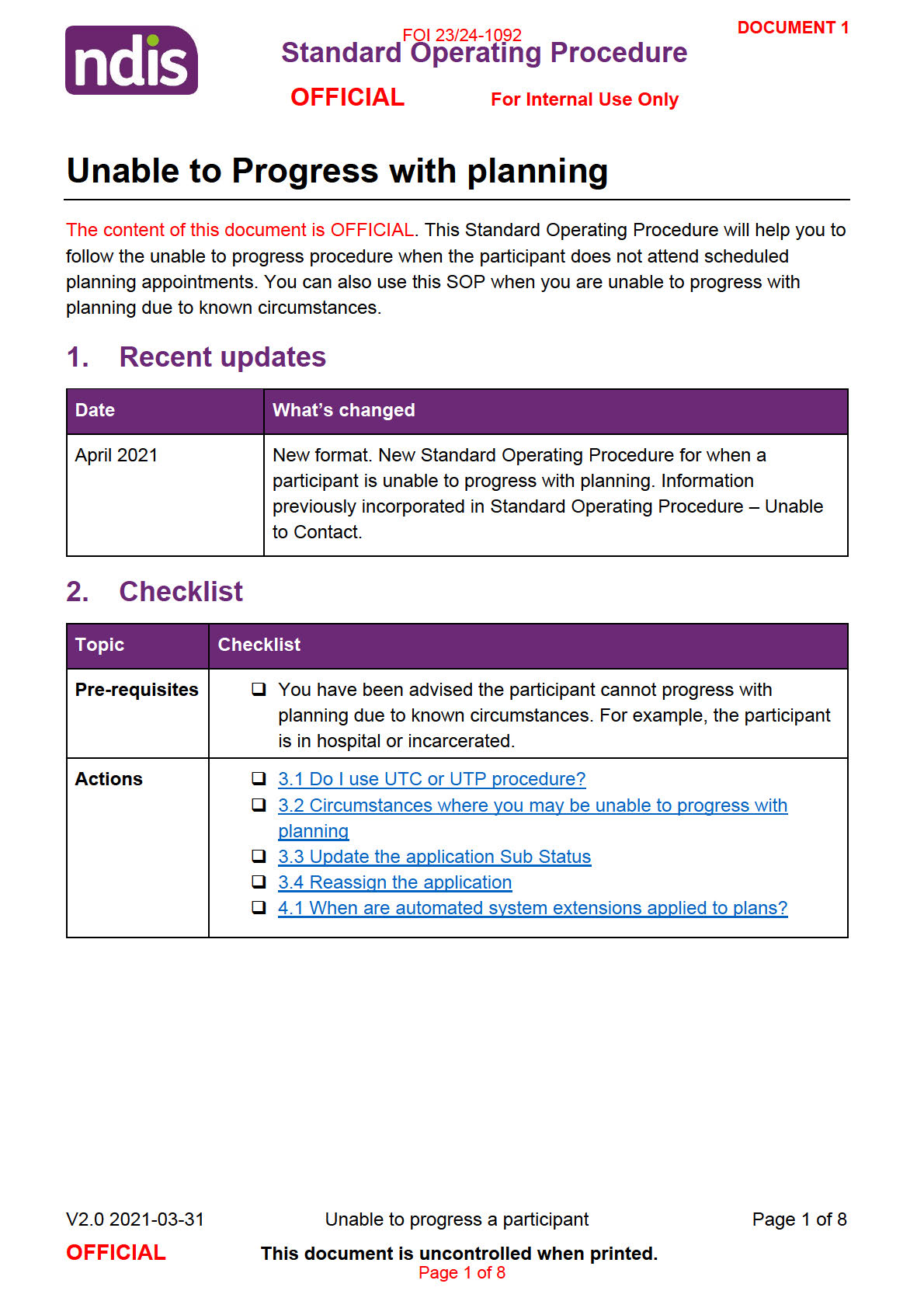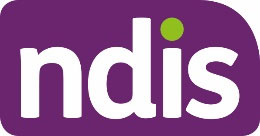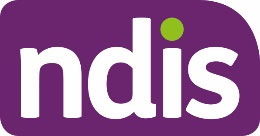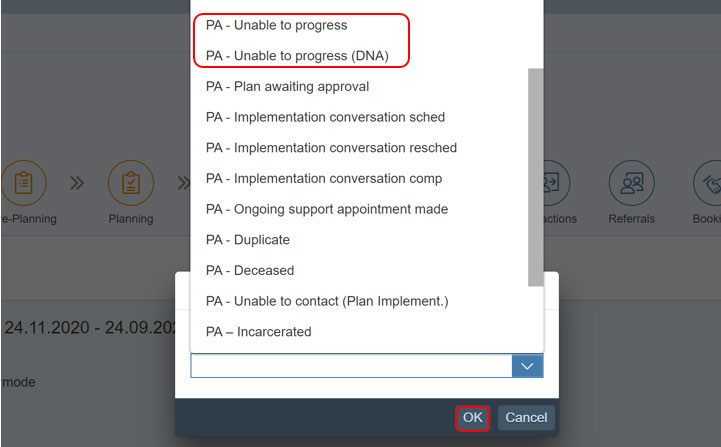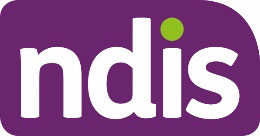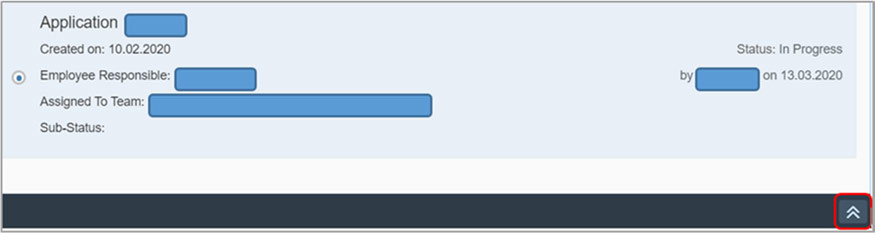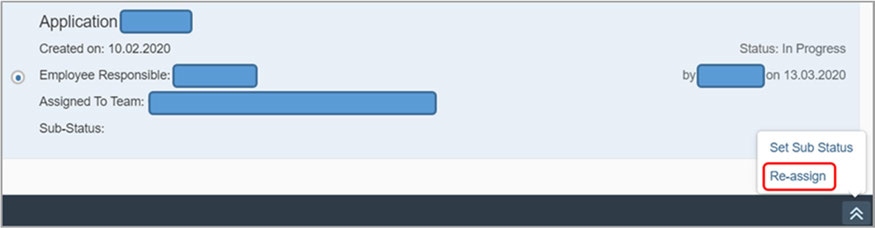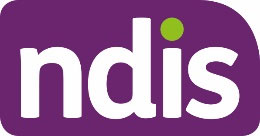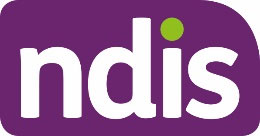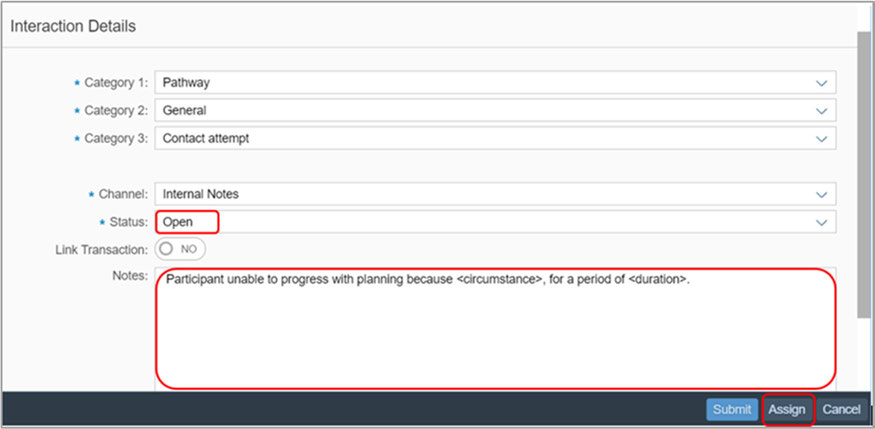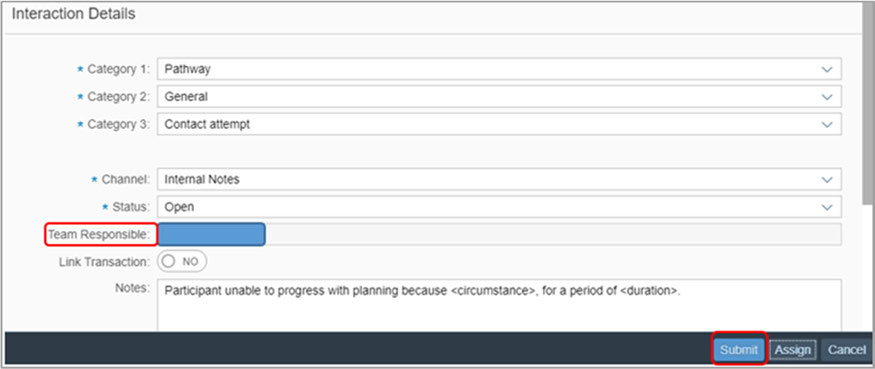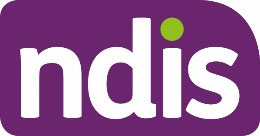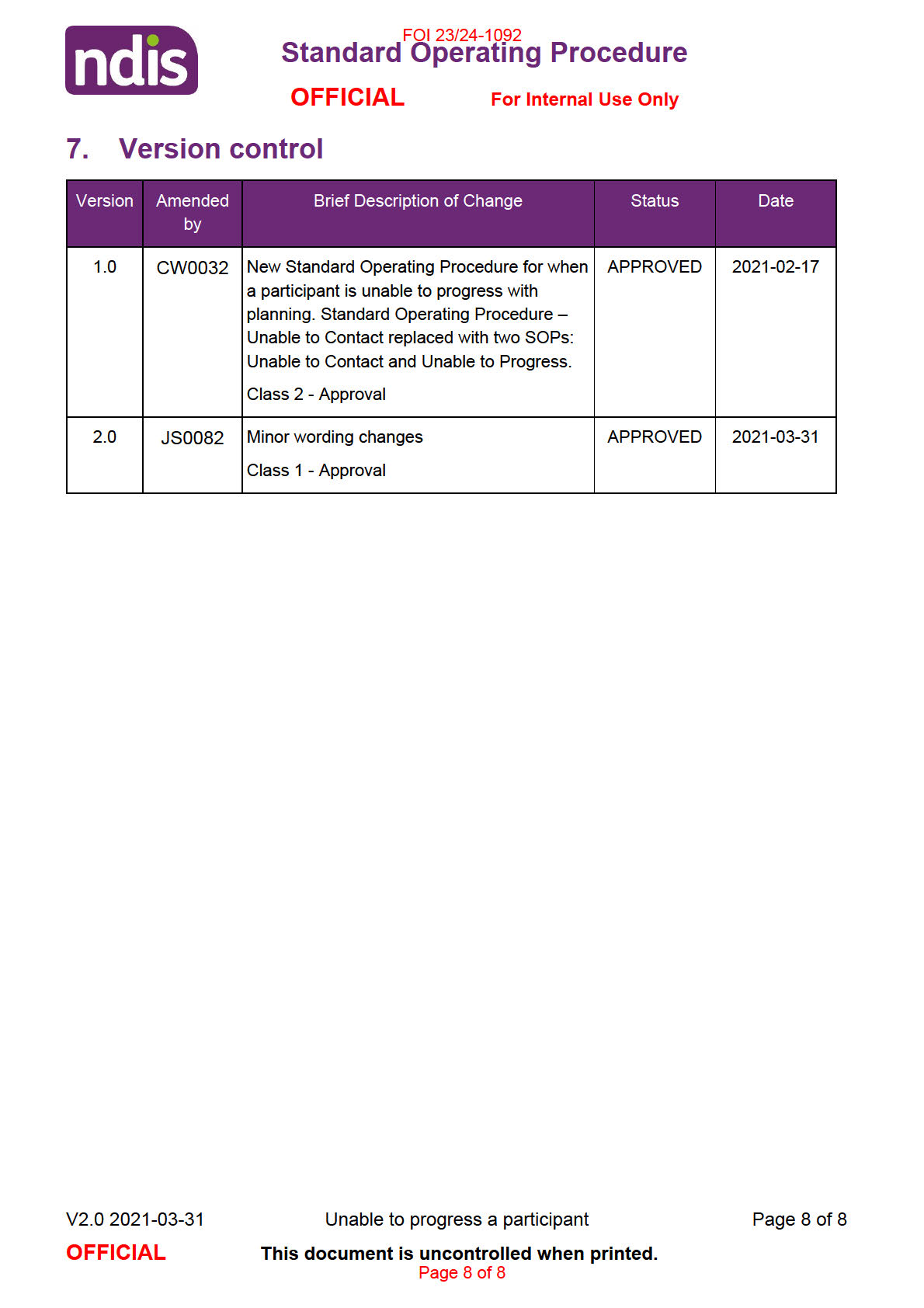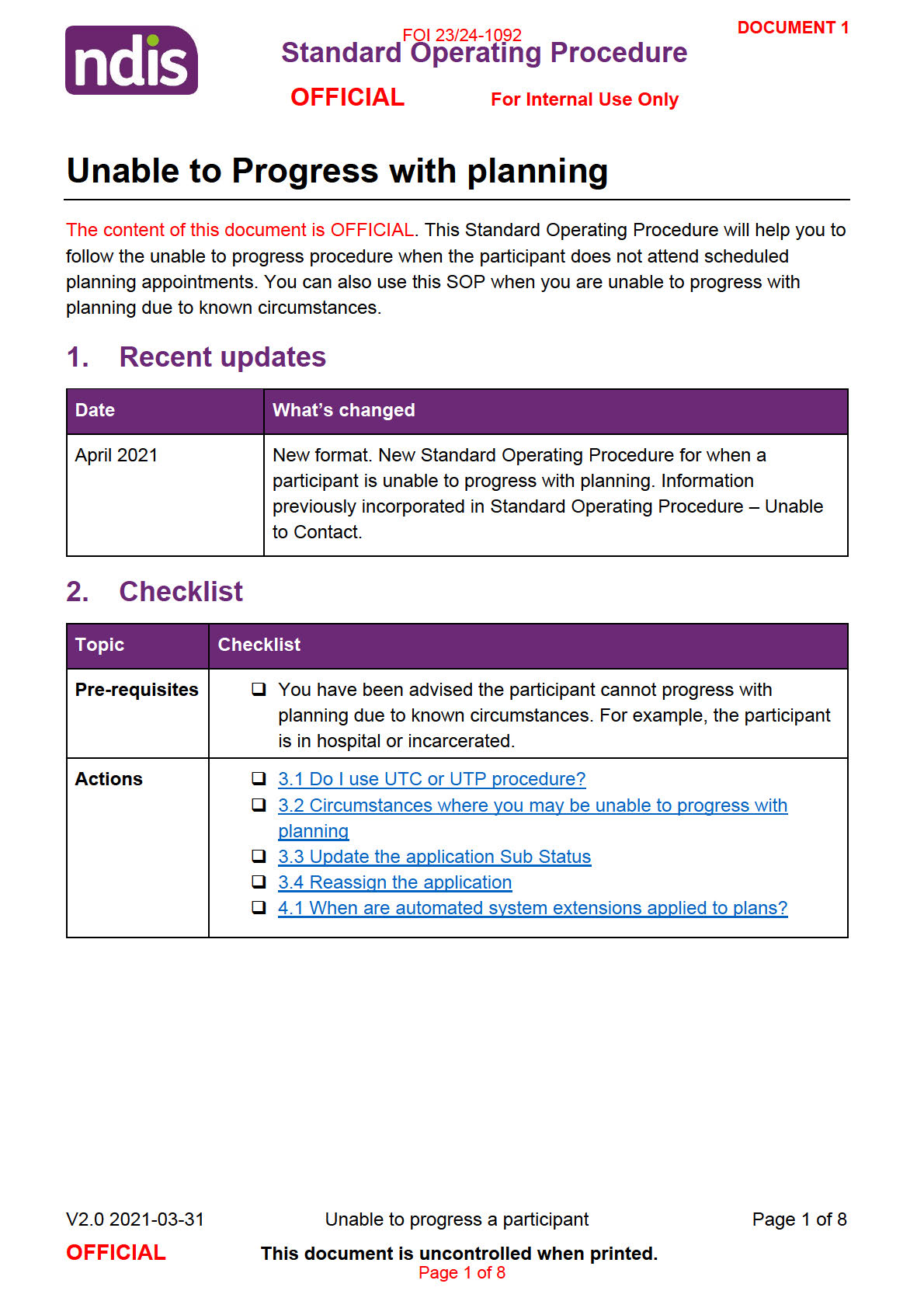
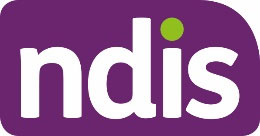
FOI 23/24-1092
Standard Operating Procedure
OFFICIAL
For Internal Use Only
3. Procedure
3.1 Do I use the UTC or UTP procedure?
If you are unable to contact the participant and you
do not know why, refer to
Standard Operating Procedure – Unable to contact.
If
you
know the circumstances around why you are unable to contact the participant
and/or progress with planning, for example a family member lets you know they are
in hospital, go to 3.2 Circumstances where you may be unable to progress with
planning.
1. If the circumstance means that you are unable to progress with planning, continue to 3.3
Update the application Sub Status.
3.2 Circumstances where you may be unable to progress with planning
There are circumstances where you may be unable to progress with planning or the review of
the participant’s plan. For example, if the participant:
is in hospital
- refer to a Health Liaison Officer
is
incarcerated
- refer to Our Guideline – Justice system (external) for circumstances where
planning would still occur when a participant is incarcerated
- refer to a Justice Liaison Officer
has complex support needs
- refer to Complex Support Needs
has disengaged from the NDIS or their providers of support and the participant has
indicated they want to cease their NDIS plan
- refer to Standard Operating Procedure – Cease the Participant Status.
3.3 Update the application Sub Status
Note: When you update the Sub Status during plan review you need to update two
applications. You need to update the
In Progress review application
and the current
Approved application.
V2.0 2021-03-31
Unable to progress a participant
Page 2 of 8
OFFICIAL
This document is uncontrolled when printed.
Page 2 of 8
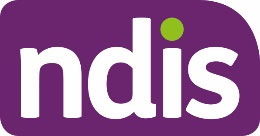
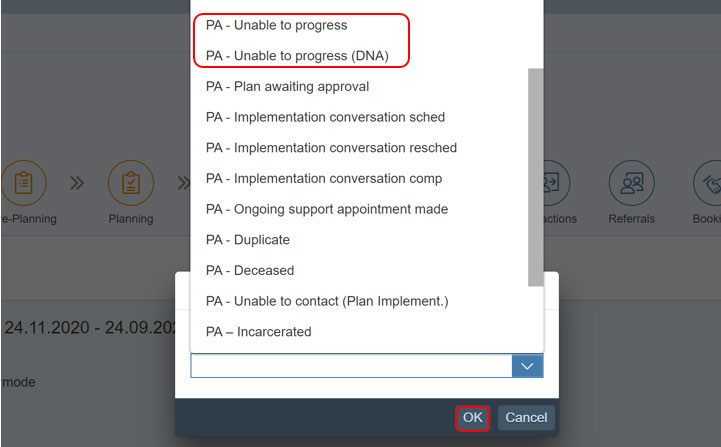

FOI 23/24-1092
Standard Operating Procedure
OFFICIAL
For Internal Use Only
1. Update the application
Sub Status.
2. The System will display the available
Unable to Progress Sub Status options,
depending where the application is in the Pathway. Only select
Unable to Progress Sub Status options.
Choose the Sub Status option most closely aligned with the current status of the
application. For example, if you know the participant is out of the country, deceased or
incarcerated you can select the Sub Status that reflects the situation.
3. Once the
Sub Status is chosen, select
OK
4. A
Success message will appear. Select
OK
3.4 Reassign the application
1. Search for and select the participant.
2. Select
Pathway.
3. The
NDIS Account screen displays. Select the current
In-Progress application or the
current
Approved application.
V2.0 2021-03-31
Unable to progress a participant
Page 3 of 8
OFFICIAL
This document is uncontrolled when printed.
Page 3 of 8
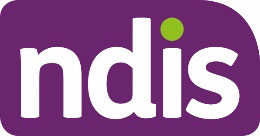
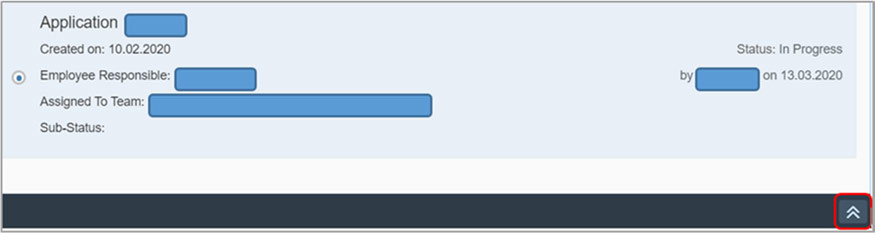
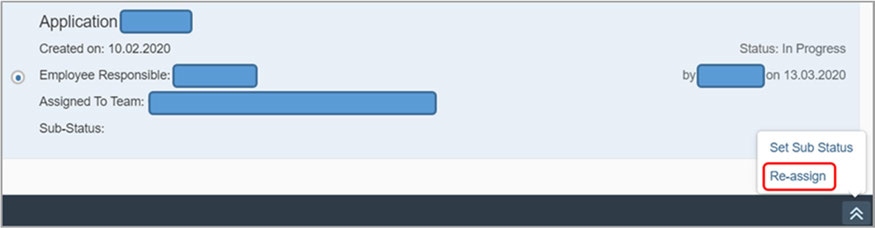


FOI 23/24-1092
Standard Operating Procedure
OFFICIAL
For Internal Use Only
4. Select
Action (double arrows).
5. Select
Re-assign.
6. For short term UTP reassign the application to a jurisdictional CRM inbox in the System.
Search for jurisdictional inbox by typing
SDS in the search field. All the inboxes will
display. Select the UTP inbox for your jurisdiction and select
Assign.
7. For long term UTP, reassign the application to the
SDS AU UTP National Unable to
Progress CRM inbox. Select
Assign.
V2.0 2021-03-31
Unable to progress a participant
Page 4 of 8
OFFICIAL
This document is uncontrolled when printed.
Page 4 of 8
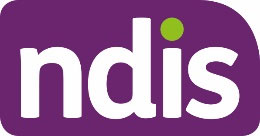




FOI 23/24-1092
Standard Operating Procedure
OFFICIAL
For Internal Use Only
3.4.1 Create a Contact attempt Interaction
1. Search for and select the participant.
2. The
NDIS Account screen displays. Select
Add Items.
3. Select
Interaction from the menu options.
4. Use Interaction Templates – General - Contact attempt to record the interaction.
Status – Open
Notes – Add the circumstances of why the participant is unable to progress and the
estimated duration.
V2.0 2021-03-31
Unable to progress a participant
Page 5 of 8
OFFICIAL
This document is uncontrolled when printed.
Page 5 of 8
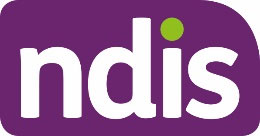
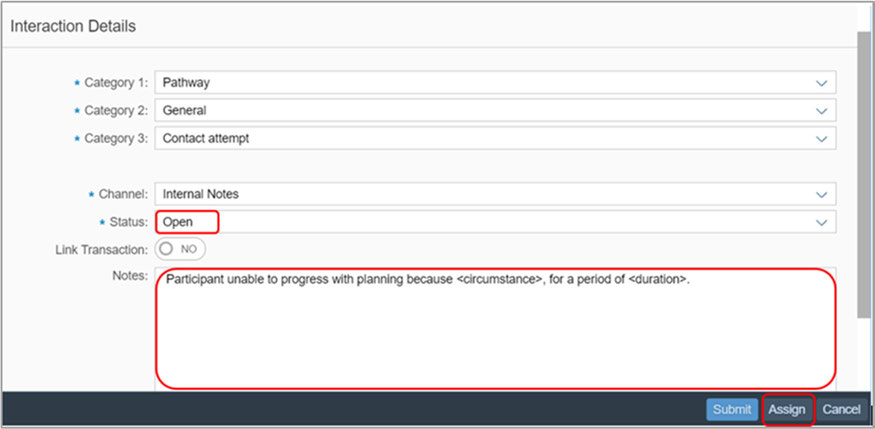

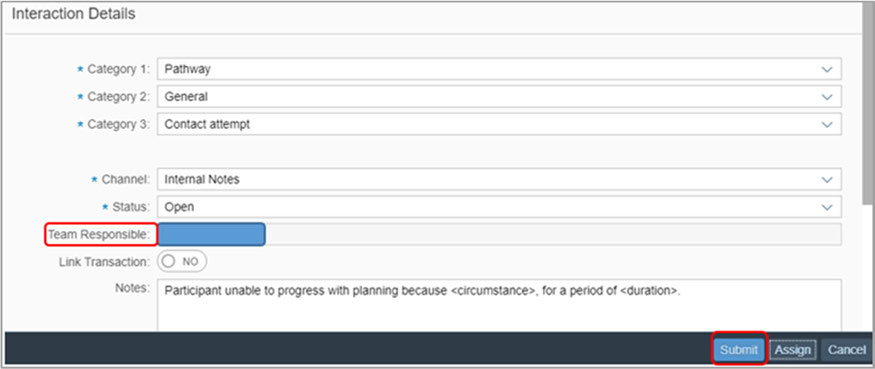
FOI 23/24-1092
Standard Operating Procedure
OFFICIAL
For Internal Use Only
5. Select
Assign.
6. Assign the interaction to same inbox you assigned the application to.
7. The
Team Responsible is updated. Select
Submit.
8. The
Success message appears. Select
OK
V2.0 2021-03-31
Unable to progress a participant
Page 6 of 8
OFFICIAL
This document is uncontrolled when printed.
Page 6 of 8
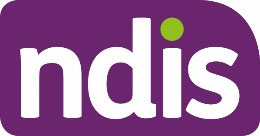
FOI 23/24-1092
Standard Operating Procedure
OFFICIAL
For Internal Use Only
4. Appendices
4.1 When are automated System extensions applied to plans?
The System will apply a 365 day System extension to the plan if it has not been replaced by a
new plan prior to the scheduled review date. The intention of the System extension is to give
the participant continued access to funded supports until a plan review is undertaken. It does
not replace the requirement for a plan review to occur.
Important: This is not a plan extension but a System extension. The System extension will
continue to be applied until the plan is replaced by a new plan.
When an automated extension has been applied, you must undertake a plan review as soon
as possible.
The plan will appear on reporting for expired plans. Operational reporting will also include
reporting on the number of times a System extension occurs.
A System extension will not generate any correspondence to the participant or providers
relating to the plan, as a new plan has not come into effect. A message will display on the
myplace participant and provider portal to advise of the automatic extension and that service
bookings have been extended. Providers will need to manually adjust the service booking to
include the appropriate funding for the extension period.
5. Related procedures or resources
Standard Operating Procedure – Unable to contact
Guide to Interactions in the NDIS Business System
Practice Guide – Assisting Communication
Standard Operating Procedure – Assign an Application Sub Status
Standard CRM Inbox Structure – Service Delivery and Performance
Interaction Templates – General
Standard Operating Procedure – View an Extension or Indexation in the System
Practice Guide – Scheduled Plan Reviews
6. Feedback
If you have any feedback about this Standard Operating Procedure please complete our
Feedback Form
V2.0 2021-03-31
Unable to progress a participant
Page 7 of 8
OFFICIAL
This document is uncontrolled when printed.
Page 7 of 8