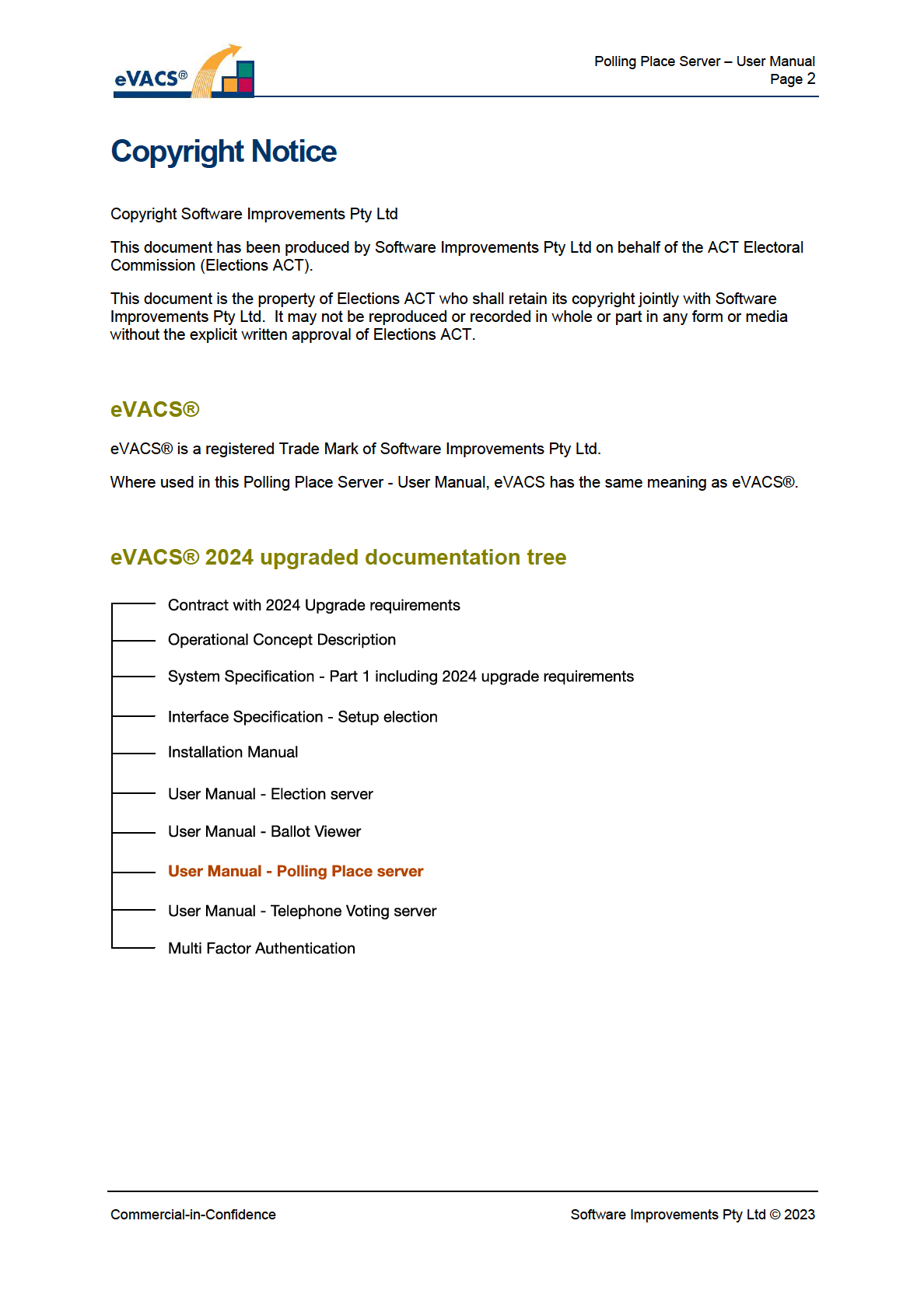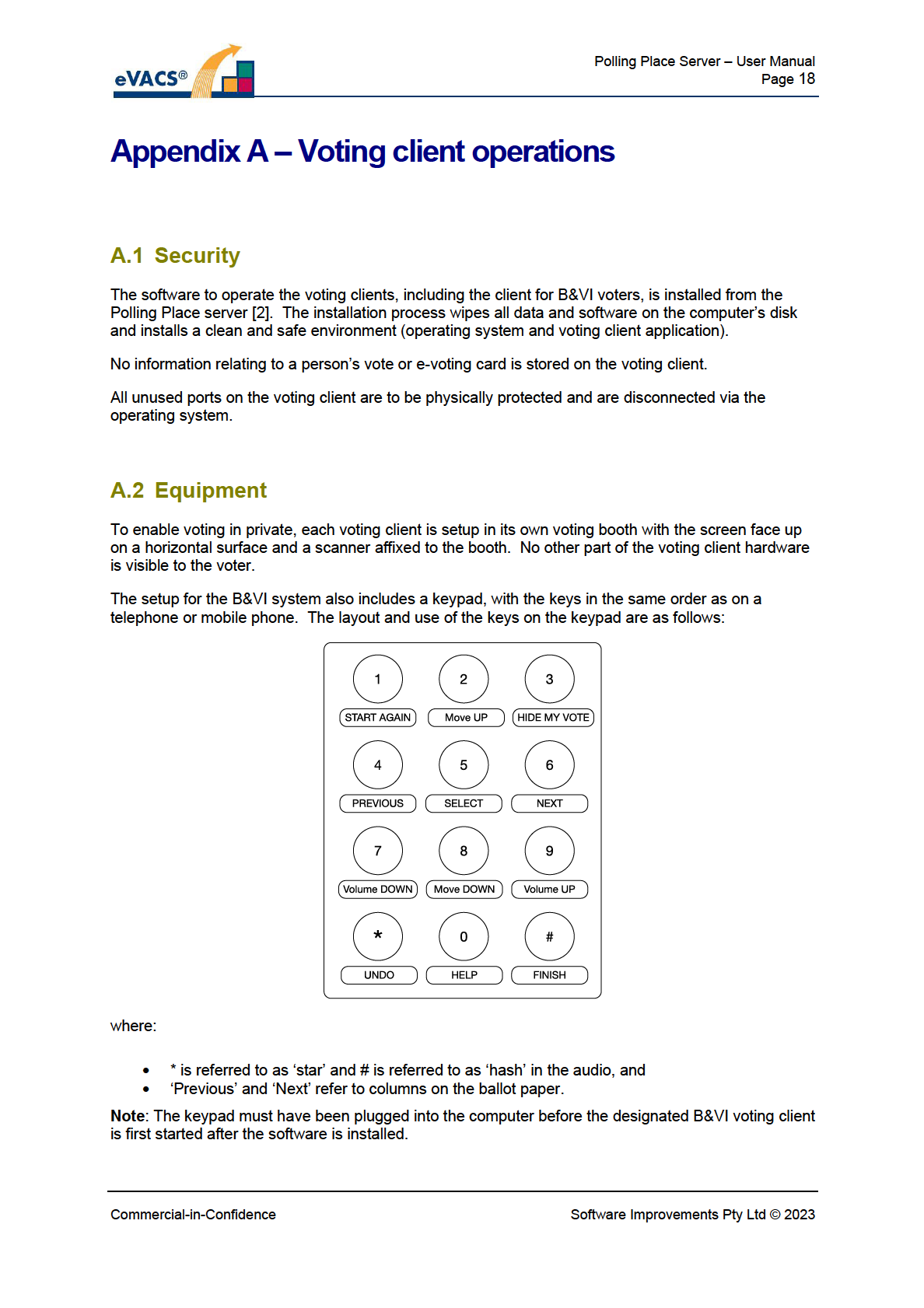Elections ACT
Upgrade of eVACS® for the 2024
ACT Legislative Assembly Election
Polling Place Server - User Manual
Document Status: Final
Version 1.4
May 2023
Elections ACT
Upgrade of eVACS® for the 2024
ACT Legislative Assembly Election
Polling Place Server - User Manual
Document Status: Final
Version 1.4
May 2023
Commercial-in-Confidence
Software Improvements Pty Ltd © 2023
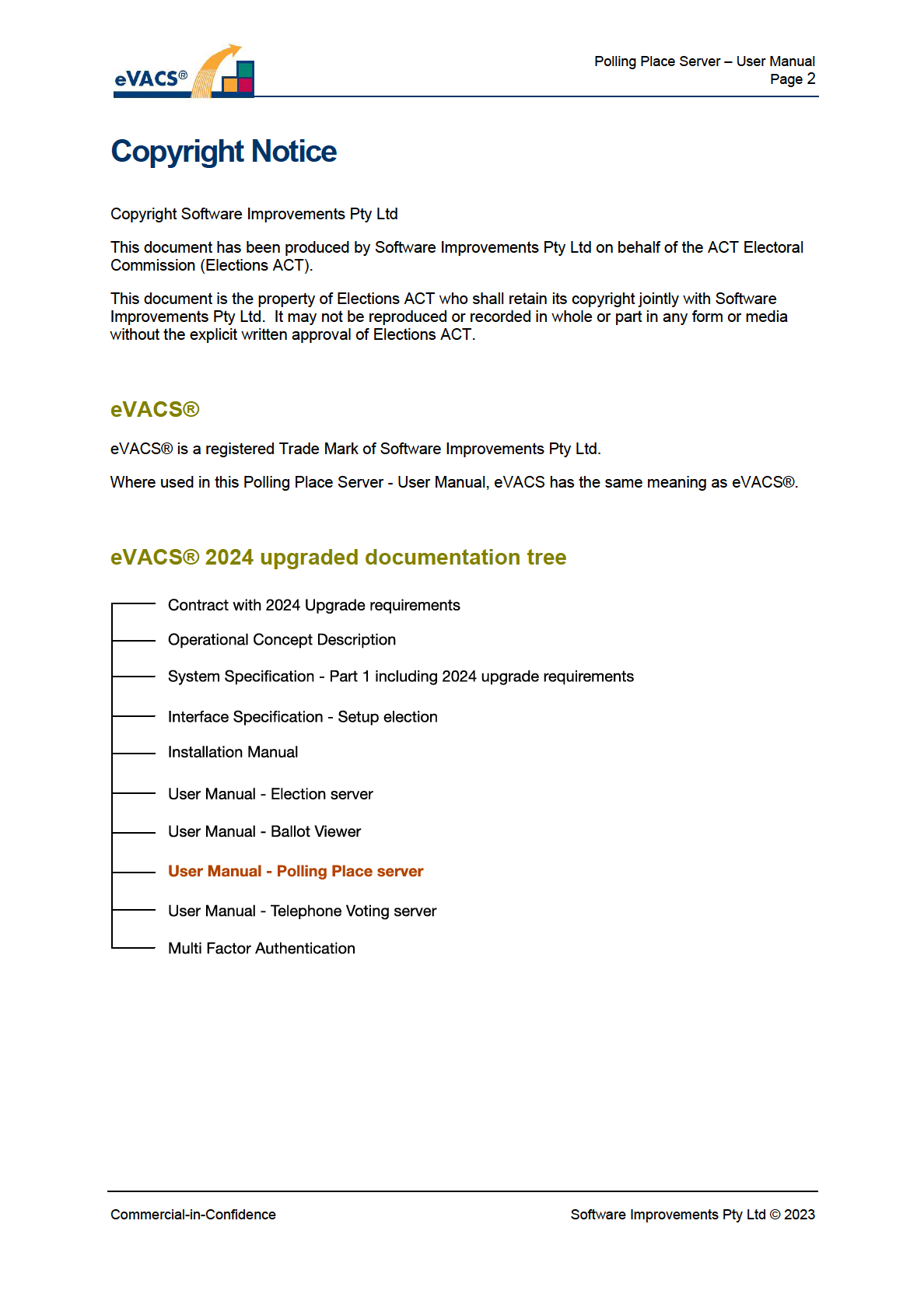

Polling Place Server – User Manual
Page 3
Document Control Information
The control ed version of this document is in electronic form.
Al hardcopy versions are uncontrolled.
Modifications
Date of this
Version Comment
Author
Reviewer Release
Revision
2019-10-30
0.1
Initial Draft
CJB
2020-03-18
0.2
Expanded draft, including Appendix on voting client CJB
2020-05-14
0.3
Minor edits, hghlighting of issues to be resolved,
CJB
inclusion of voting client error list
2020-06-01
0.4
Minor edits and changes to installation, including
CJB
when to connect keypad
2020-07-12
0.5
Inclusion of Check Drive Status and Drive
CJB
2020-08-03
Replacement password
2020-12-30
1.1
Removal of Data Entry details from documentation CJB
tree
2023-03-07
1.2
Inclusion of changes to reflect upgrade for 2024
CJB
CVB
2023-03-16
1.3
Addresses review comments
CJB
2023-03-20
2023-05-26
1.4
Inclusion of new arrangements for replacing failed
CJB
2023-05-26
disc
Distribution
Name and Appointment
Document Name
Date of Issue
Version
Jiv Sekon, Elections Operations Manager,
Polling Place Server User Manual
2020-05-14
0.3
Elections ACT
Jiv Sekon, Elections Operations Manager,
Polling Place Server User Manual
2020-06-01
0.4
Elections ACT
Jiv Sekon, Elections Operations Manager,
Polling Place Server User Manual
2020-08-03
0.5
Elections ACT
Jiv Sekon, Elections Operations Manager,
Polling Place Server User Manual
2023-03-23
1.3
Elections ACT
Jiv Sekon, Elections Operations Manager,
Polling Place Server User Manual
2023-05-26
1.4
Elections ACT
Commercial-in-Confidence
Software Improvements Pty Ltd © 2023

Polling Place Server – User Manual
Page 4
Contents
COPYRIGHT NOTICE ................................................................................................................................................. 2
eVACS® .................................................................................................................................................................... 2
eVACS® 2024 upgraded documentation tree ......................................................................................................... 2
DOCUMENT CONTROL INFORMATION .................................................................................................................... 3
Modifications .......................................................................................................................................................... 3
Distribution ............................................................................................................................................................. 3
CONTENTS ............................................................................................................................................................... 4
1. INTRODUCTION ............................................................................................................................................... 6
1.1
Scope ........................................................................................................................................................... 6
1.2
Equipment required .................................................................................................................................... 6
1.3
Referenced documents ............................................................................................................................... 6
1.4
Acronyms .................................................................................................................................................... 6
2. SOFTWARE SUMMARY .................................................................................................................................... 8
2.1
Authentication of pol ing place server ........................................................................................................ 8
2.2
Software functionality ................................................................................................................................. 8
2.3
Security, Integrity and privacy..................................................................................................................... 9
2.3.1
Unused ports ........................................................................................................................................... 9
2.3.2
Drive Replacement .................................................................................................................................. 9
2.4
Assistance and problem reporting .............................................................................................................. 9
3. ACCESS TO THE SOFTWARE ........................................................................................................................... 10
3.1
Access control ........................................................................................................................................... 10
3.2
Set the date/time ...................................................................................................................................... 10
3.3
Pol ing Place Server Menu ......................................................................................................................... 10
3.4
Stopping and suspending operations ........................................................................................................ 11
3.5
Capabilities ................................................................................................................................................ 11
4. PROCESSING REFERENCE GUIDE ................................................................................................................... 12
Commercial-in-Confidence
Software Improvements Pty Ltd © 2023

Polling Place Server – User Manual
Page 5
4.1
Conventions and general processes .......................................................................................................... 12
4.2
Display number of votes in electronic bal ot box (option 1) ..................................................................... 12
4.3
Check if a barcode has been used (option 2) ............................................................................................ 12
4.4
Stop voting (option 4) ............................................................................................................................... 13
4.5
Start voting (option 5) ............................................................................................................................... 13
4.6
Backup votes (option 6) ............................................................................................................................ 13
4.7
Instal ation of voting clients (option 7) ..................................................................................................... 14
4.7.1
Set up .................................................................................................................................................... 14
4.7.2
Instal ing from Pol ing Place Server ....................................................................................................... 14
4.8
Re-print Backup QR Codes (option 8) ....................................................................................................... 15
4.9
Display (and print) summary of first preferences (option 9) .................................................................... 15
4.10 Print reports (option 10) ........................................................................................................................... 15
4.11 Turn off server (option 11) ........................................................................................................................ 16
4.12 Drive failure ............................................................................................................................................... 16
4.13 Drive Replacement (option R) ................................................................................................................... 16
4.14 Authentication Key Replacement.............................................................................................................. 17
APPENDIX A – VOTING CLIENT OPERATIONS ......................................................................................................... 18
A.1
Security ..................................................................................................................................................... 18
A.2
Equipment ................................................................................................................................................. 18
A.3
Access ........................................................................................................................................................ 19
A.4
Operations................................................................................................................................................. 19
A.4.1
e-voting card ......................................................................................................................................... 19
A.4.2
Master Admin card ................................................................................................................................ 19
A.4.3
Errors ..................................................................................................................................................... 20
APPENDIX B – DETAILS OF REPORTS PRINTED AT OPTION 9 ON POLLING PLACE MAIN MENU ............................ 22
Commercial-in-Confidence
Software Improvements Pty Ltd © 2023

Polling Place Server – User Manual
Page 6
1. Introduction
1.1 Scope
Guidance is provided for the use of a voting server to be installed at each pol ing place – the Polling
Place Servers.
The software to create a pol ing place server is installed from the Election Server, and the polling
place identification of the server established prior to delivery to the pol ing place. How a Pol ing Place
Server is created by instal ing the software and generating an authentication key and set-up for voting
at a polling place is detailed in [1] and [2].
1.2 Equipment required
For the operations of the software instal ed on the Polling Place Server, the following equipment is
required:
• Scanner, keyboard, monitor and A4 printer
• Master Admin card for the Polling Place Server
• Authentication USB-FD for the Polling Place Server
• USB-FDs for the secure transfer of data exported from the server
o 2 per day (Master and Slave) when voting takes place for votes exported
The purpose of a Pol ing Place Server is to manage the voting process and store completed votes.
The voting process is undertaken via voting clients connected to the Pol ing Place Server via a LAN.
Details on the operations of voting clients are provided in Appendix A.
Note:
1.3 Referenced documents
1. Software Improvements Pty Ltd, eVACS® Election Server - User Manual, 2023
2. Software Improvements Pty Ltd, eVACS® Installation Manual, 2023
3. Software Improvements Pty Ltd, eVACS® System Specification – Part 1 Requirements, 2023
4. Software Improvements Pty Ltd, Multifactor Authentication, 2023
1.4 Acronyms
ACT
Australian Capital Territory
EACT
Elections ACT / ACT Electoral Commission
eVACS® / eVACS
electronic Voting and Counting System
LAN
Local Area Network
Commercial-in-Confidence
Software Improvements Pty Ltd © 2023

Polling Place Server – User Manual
Page 7
USB-FD
USB Flash Drive
Commercial-in-Confidence
Software Improvements Pty Ltd © 2023

Polling Place Server – User Manual
Page 8
2. Software Summary
On any start-up at a particular pol ing place, access to any functionality is dependent on authentication
of the location of the Polling Place Server being established.
Note: When a pol ing place server is first started up, the two drives wil automatical y commence
synching with each other. This process takes about 30 minutes. If this did not happen at the end of
the polling place server software installation process, it wil be undertaken in the background as the
identification of the polling place server is established and the voting clients created.
2.1 Authentication of pol ing place server
Schedule 2.2(a)(xi)
2.2 Software functionality
The functionality available from the Polling Place Server is:
1) Display number of votes in Electronic Bal ot Box – available at any time.
2) Check if a barcode has been used – available at any time.
3) Stop Voting – not available from Main Menu, only available from sub-Menu when polling place
server is accepting votes.
4) Start Voting – only available when pol ing place server is not accepting votes. Selecting this
option wil enable the pol ing place server to accept votes.
5) Backup Votes – only available when the pol ing server is not accepting votes
6) Start Services to instal voting clients – only available when pol ing place server is not accepting
votes
Changes to ‘Stop services to install voting clients’ – after Start Services to install voting clients
has been activated
7) Re-print Backup QR Codes
8) Display and Print Summary of First Preferences - only available after polling closes and polling
place server is not accepting votes
9) Print reports – only available after pol ing closes and polling place server is not accepting votes
Commercial-in-Confidence
Software Improvements Pty Ltd © 2023

Polling Place Server – User Manual
Page 9
10) Turn off Server - only available when pol ing place server is not accepting votes. Selecting this
option wil shut down the polling place server.
2.3 Security, Integrity and privacy
Key considerations in the design and development of the eVACS® software have been the security
and integrity of data. As a result the instal ation process wipes al data and software on the polling
place server disks and installs a clean and safe environment (operating system, supporting drivers
and utilities and application) for the software to run.
Direct access to the database or command-line interface is prohibited. Print utilities are provided to
support printing of reports and backup QR codes. Data backup utilities are provided to aid in disaster
recovery. Secure USB-FDs are used as the media to which votes are backed up.
It is important that processes are put into place to prevent unauthorised access to the Pol ing Place
Server and to the network connected to it.
2.3.1 Unused ports
Al unused ports on the Polling Place Server and the Voting Clients connected to it are to be
inaccessible via physical means as well as through disconnection by using features within the
operating system. The only ports accessible should be USB ports for the scanner, keyboard, printer
and data export via secure USB-FDs, and network connection, See [2] for details.
There are two USB ports available for data transfer, being the top two on the front of the HP Z1
computer. It is recommended that only the top USB port be used, with the other physically locked and
only accessed if the top USB port fails.
2.3.2 Drive Replacement
Schedule 2.2(a)(xi)
2.4 Assistance and problem reporting
Should any problems be encountered in the use of eVACS® software, please check this document for
clarification or detailed description of the relevant functionality. If the problem stil cannot be resolved,
report the problem to Software Improvements for assistance.
Commercial-in-Confidence
Software Improvements Pty Ltd © 2023

Polling Place Server – User Manual
Page 10
3. Access to the Software
3.1 Access control
All with the Election Server, when the eVACS® software for Polling Place Servers and Voting Clients
is loaded, all existing software (including the operating system) is completely removed and replaced
by the very restricted operating system and application that make up eVACS® . The Polling Place
Server does not use password-based access control, except for the display of first preferences, Drive
Replacement and generation of a replacement Authentication key if the original authentication USB-
FD is misplaced or unreadable (see section 4.14).
Access to all functionality (selected via menu options) requires scanning the Master Admin card
associated with the particular polling place.
3.2 Set the date/time
Checking that the date/time of the Polling Place Server is correct is now undertaken as part of setting
the BIOS control on the server before the instal ation process from the Election Server. [2]
3.3 Pol ing Place Server Menu
Schedule 2.2(a)(xi)
Commercial-in-Confidence
Software Improvements Pty Ltd © 2023

Polling Place Server – User Manual
Page 11
Schedule 2.2(a)(xi)
3.4 Stopping and suspending operations
To shut down the Pol ing Place Server, first step is to stop voting, if it is enabled, by selecting the
menu item 4 on the Mode 2 Menu.
Then use menu item 11 (Mode 1) to shut down the server.
Each time the server is switched on, after authentication, the Mode 1 Menu will be displayed.
3.5 Capabilities
Menu options 1, 2, and 3 are common to operating Modes 1 and 2 and can be accessed at any time.
Apart from these three options, the fol owing restrictions apply:
a) Using menu option 4 (Mode 2) disables that option, and enables options 5 to 10 (Mode 1).
b) Using menu option 5 disables that option as wel as 6 to 10 (Mode 1), and enables option 4
(Mode 2).
c) Menu option 7 - Start services to install voting clients (Mode 1), is toggled with Stop services to
install voting clients.
Menu option R can only be accessed in Mode 1. Option R is never displayed on screen.
Commercial-in-Confidence
Software Improvements Pty Ltd © 2023
Schedule 2.2(a)(xi)
Schedule 2.2(a)(xi)
Schedule 2.2(a)(xi)
Schedule 2.2(a)(xi)
Schedule 2.2(a)(xi)
Schedule 2.2(a)(xi)
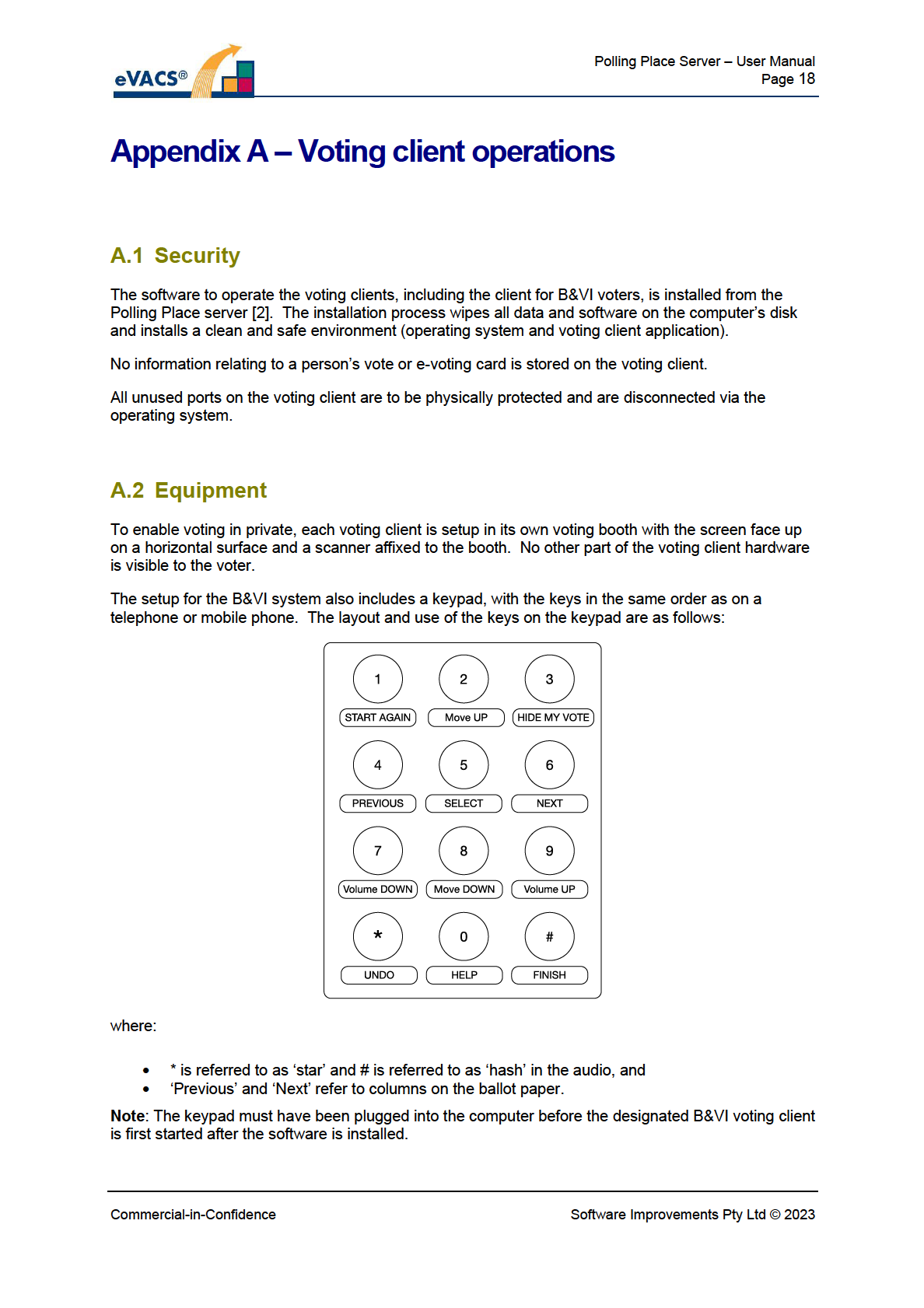

Polling Place Server – User Manual
Page 19
An audio jack must also be accessible on the B&VI client so that a voter can plug in their own
headphones or a disposable set provided by Elections ACT.
A.3 Access
Al access to the voting client is 2D barcode (QR code) controlled, either on an e-voting card provided
to a voter or a Master Admin card used by an official to display the Administration screen.
Both e-voting cards and the Master Admin card are polling place specific. A voter must be issued with
an e-voting card for the electorate in which they are enrolled to vote.
A.4 Operations
A.4.1 e-voting card
The e-voting card issued to a voter is first scanned in order to authorise the commencement of a
voting session and to establish which electorate’s ballot paper is to be displayed.
After they have finalised their choices, the voter MUST scan their e-voting card a second time in order
to:
1. cast their vote and have their preferences stored in the electronic ballot box on the Polling Place
Server, and
2. end their voting session.
If the second scan is not undertaken, the voting session wil remain open (see section A4.2), vote
preferences wil not be stored, and the e-voting card wil not be marked as Used.
A.4.2 Master Admin card
The Master Admin card (or Admin QR card) for the specific pol ing place is used to access all
functionality on the Pol ing Place Server as well as the Administration functions on each Voting client.
At any time when the Voting client is switched on and the Polling Place Server is accepting votes, the
Master Admin card can be scanned at a particular voting client to access the Administration screen,
identifiable by its pink background.
The Administration screen contains two options:
1. Shut down voting client, and
2. Reset voting client , which is used after a voter does not scan their e-voting card a second time
to cast their vote and close their voting session
For option 1:
• Enter 1, followed by pressing ENTER
• A pop-up is displayed to confirm shut down (Yes / No)
• Select No and Voting client wil automatically terminate the current voting session, and no details
of that voting session wil be stored in the database, and the Welcome screen wil be displayed
Commercial-in-Confidence
Software Improvements Pty Ltd © 2023

Polling Place Server – User Manual
Page 20
• Select Yes and the Voting client wil automatical y shut down and power off
This option is used at the end of each pol ing day to turn off al voting clients.
For option 2:
• Enter 2, followed by pressing ENTER
• Voting client wil automatical y terminate the current voting session, and no details of that voting
session wil be stored in the database
• Welcome screen wil be displayed, ready for another voter
A.4.3 Errors
Schedule 2.2(a)(xi)
Commercial-in-Confidence
Software Improvements Pty Ltd © 2023

Polling Place Server – User Manual
Page 21
Schedule 2.2(a)(xi)
Commercial-in-Confidence
Software Improvements Pty Ltd © 2023

Polling Place Server – User Manual
Page 22
Appendix B – Details of reports printed at option 9 on
Pol ing Place Main Menu
1.
Al reports
Location (Name of polling place):
Report contents of each of reports 2 to 5, listed in that order
2.
Vote not concluded
Location (Name of polling place):
Number of times official reset voting client:
3.
Vote not concluded
Location (Name of polling place):
Number of times error was logged:
0 OK:
1 Barcode misread:
2 Barcode Authentication failed:
3 Barcode Pol ing Place incorrect:
4 Barcode used:
5 Barcode mismatch:
6 Commit failed:
7 Reconstruction failed:
8 Server unreachable:
9 Server response bad:
10 Server internal:
INTERNAL:
4.
Number of voting sessions in which language other than English used
Location (Name of polling place):
Language: number of uses
<listed in same order as languages were displayed on Welcome screen>
5.
Number of voting sessions in which B&VI voting client used
Location (Name of polling place):
Number of B&VI voting sessions:
Commercial-in-Confidence
Software Improvements Pty Ltd © 2023

Polling Place Server – User Manual
Page 23
– E N D O F D O C U M E N T –
Commercial-in-Confidence
Software Improvements Pty Ltd © 2023